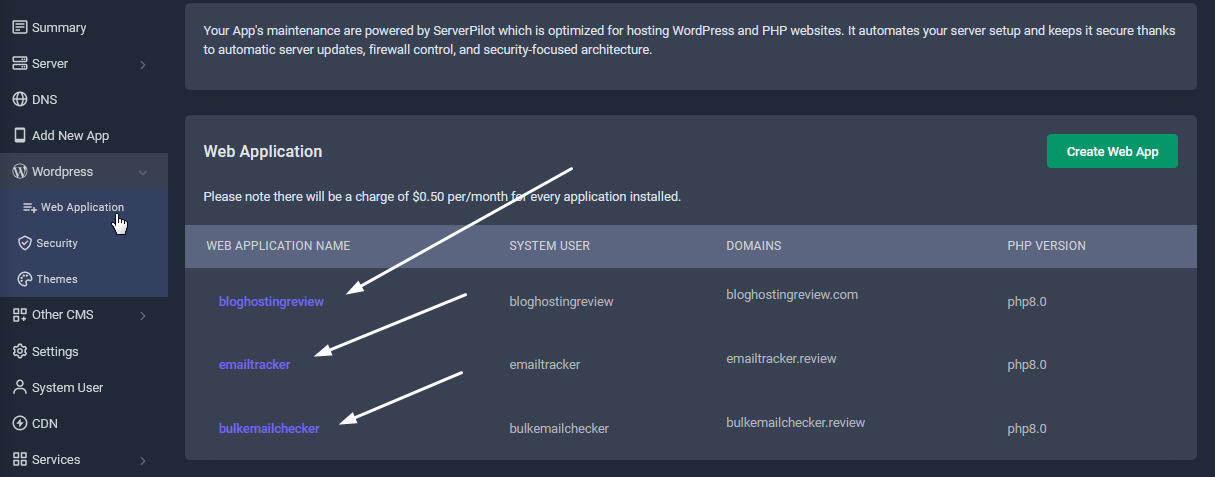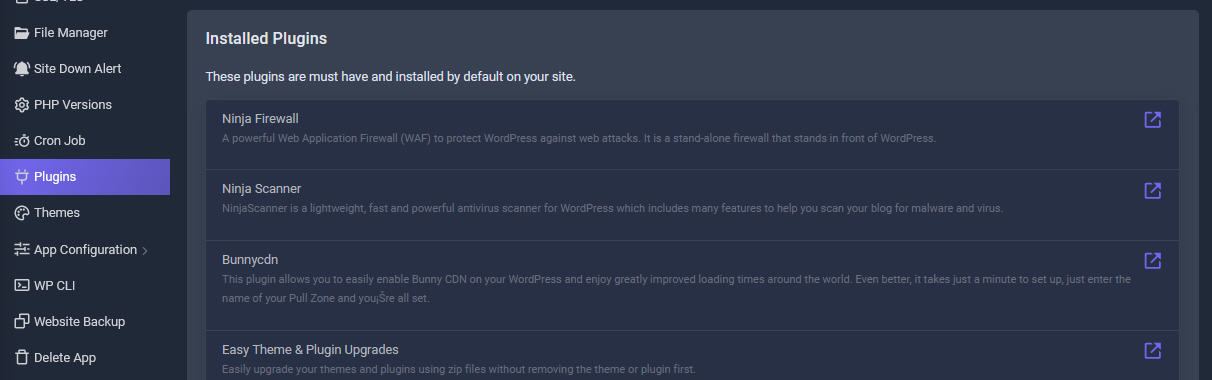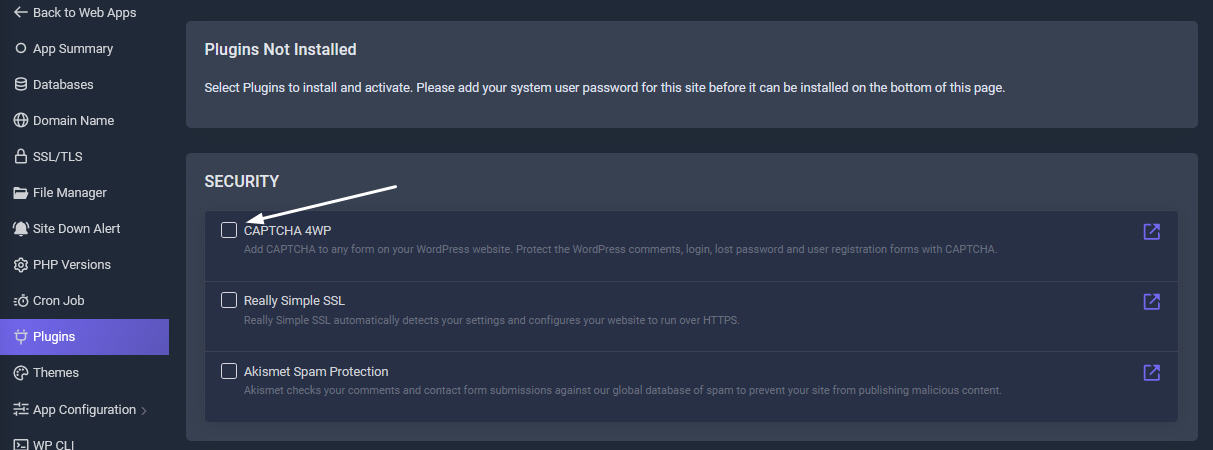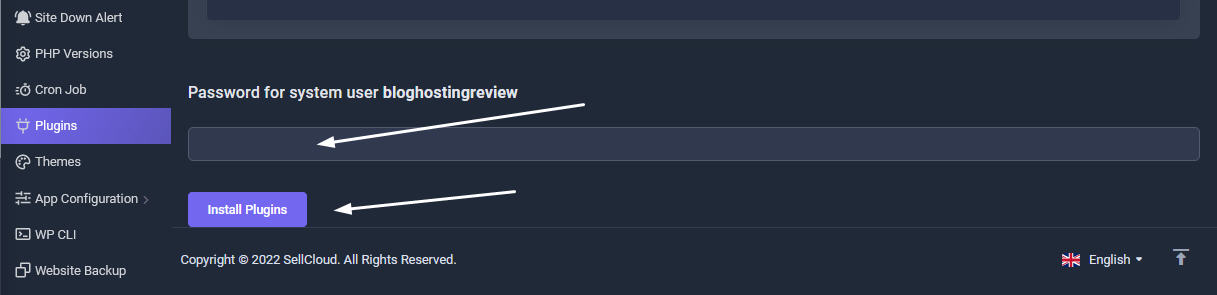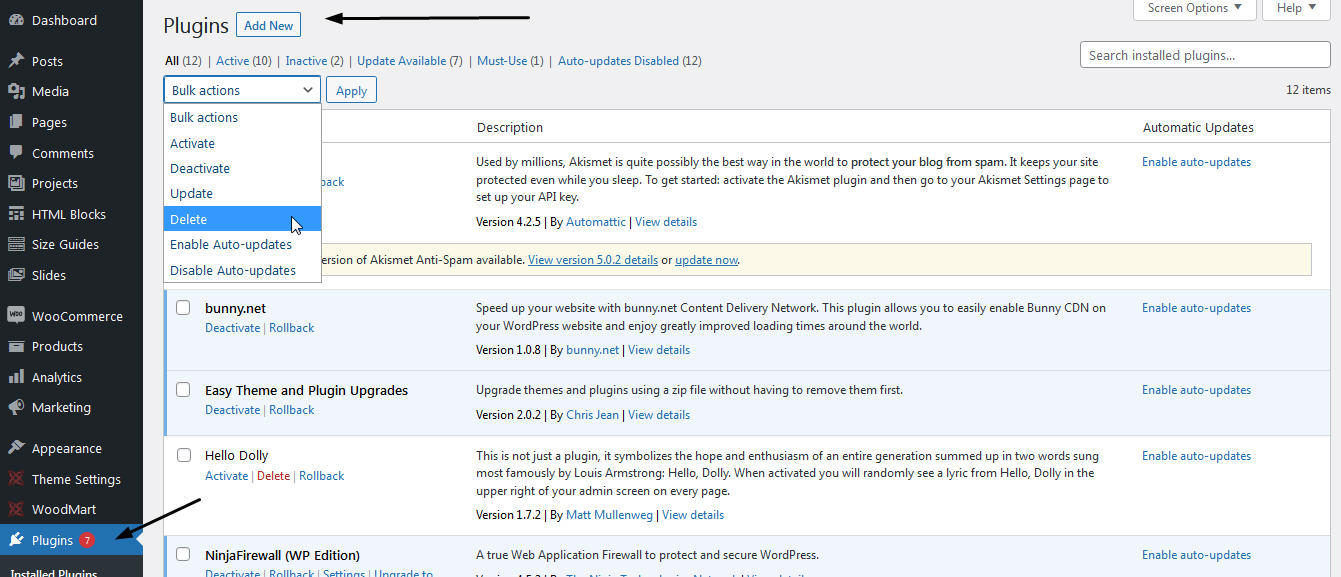There are over 60,000+ WordPress plugins that you can choose from. This makes it extremely overwhelming for new users to find the right plugin for their website.
Having the right set of WordPress plugins and tools can help you grow your online business. In your Sellcloud Panel, We have put together our top picks for the best WordPress plugins. Quality, active plugins are frequently updated by their developers so you get the best ones listed in our panel to be activated of your choice. Once a plugin is activated, you can login to your WordPress control Panel and deactivate and delete any plugins you don't need.
How to choose a WordPress plugin?
- Trust: Use plugins from sources like the WordPress Plugin Repository or reputable third-party marketplaces.
- Check Popularity: Look at the number of installations. High usage indicates trustworthiness.
- Frequent Updates: Ensure that the plugins you choose receive regular updates.
- Compatibility: Check if the plugin is compatible with the latest WordPress version.
- Developer Reputation: Research the plugin developer or company
- Look for quality: Look for plugins that are not bloated, well-coded and reliable.
- Choose multipurpose plugins: That perform multiple functions. These can help reduce the number of plugins you need.
How to manage a WordPress plugin?
- Keep Everything Updated: Regularly update your WordPress core, themes, and plugins.
- Deactivate and uninstall plugins you are no longer using.
- Update all plugins to the latest versions at least once per month.
- Back up your site before any major plugin or theme updates
- When you update WordPress core, also update your plugins at the same time.
- Do not enable auto-updates for each specific plugins.
- Remove unnecessary plugins: Cluttering your site can cause problems and create security risks.
- Test your website thoroughly after installing a new plugin for any performance issues or conflicts
3 Ways To Activate Wordpress Plugins

Must Have Plugins
When you install a new wordpress app on your domain, our system will install & activate a set of must have plugins on your Wordpess admin panel. Please view those plugins inside your Sellcloud panel. You can delete any easily from the Wordpress admin panel at any time if you do not wish to use them.

Sellcloud Panel Plugins
Our experts test over a thousand best WordPress plugins every year, so we can make it easy for our users (you) to find the best solutions. WordPress software is continually updated. Quality, active & popular good reviews plugins are frequently updated by their developers so you get the best ones listed in our panel

WordPress Repository
Start by going to your Wordpress admin panel http://your-domain.com/wp-admin/ and click on "Plugins" in the sidebar menu. Click on "Add New" on top page. Find your desired plugin via search. Install your plugin & activate it. Here is a guide in choosing the best plugin
SellCloud Other Must Use Plugins
You can activate whatever plugin you require from Sellcloud Admin Panel
- Ninja Firewall
- Ninja Scanner
- Bunnycdn
- Easy Theme & Plugin Upgrades
- WP Rollback
- WP Fastest Cache
- WooCommerce
- wp optimize
Enabled By Default
- WPForms Lite
- MailPoet
- Post SMTP Mailer
- WP Mail Logging
- Tawk.To Live Chat
- WP Call Button
- Email Template Customizer
Mail & Marketing
- CAPTCHA 4WP
- Really Simple SSL
- Akismet Spam Protection
- WPS Hide Login
- WPS Limit Login
Security Plugins
- Stop Generating Unnecessary Thumbnails
- WebP Express
- Optimus Image Optimizer
Image Optimization
- Social Media Share Buttons
- Blog2Social
- Revive Old Posts
- Pretty Links
Social & Links
- The SEO Framework
- Site Kit by Google
- Product Feed PRO for WooCommerce Google Ads & Marketing by Kliken
- MonsterInsights
SEO & Ads
- Variation Swatches for WooCommerce
- FiboSearch
- Email Template Customizer for WooCommerce
- WooCommerce PDF Invoices & Packing Slips
- WooCommerce PayPal Payments
- WooCommerce Stripe Payment Gateway
- Customer Reviews for WooCommerce
- YITH WooCommerce Compare
- Sequential Order Number for WooCommerce
Woocommerce Tools
- Code Snippets
- Insert Headers and Footers by WPBeginner
- WP Crontrol
- Query Monitor
- Broken Link Checker
- Redirection
- TablePress
- Simple Author Box
- Disable Comments
- Easy Google Fonts
- Enable Media Replace
Tools
- Easy Digital Downloads
- Polylang
- SeedProd
- WPML Currency switcher
Other Plugins
How to Activate Wordpress Plugins
Access App Plugin Page
Log in your Sellcloud panel, enter your Wordpress Application tab management page, and click on the app name link to access the particular app's page.
Default Plugins Installed
You will notice the must have plugins shown as installed on your Wordpress admin panel. You can deactivate or delete any plugins if you do not require.
Choose Other Optional Plugins
In the Plugin tab page, there are many plugins listed according to each category and you can select which plugins you need. Tick selected plugins.
Activate Plugins
After ticking the required optional plugins, you need to enter your System User password for this particular app and click Install Plugins button
.Delete Plugins from Wordpress Admin Panel
You can log in to your Wordpress Admin panel to view all installed plugins. You can also delete any plugins you do not trequire at any time. Having too many active plugins can affect a WordPress website's performance. So keep only the really required plugins.