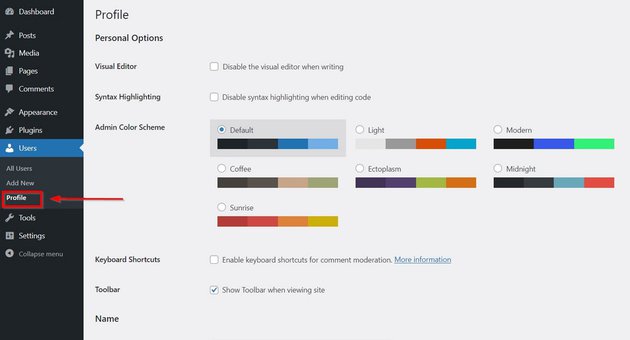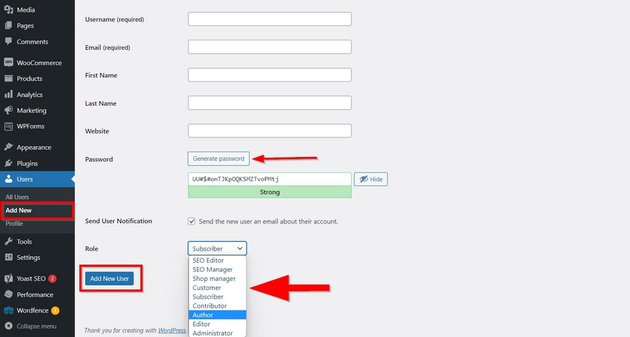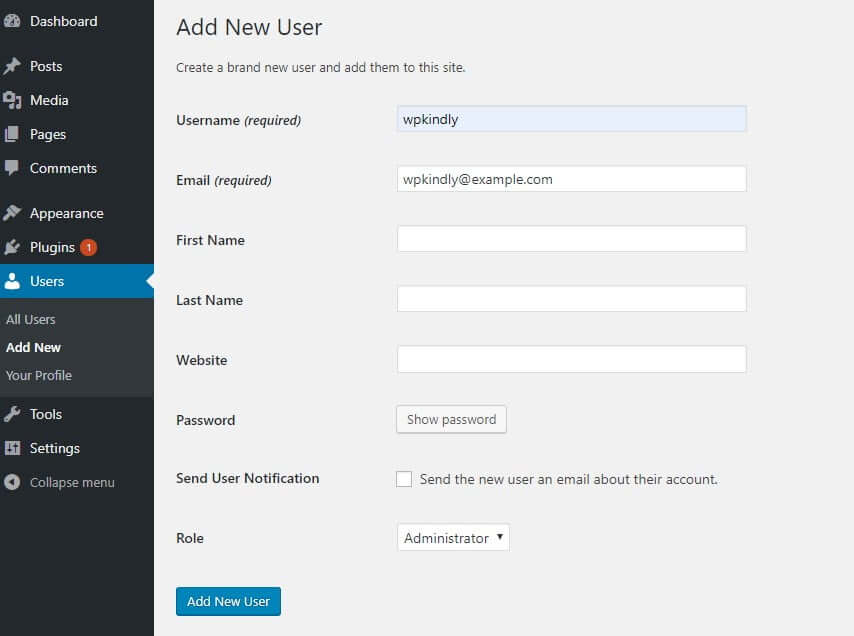Update your user profile
To update your user profile, go to User's Profile.
It's a long page that allows you to set a number of things that are useful for your identity on your site.
They include:
- Your name
- Nickname
- Display name
- Biographical info
- Resetting password
- Admin color scheme
The default settings will typically work perfectly well, but you are free to change anything you like.
Just remember to save if you do make changes.
Add a user
For a larger website with more contributors, you may need to create multiple users and assign them different roles depending on their responsibilities.
To add a user, go to Users > Add New to open a form for creating a new user. Assign a unique user name and role from the drop down list. Use Generate Password to create a secure password that is hard to guess by others. Once done, press the Add New User button.
How to change the admin username in WordPress
Go to Users->Add New
Change your Gravatar
In your user profile screen (Users->Your Profile) you can change your Gravatar (the little picture that is displayed against your name when you comment). A Gravatar is associated with an email address, so setting it will allow the same picture to show on all sites where you leave comments using that address.
Gravatars can be useful when you have a community but are linked to slowing down websites. It's up to you whether you use them or not. If you do want to use Gravatar, you can choose anything, your image, company logo, or a visual icon you will prefer for your identity.
.How to Get a Gravatar
To upload an image, sign up at www.gravatar.com and add your desired picture. You should use the email that you used for WordPress.
Click on Add a new image and upload an image from your computer. That's it. It may take a few minutes before it starts to show in your WP admin.
If you don't want to use Gravatar select Settings > Discussions and uncheck the box next to Avatar Display.
Add a favicon
Favicons, or site icons, are the little icons that appear to the left of the title in the browser tab and in bookmark bars. It looks much more professional if you have one. If you don°¶t have an icon yet, this is something that you can make a note to do later.
How to add a WordPress favicon
Site icons should be a minimum size of 512px X 512px.
Having a favicon allows you to use rich pins on Pinterest, so it is very worth having one. You can design one quite easily using Canva.
- Go to Appearance->Customise
- Select Site Identity from the Customiser
- Scroll down to Site Icon
- Click on Select Image
- Select your favicon from your Media gallery or upload one