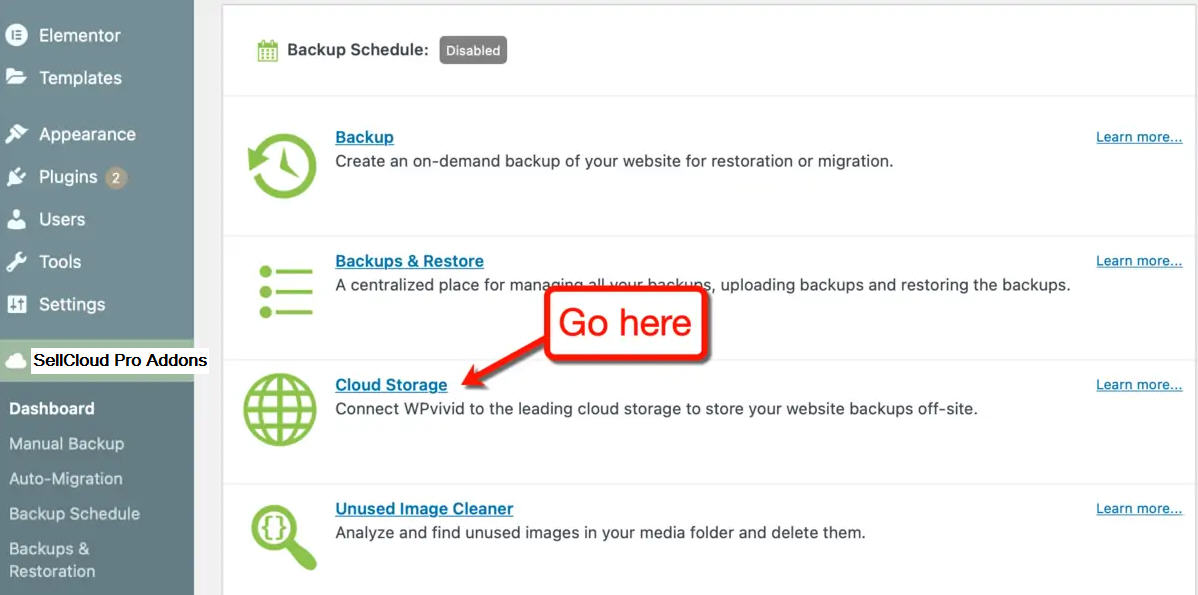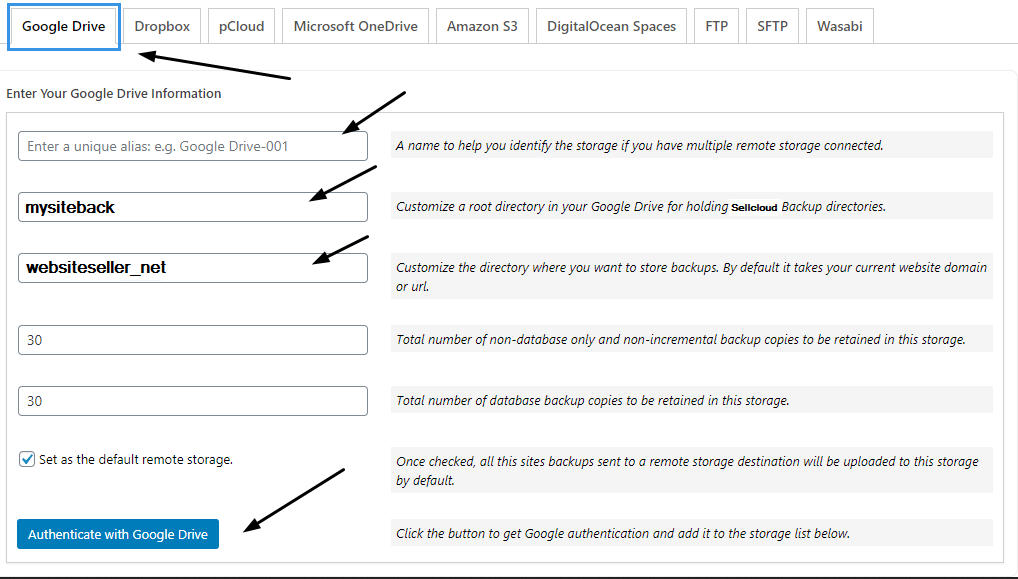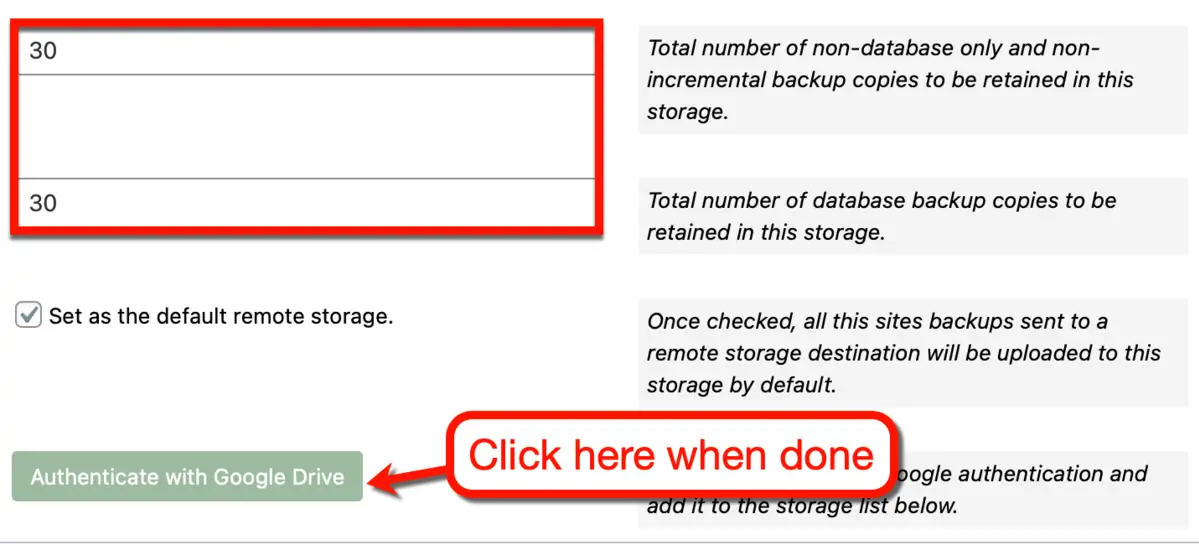When it comes to site backups, it's always a good idea to have an offsite storage solution. If you keep backups on your web host, you could still lose your data due to severe server-side issues. The good news is, SellCloud Addons allows you to save backups directly on your cloud storage service. To connect your cloud storage accounts, go to "Cloud Storage" page. You can do this through WordPress's main menu.
SellCloud Backup Pro allows you to create a custom parent folder in the root directory of your Google Drive as well as a custom subfolder for each website under the parent folder to hold Sellcloud backups, which makes it easy to distinguish and manage backups of each site.
Path Example:
.../sellcloud/www_a_com/
.../sellcloud/www_b_com/
...
The name sellcloud, www_a_com and www_b_com is customizable
To connect to your Google Drive account, you will need to fill in the following information:
- An alias for the Google Drive account: e.g. Google Drive-001
- A custom parent directory in the Google Drive for holding WPvivid backup directories
- A custom subfolder under the parent directory for the current site: e.g. yourdomain_com
- Define backup retention for the storage
- Whether to set the storage as the default remote storage
- Keep in mind that the root directory is a folder that contains all the other folders for your site backups.
If you use SellCloud Addons on multiple websites, your backups for each site will be stored in their designated backup folder. You can then access these backups from the root directory you specified. Other than that, you get to choose the number of backup copies that will be saved in your cloud storage. While you're at it, you can also set the current service as your default remote storage solution. When done, click "Authenticate with Google Drive."