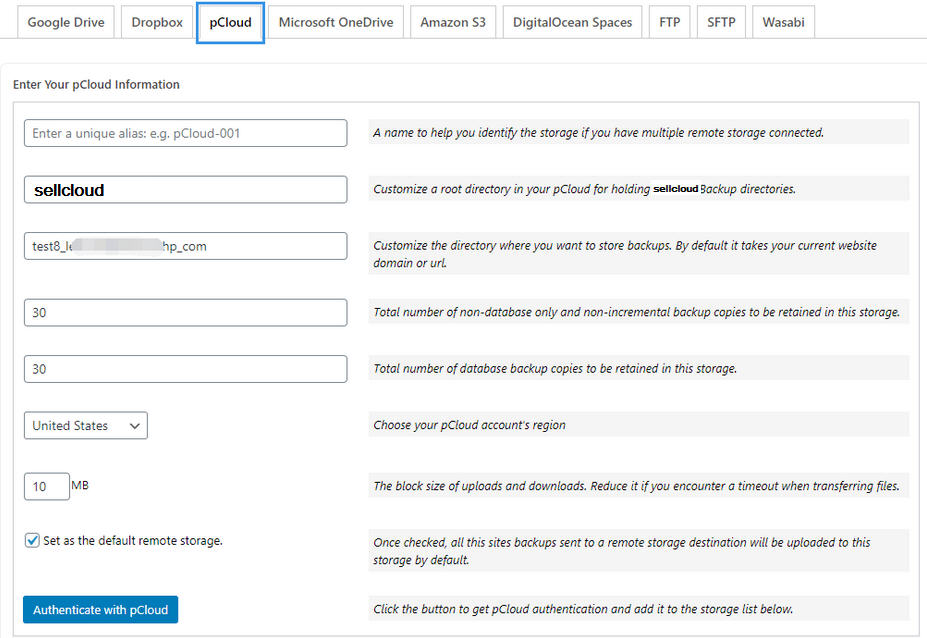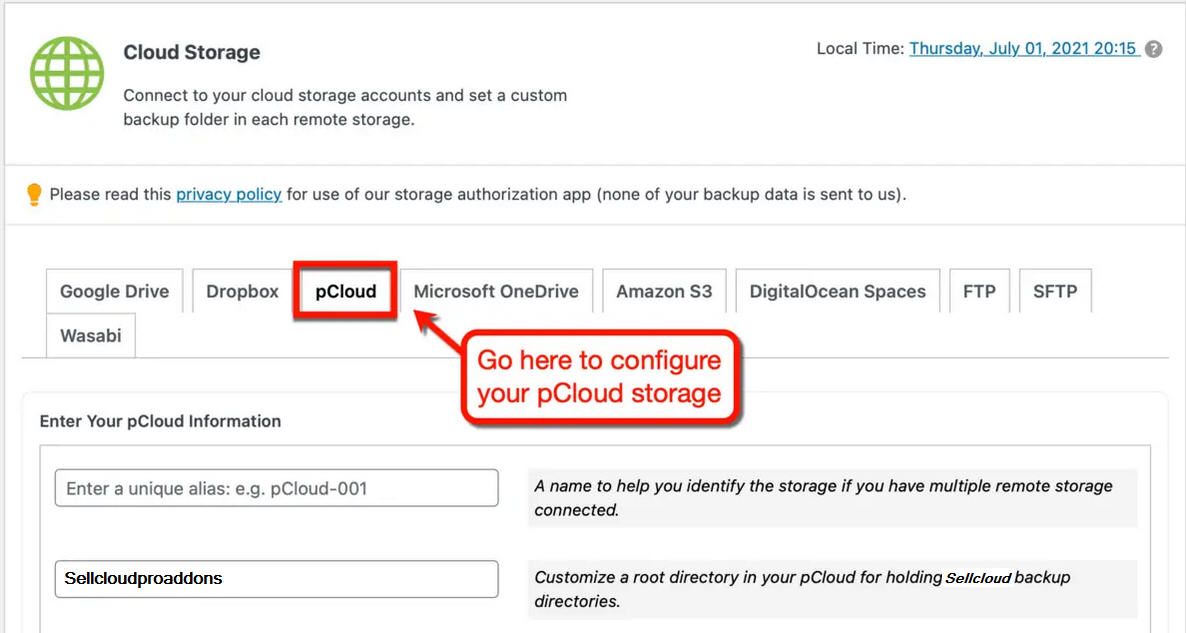Sellcloud Backup Pro Addon allows you to create a custom parent folder in the root directory of your pCloud as well as a custom subfolder for each website under the parent folder to hold WPvivid backups, which makes it easy to distinguish and manage backups of each site.
To use pCloud as your remote backup storage location, you'll need to link your account first. Just go to the 'pCloud' tab from the "Cloud Storage" page.Path Example:
...wpvivid/www_a_com/
...wpvivid/www_b_com/
...
The name sellcloud, www_a_com and www_b_com is customizable
To connect to your pCloud account, you will need to fill in the following information:
- An alias for the pCloud account: e.g. pCloud-001
- A custom parent directory in the pCloud for holding Sellcloud backup directories
- A custom subfolder under the parent directory for the current site: e.g. yourdomain_com
- Define backup retention for the pCloud storage
- Choose your pCloud account's region
- Set block size of uploads and downloads
- Choose if you want to set it as the default cloud storage