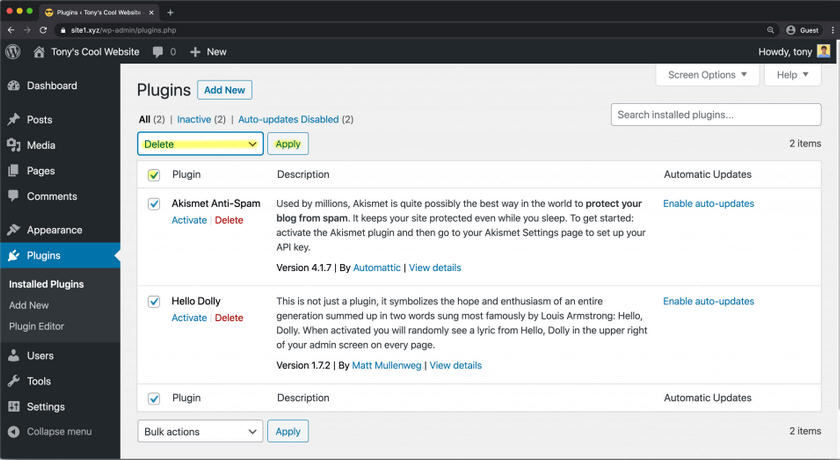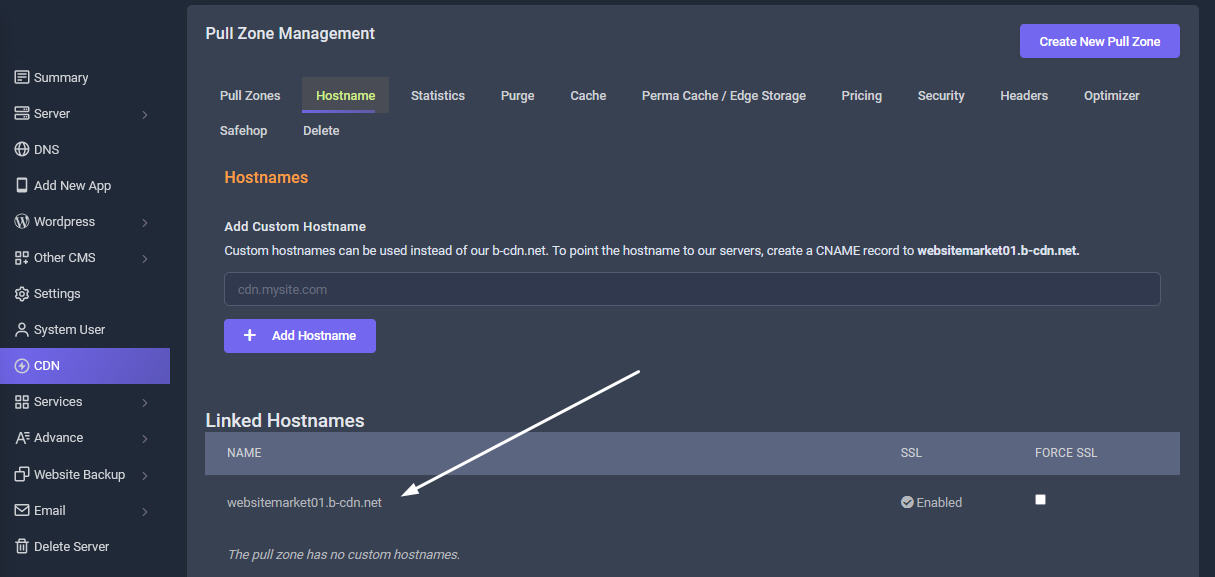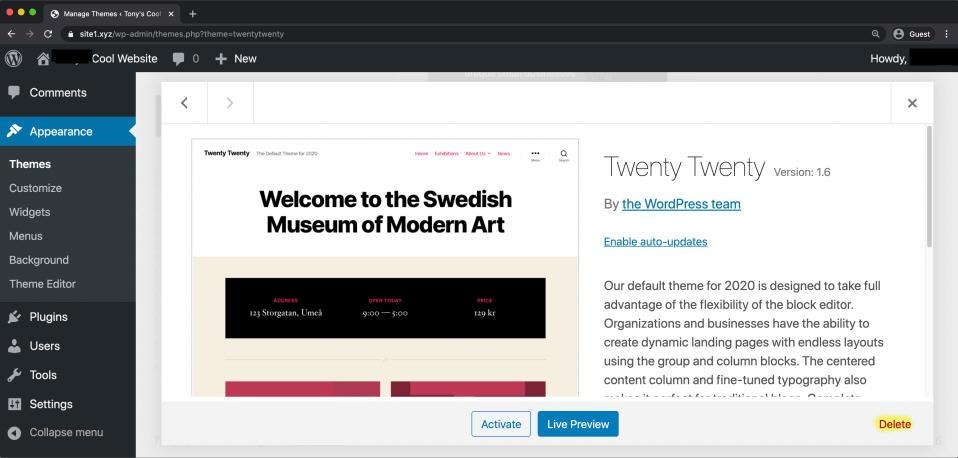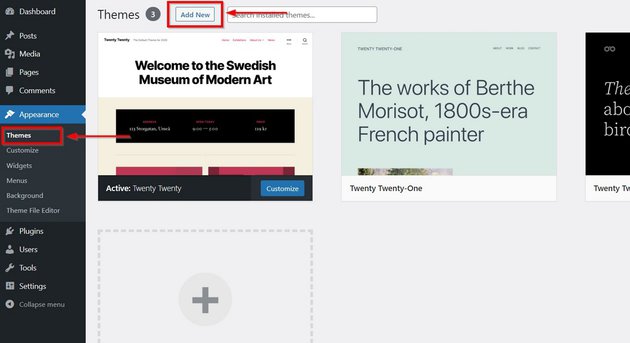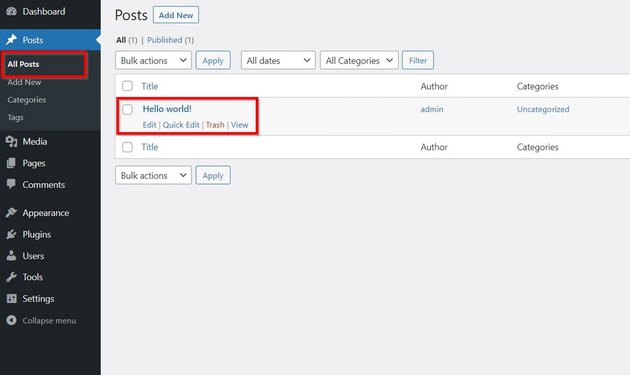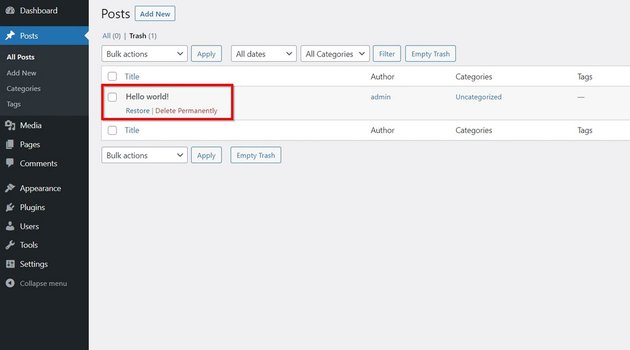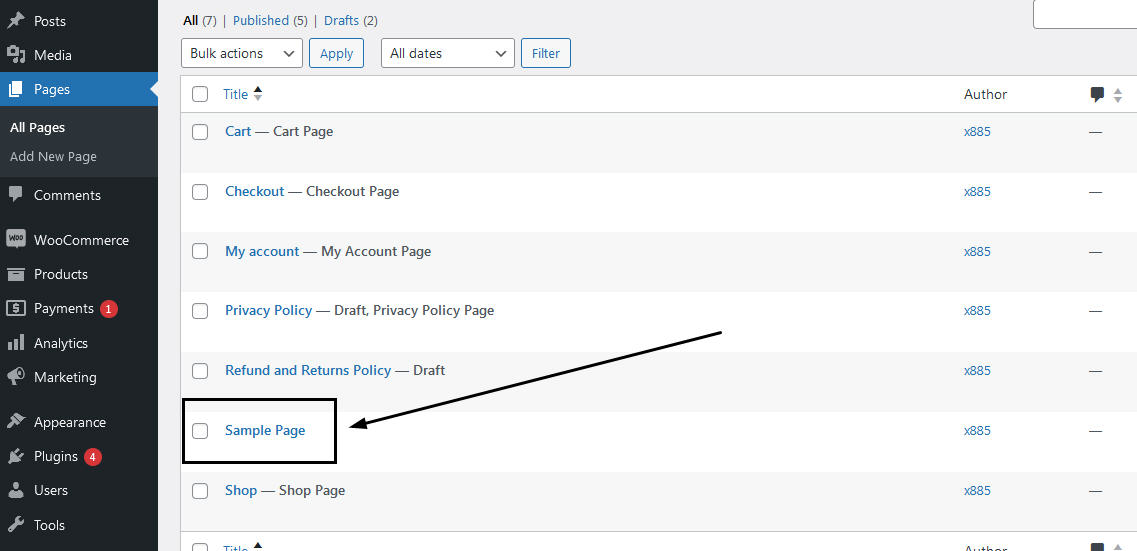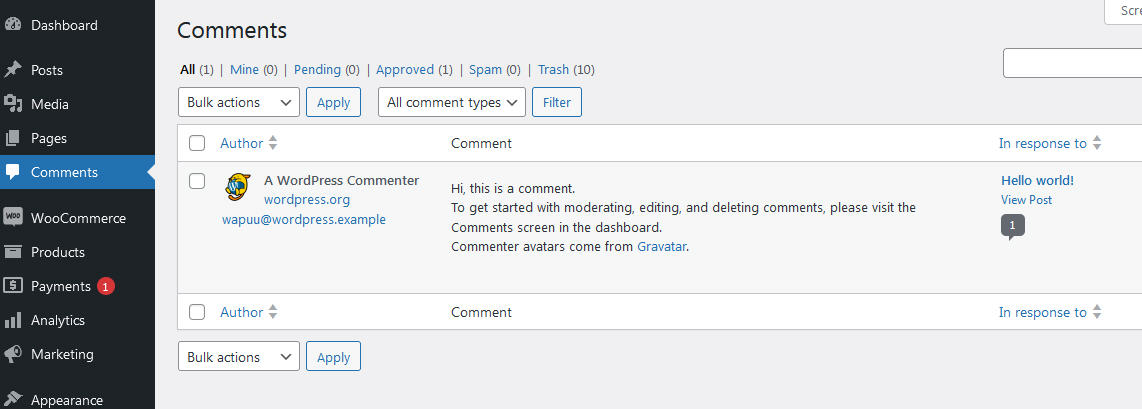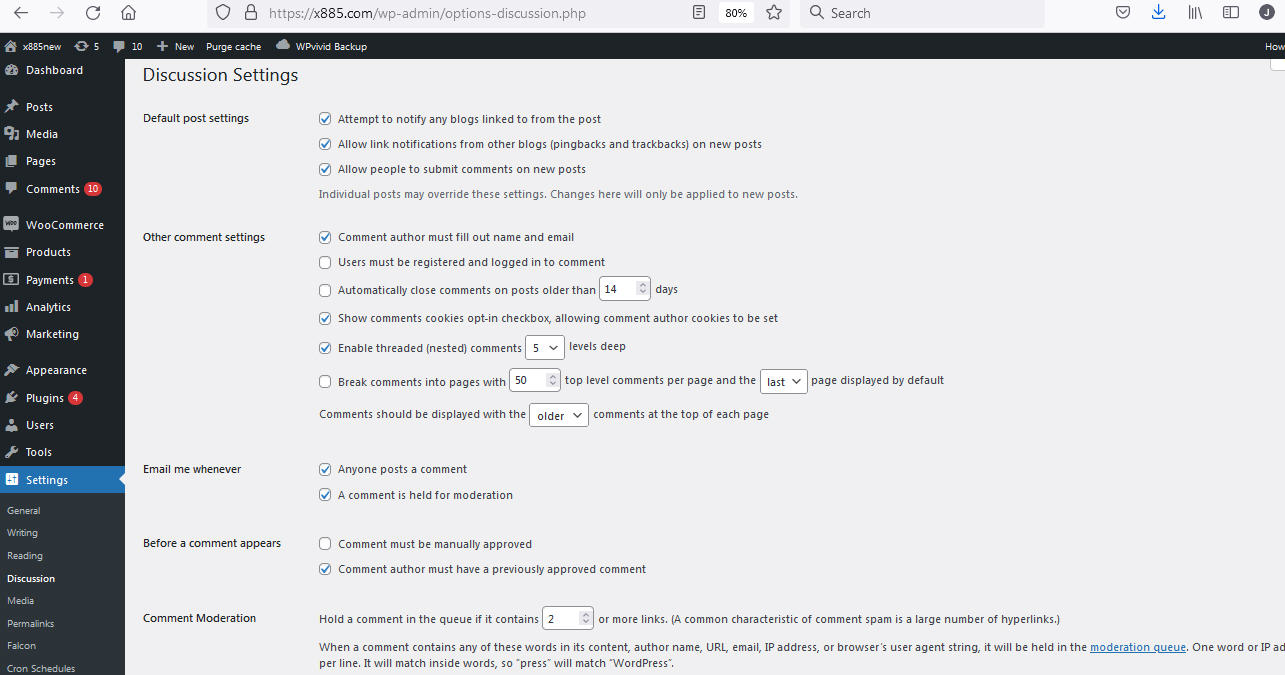1. Uninstall the Default Plugins
WordPress comes pre-installed with just two plugins: Akismet Anti-Spam and Hello Dolly. Please deactivate and delete them as it as not usefull.
Important note: There will be additional plugins installed which are installed by Sellcloud which a must-use default plugins added for your site performance. Do not deactivate and delete them.
Install Essential Plugins
The beauty of WordPress, and one of the top reasons people choose it over other CMS platforms, is the availability of the plugins. To add/install new plugins, go to Plugins > Add new >Search and install the necessary WordPress plugins for your site.
If you a Sellcloud customer, once you add your domain and use the one-click wordpress install, Sellcloud will auto install on your Wordpress site all the must-use free and premium necessary plugins from top rated developers such as Security & Firewall, Caching, SEO, Anti-Spam, Backup & Restore, Staging, Migration, E-commerce, Database Optimization, Image Optimization and other Essential Tools Plugins.
2. Delete Unused Default Themes
WordPress also comes pre-installed with a handful of themes. You can only use one theme at a time, so get rid of the other ones which are just taking up space. Go to Appearance -> Themes and for every theme that you are not using, click on Theme Details and then Delete.
Choose a good theme (remove old ones)
A WordPress theme controls how your website looks and feels to the audience. There are thousands of WordPress themes available. Some will be free while others need to be paid for.
Note: Free WordPress themes have limited access, so you cannot get the best returns on your investment. Besides, they are not fully customizable, which will obstruct your functionality of the site.
Go to Appearance > Themes and search for free themes to install.Explore through the thousands offree themes at WordPress.org, or choose a premium one.
Sellcloud recommends premium WoodMart - Multipurpose WooCommerce Theme with 80+ demo theme designs for creating WooCommerce online stores, corporate or blog, that provides a super-fast interface for the ultimate user experience
3. Delete Default posts
Select Posts > All Posts. You should see a default post with the title Hello World!
.4. How to delete post
It is an introductory post for every WordPress user to explain how a published post will look. It adds no real value to your website. Hover your mouse over the title to bring out a small menu bar underneath. You will see Edit, Quick Edit, Trash, and View options. You can click on View to see the post's content and Trash to delete it.
Delete Default Sample Page
You can repeat the same process for pages and remove any you don't need. Go to All Pages from the sidebar menu to find the default pages WordPress created during installation.
Beware: If you have purchased any premium theme or Woodmart theme from us, do not delete any pages as these premium themes will overwrite the default sample pages with their design pages.
Delete default comment
And finally, click on "Comments" and delete the default comment.
How to set up comments
You will find the Comments settings under Settings->Discussion.
The modifications you can make are self-explanatory on the whole, but here is what I like to set:
- Tick Comment author must fill out name and e-mail because it's nice to know the names of people who comment.
- Tick Show comments cookies opt-in checkbox, allowing comment author cookies to be set, which means people can optionally save their details in a cookie so they don't have to type them again the next time they comment.
- If you run a very popular blog you might want to close comments after a period of time, if so check that option.
- Tick Enable threaded (nested) comments 5 levels deep, allowing replies to existing comments to be indented, which I think looks neater.
- Tick Break comments into pages with a maximum of 50 top level comments per page
- Set newer comments to display at the top, because it's nice to show the most recent comment first.