If you have added your WordPress site to ManageWP, you can easily back it up through ManageWP's Dashboard.
Backing Up Your Site
First, navigate to the Backups panel by selecting Backups from the Backup/Migrate menu.
Then, click Create New Backup Task.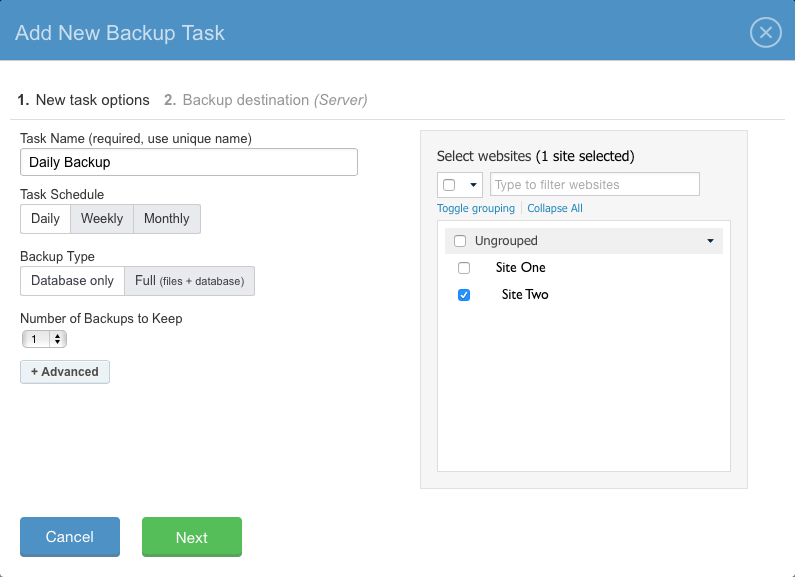
Select the site(s) to back up from the list on the right of the popup. Name your task and determine the schedule, whether to back up just the database or the full site, and the number of backups to keep.
Click Next.
Now, pick the destination for your backup and click Save.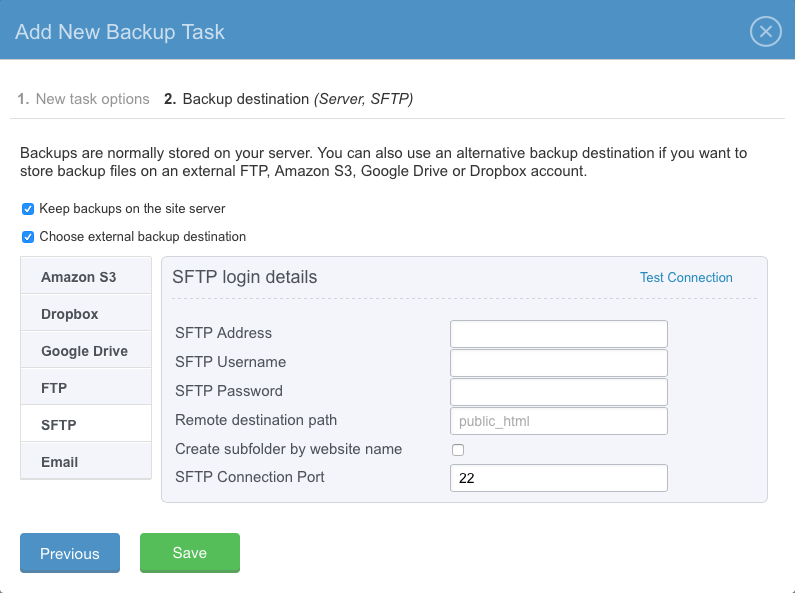
Restoring Your Site
After your first task has run, you'll be able to restore your site from a backup.
First, click View Backups beneath the task's name.
Then, in the Backup Task Information popup, click Restore Site from Backup Archive (the green button).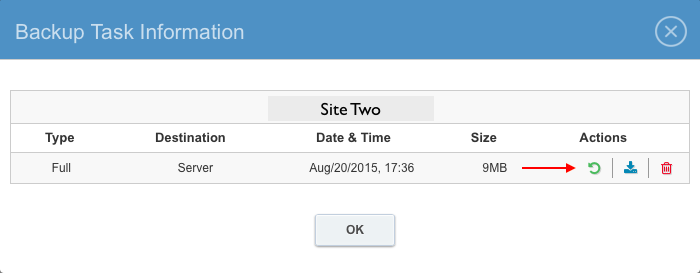
Confirm the restore by clicking Yes.
When the restore has successfully completed, click Visit Site to make sure everything is as it should be.
Alert: For Control Panel Help & Tutorials, click here: Panel Tutorials




























