The open-source LimeSurvey lets you create and publish custom, branching surveys and then collect the responses for analysis.
Create an App in SellCloud
To install LimeSurvey, you'll need to connect a server to Sellcloud and then click + Create App.
Name the app and select the server you want this app to be on (likely the one you just connected).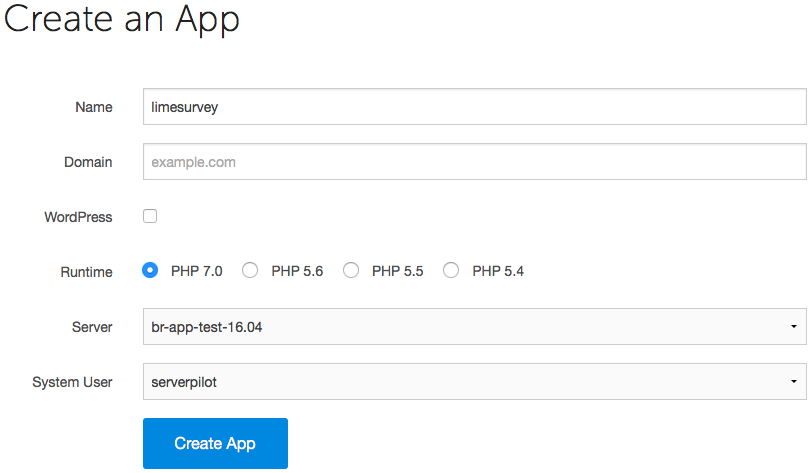
You may also select the system user to run this app.
Click Create App to submit the form. You'll be shown some details about the app.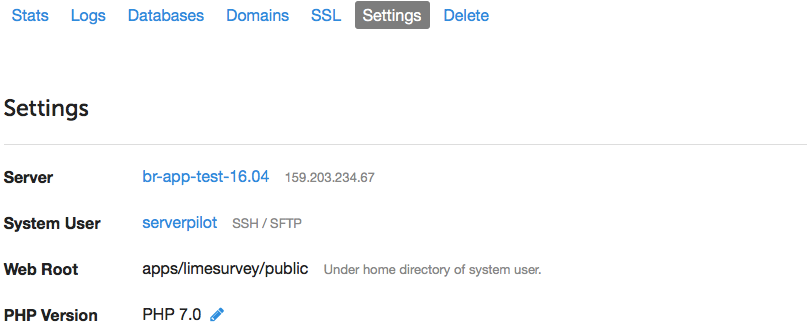
Create a Database
LimeSurvey uses a MySQL database, so we'll create one now.
First, open your app in SellCloud and go to the Databases tab. Click + Create Database.
Choose a database name. A database username and password will be generated for you. Write these down so you can enter them into the LimeSurvey installer. Submit the form in SellCloud to create your database.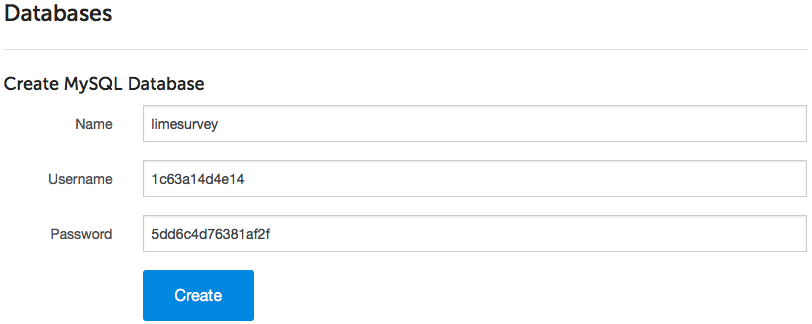
If you forget to write down the database password and need to reset it, just click on the database user in SellCloud to see the change password form.
Upload LimeSurvey Using SFTP
Now, visit www.limesurvey.org to download the most recent archive of LimeSurvey. We recommend either the .zip or .tar.gz files.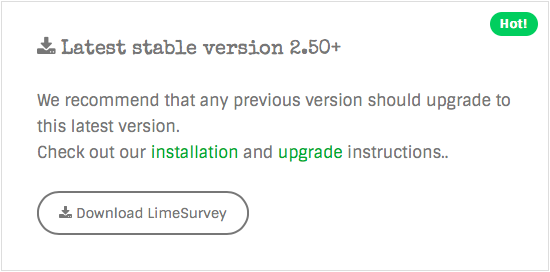
Log in to your server through Cyberduck (or your preferred SFTP client) with the system user and password you used to create your LimeSurvey app in SellCloud.
Follow this path to your app directory, where APPNAME is the name of your app:
apps/APPNAME
Now, drag the LimeSurvey archive from your computer's Downloads folder and drop it into your app folder in Cyberduck.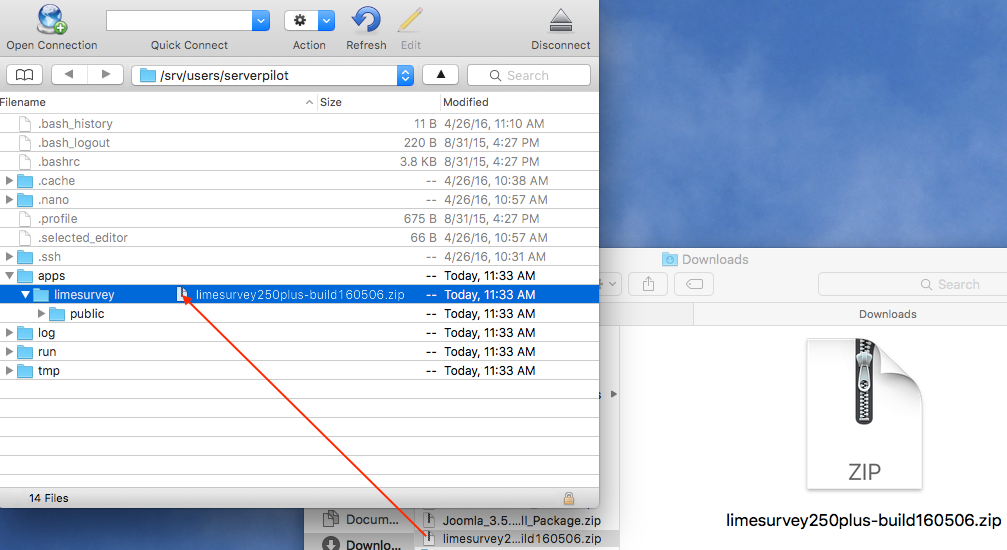
Next, delete the public folder that currently resides in your app directory.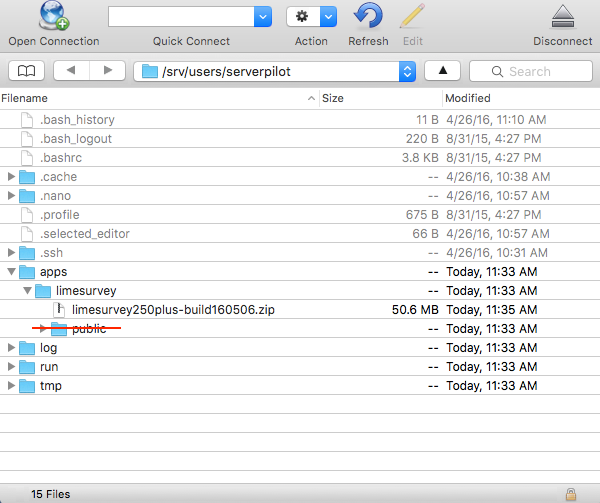
Then, click once on the LimeSurvey archive and select Expand Archive from the Cyberduck File menu.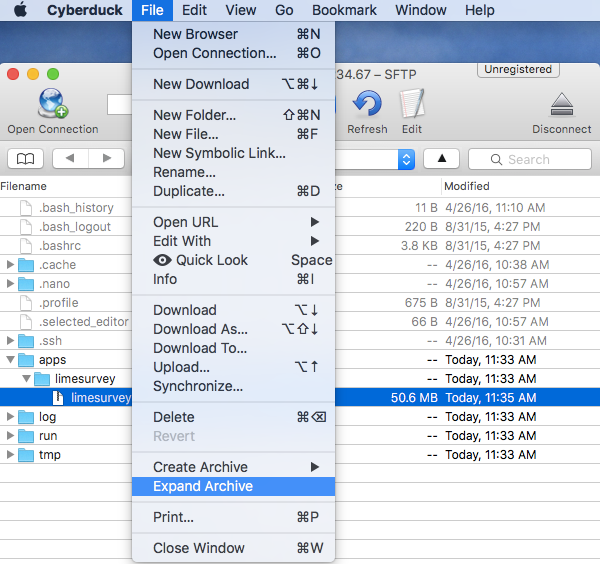
When the file has decompressed, delete the archive and rename the new limesurvey folder to public.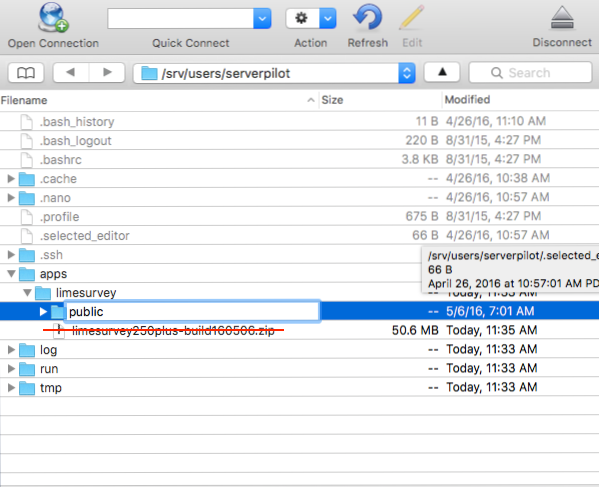
Install and Set Up LimeSurvey
In your browser, visit your server's IP address or your website's domain if you have already configured DNS, you can now begin the LimeSurvey installer.
That's It
When the installer has finished, log in to LimeSurvey to begin gathering your data.
You can find themes and add-ons for your surveys at www.limesurvey.org/downloads.
Alert: Please view the latest updated tutorial here: Panel Tutorials
Alert: For Control Panel Help & Tutorials, click here: Panel Tutorials




























