- Login in to your control panel
- Click on your services -> your server
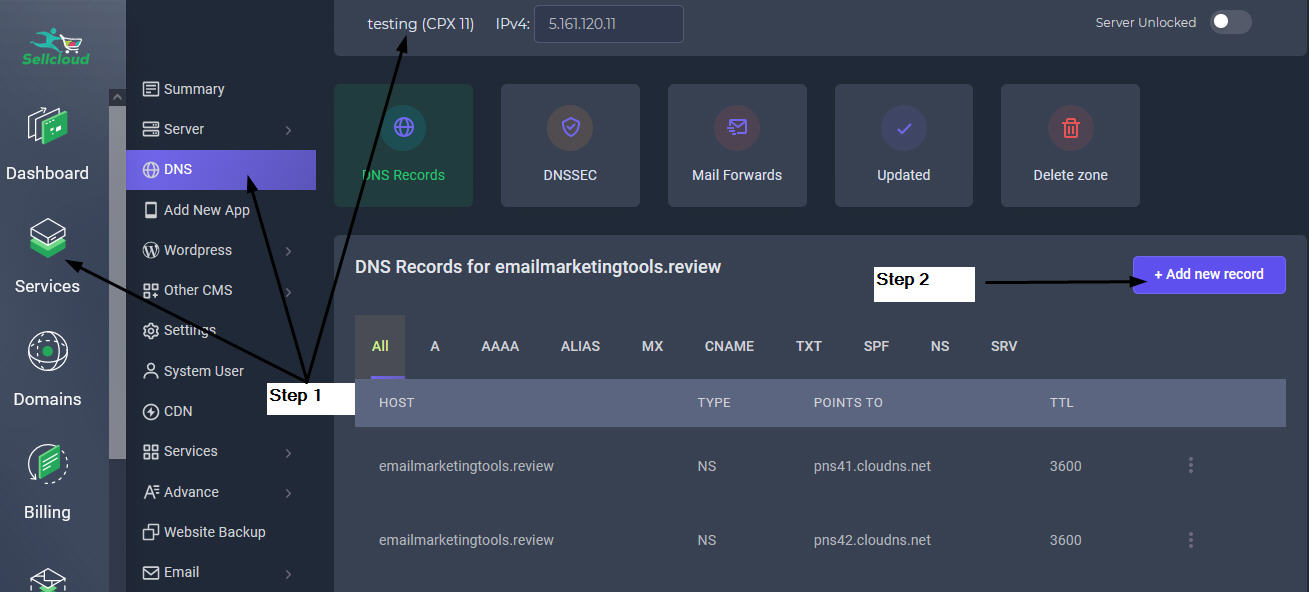
- Then click the DNS tab
- Click on your domain if listed in the DNS tab. (If not found, you need to add your domain first. Don't forget to setup A record for this domain pointing to your server IP address)
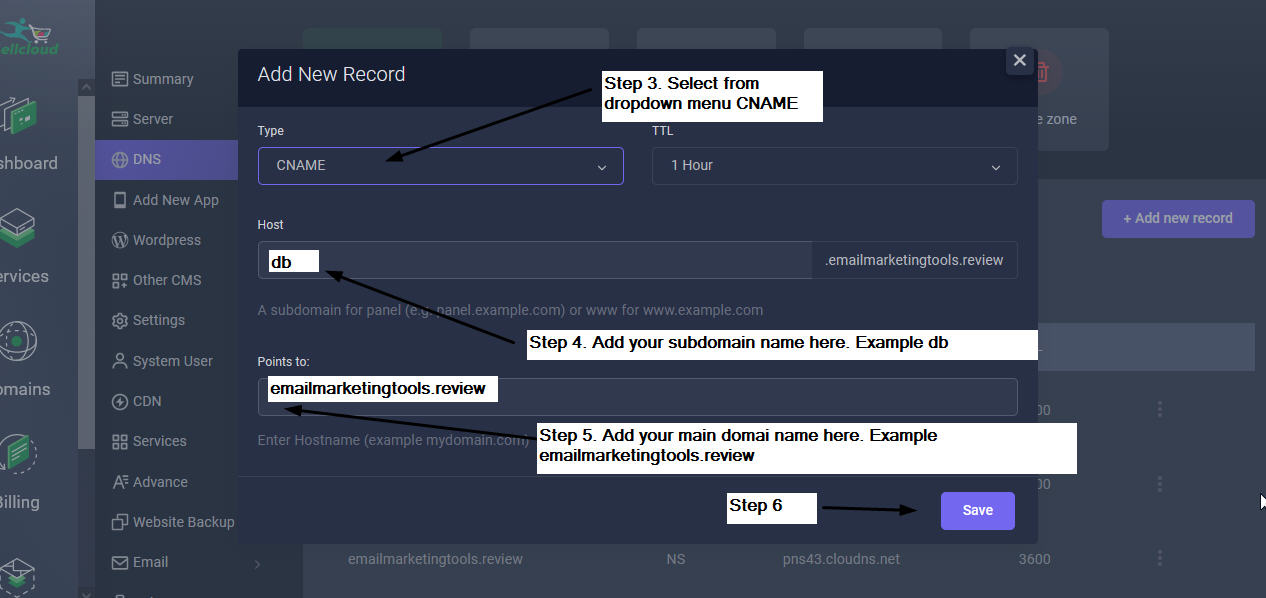
- Then click Add New Record button.
- In the popup form, select from the dropdown menu, CNAME
- In the Host field, add the subdomain name. Example
db
if you want to setup a subdomain for phpMydomain. - In the point to field, add your main hostname (Your main domain name. example mydomain.com)
- Click save. You will see DNS is now propagating worldwide. Please wait for an hour for CNAME propagation before setting up phpmyadmin.
- After an hour, go to Advance tab, click phpMyAdmin tab, fill up the form for phpMyAdmin
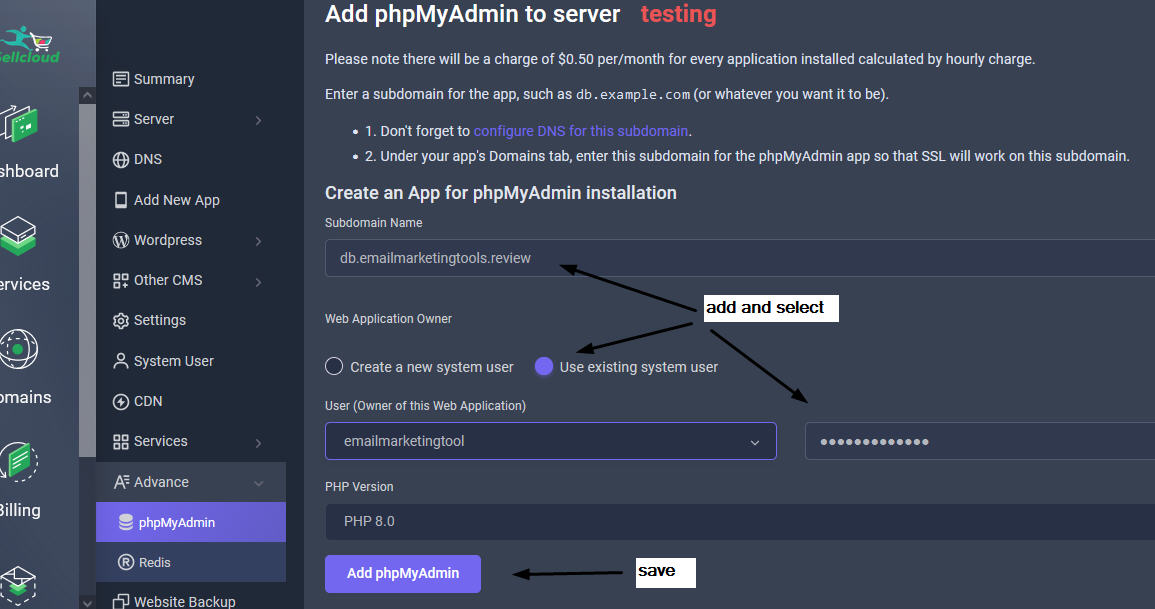
- After clicking save, phpmyadmin will be installed on your server. Wait for 1 or 2 minutes before clicking the arrow to access your database.
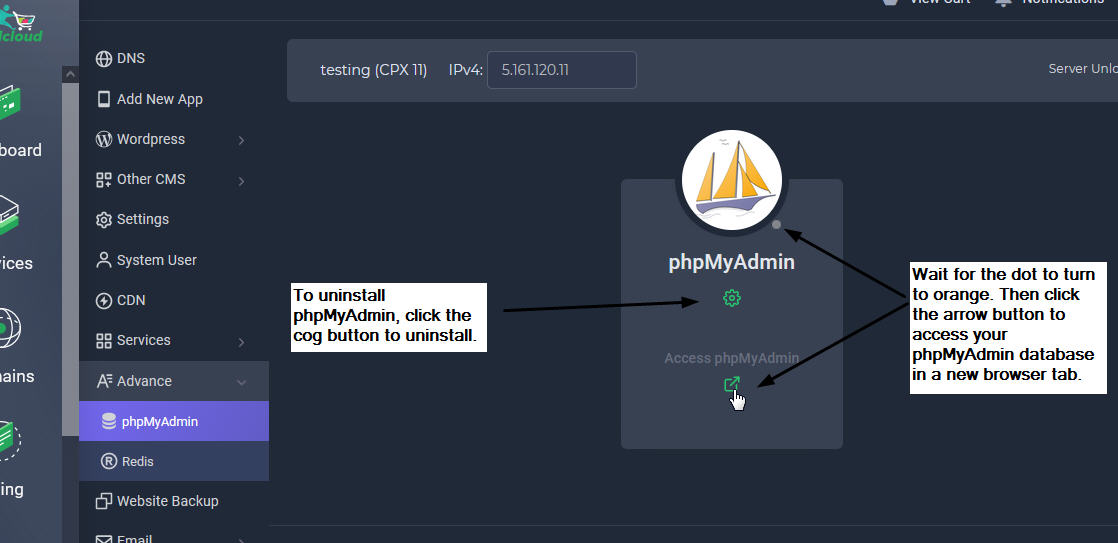
- You can log in to phpMyAdmin using any database credentials (username and password) that you've created through SellCloud for any app on this server.
- You can get a new database password by going to your app's tab and under database tab, click the padlock icon to setup new password.
Alert: For Control Panel Help & Tutorials, click here: Panel Tutorials


