In this tutorial, we'll show you how to use SellCloud to install concrete5 on your server.
Once the installation is complete, your server will show as connected.

Creating an app
An app is a web application such as concrete5.
Go to "Apps." Click on "Create an app."
Give your app a name and select the server you want this app to be on (probably the one you just setup).
SSH & SFTP
Let's SSH into the server and get the concrete5 files into your app's web root directory.
Usually you can SSH/SFTP as the "sellcloud" user that your app runs as. However, as we'll need to install the "unzip" package on the server in order to extract the concrete5.zip file, you should SSH in as either your server's "ubuntu" or "root" user.
Once's you've ssh'd in as "ubuntu" or "root", run the following commands:
# Install the "unzip" tool. sudo apt-get install unzip # Change to be the "sellcloud" user. sudo -i -u sellcloud # Replace "APPNAME" with the name you gave your app in SellCloud. cd apps/APPNAME/public # Copy the link to download the latest zip file from # http://www.concrete5.org/developers/downloads/ and use it to # download concrete5.zip as shown here. wget --trust-server-names http://www.concrete5.org/download_file/-/view/58379/8497/ -O concrete5.zip # Extract the zip file. unzip concrete5.zip # Move the extracted files into the website's "public" directory. # Note: replace "concrete5.x.y.z" with the current version of concrete5 # that you downloaded. mv concrete5.x.y.z/* .
You should now be able to bring up your server's IP address (e.g. http://1.2.3.4) in your browser and see the concrete5 installer.
Creating a database
The concrete5 installer will ask you for a database name and database user. Let's create those now.
On the app details page in SellCloud, go to "Databases" and click on "Create a database." Choose a database name. A database user and password will be generated for you. Copy these into the concrete5 installer.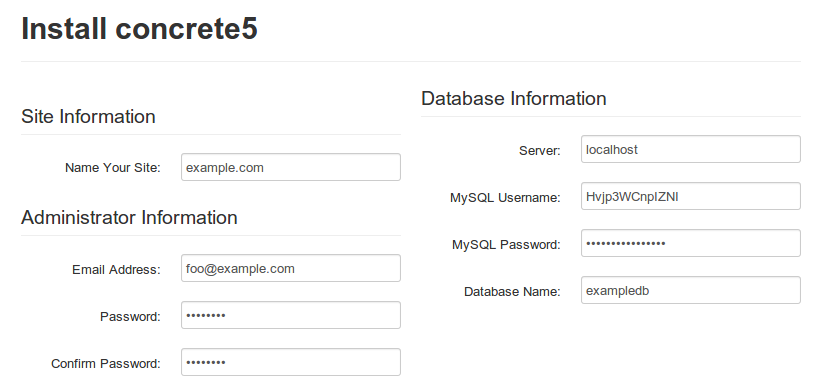
Once you submit the form, it will take a few seconds for the installer to finish. Once complete, you'll see the following: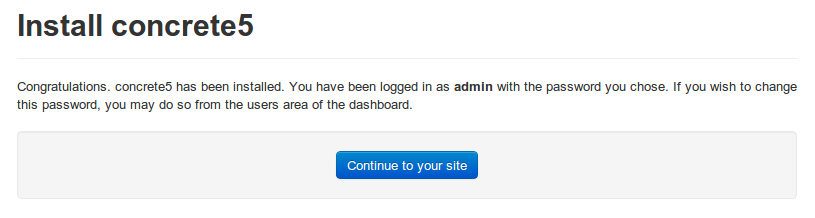
That's it
SellCloud will keep your server's system packages updated with security updates. SellCloud also configured a firewall on your server so you don't have to worry about that.
We've taken the pain out of server management so you can focus on your apps.
Happy developing!
Alert: For Control Panel Help & Tutorials, click here: Panel Tutorials




























