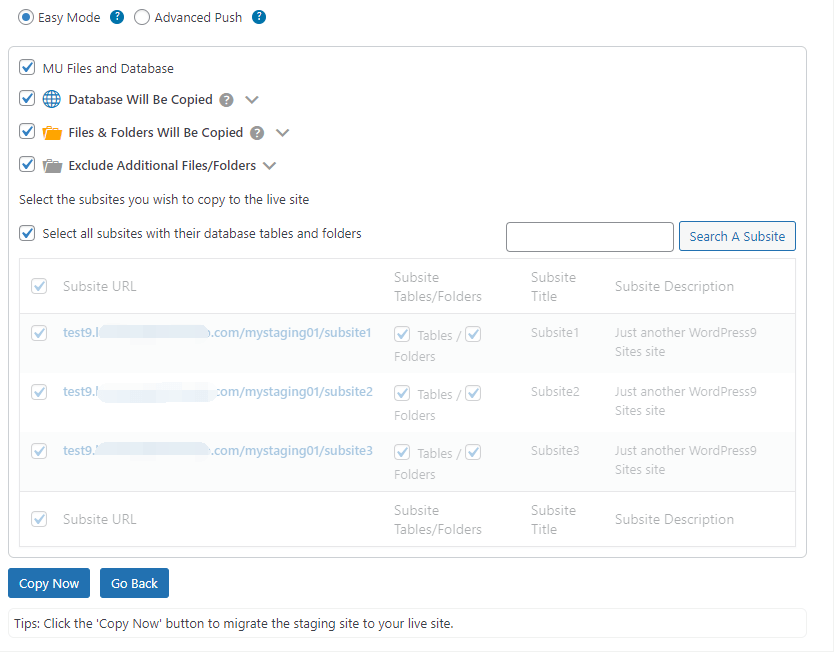Push Staging Site To Live
Once you have finished your development work on the staging site, you can push it back to your live site.
To do that, go to SellCloud Staging plugin > Staging Sites tab, click on the Copy the Staging Site to Live button.
Next, choose what to copy from the staging site to the live site.
If the staging site is a Multisite network as you chose when creating it, you'll also have the options of:
- Easy Mode: Quickly get started by choosing the entire MU database and custom files and/or specific subsites and pushing them to the live site.
- Advanced Update: Give you the freedom to choose custom files and database tables of the entire MU network and push them to the live site.
Once you have selected the content, click the Copy Now button to start publishing these selected content to the live site.
Note:Please do not close or refresh the page while the plugin is copying a staging site to a live site. It can take some time depending on your connection speed and the size of the copy.
Once the pushing is done, you°¶ll receive a pop message saying "Pushing the staging site to live completed successfully".