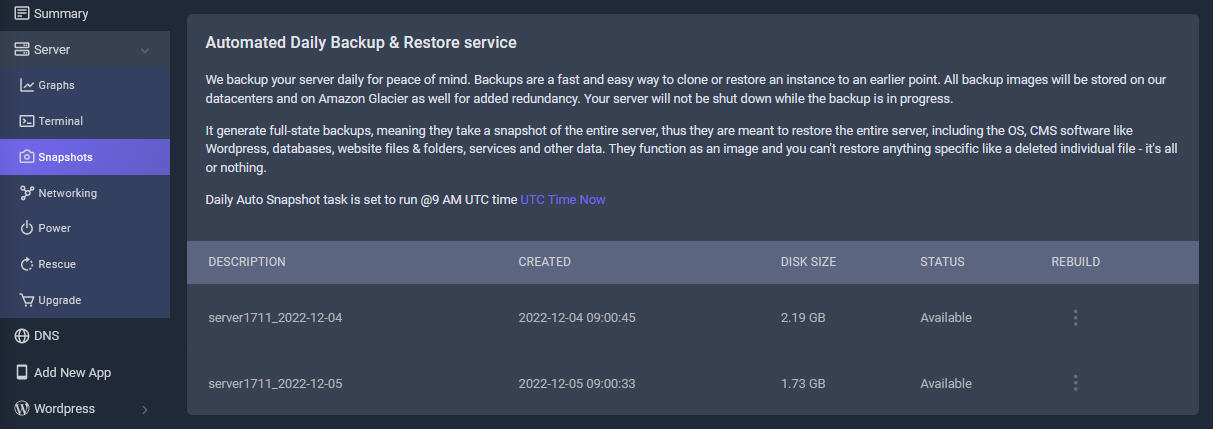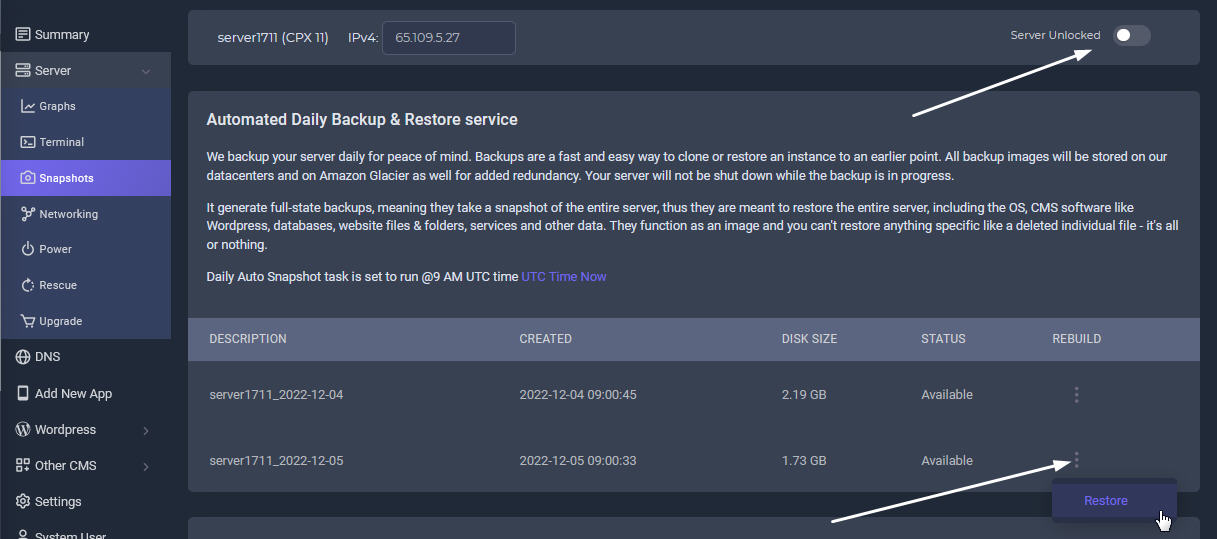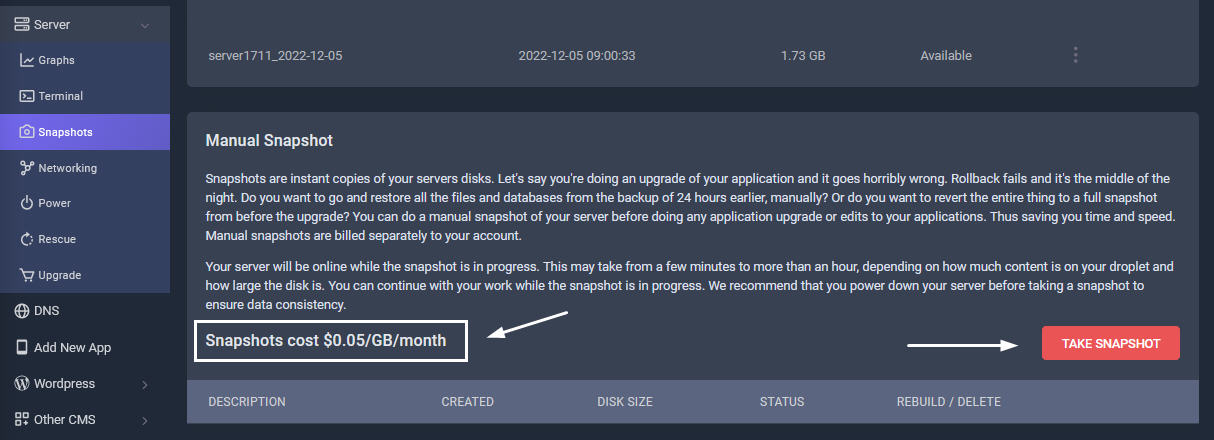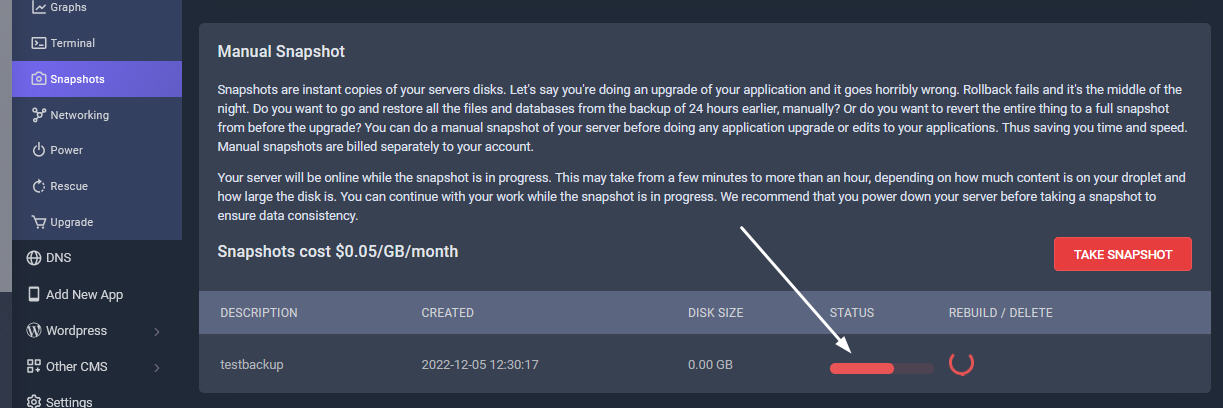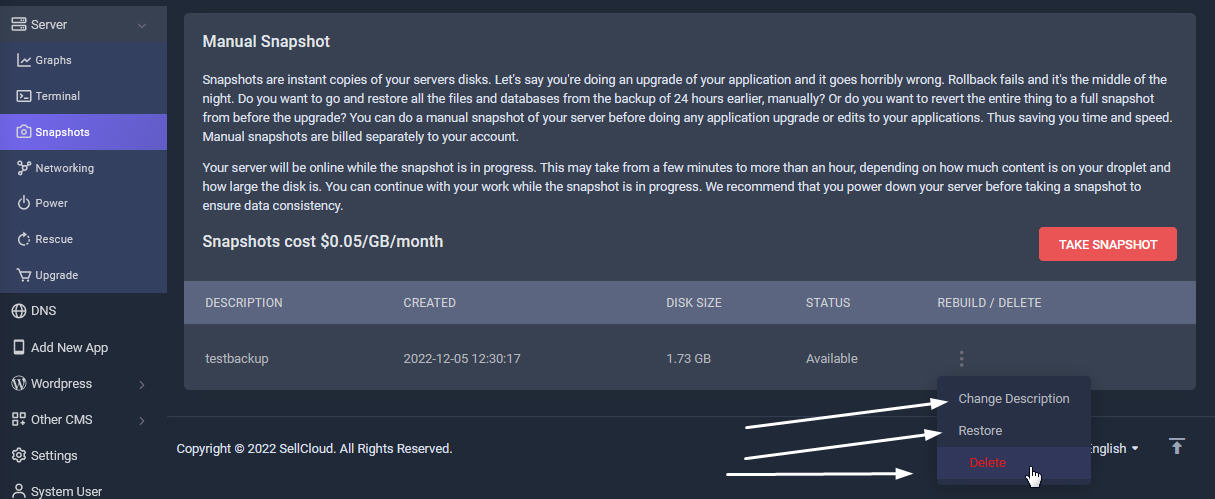We backup your server daily for peace of mind. We store last 2 days of your server image. Backups are a fast and easy way to clone or restore an instance to an earlier point. All backup images will be stored on our datacenters and on Amazon Glacier as well for added redundancy. Your server will not be shut down while the backup is in progress.
It generate full-state backups, meaning they take a snapshot of the entire server, thus they are meant to restore the entire server, including the OS, CMS software like Wordpress, databases, website files & folders, services and other data. They function as an image and you can't restore anything specific like a deleted individual file - it's all or nothing.
Daily Auto Snapshot task is set to run @9 AM UTC time UTC Time Now
3 Ways To Backup & Restore

Automated Backups
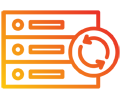
Manual Backups
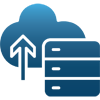
Restore Backups
How to Backup & Restore
Automated Daily Backup
Log in your Sellcloud panel, enter your Server tab management page. Click on Snapshots tab
Restore Server to an Earler Date
Click the 3 dots on the right side. A Restore popup will show. Click it to restore your server to an earlier date. You have a choice of last 2 backup dates to use. Please make sure that your Server Lock is disabled. If it is enabled, first disable it to continue for restore.
Manual Snapshot Backup
Scroll down the page to the Manual Backup section. Snapshots are instant copies of your servers disks. Let's say you're doing an upgrade of your application and it goes horribly wrong. Rollback fails and it's the middle of the night. Do you want to go and restore all the files and databases from the backup of 24 hours earlier, manually? Or do you want to revert the entire thing to a full snapshot from before the upgrade? You can do a manual snapshot of your server before doing any application upgrade or edits to your applications. Thus saving you time and speed. Manual snapshots are billed separately to your account.
Backup in Progress
Your server will be online while the snapshot is in progress. This may take from a few minutes to more than an hour, depending on how much content is on your droplet and how large the disk is. You can continue with your work while the snapshot is in progress. We recommend that you power down your server before taking a snapshot to ensure data consistency.
Backup Ready
Your manual backup is ready. When you click the 3dots next to your new backup, the pop-up form will show some functions. You can delete, restore or change the name description of the backup. Remember to unlock the server protection before deleting or restoring any backups.