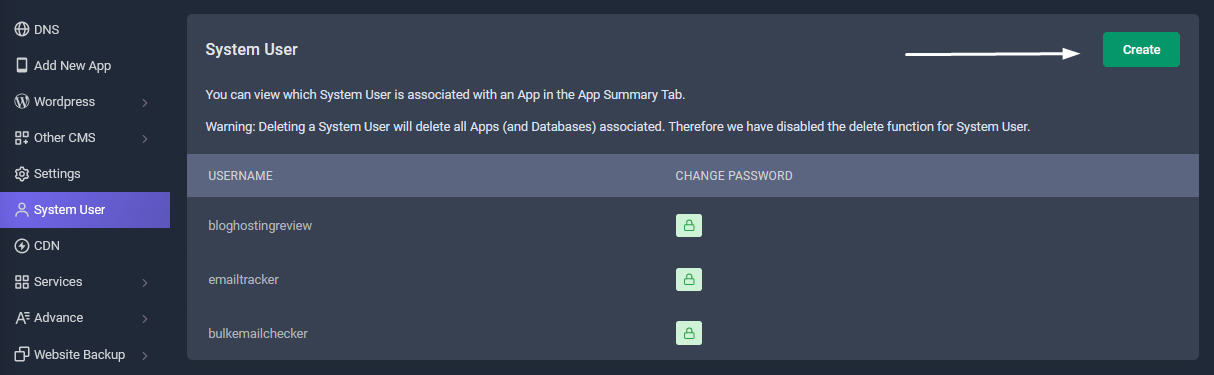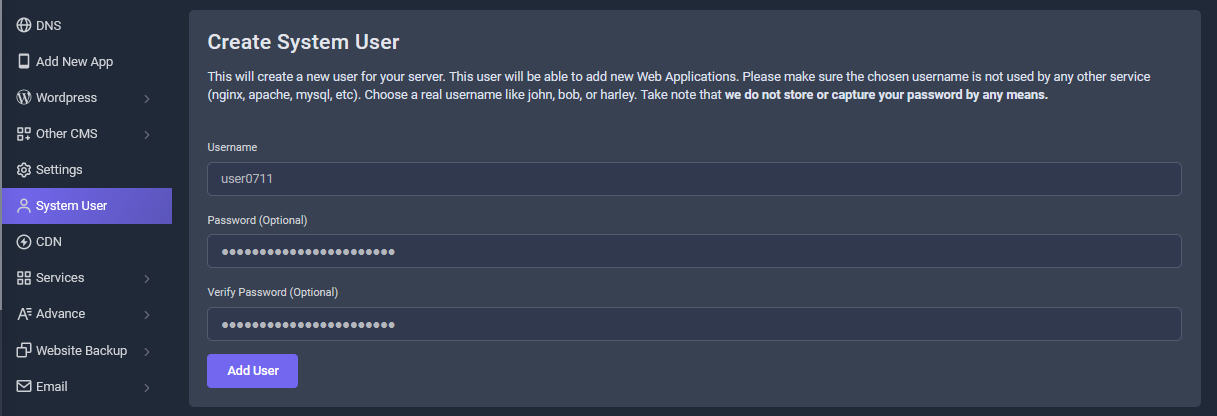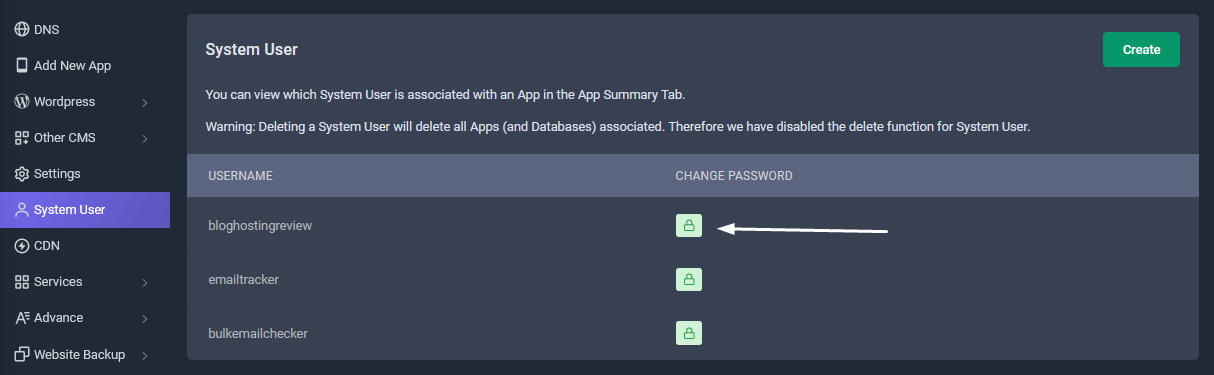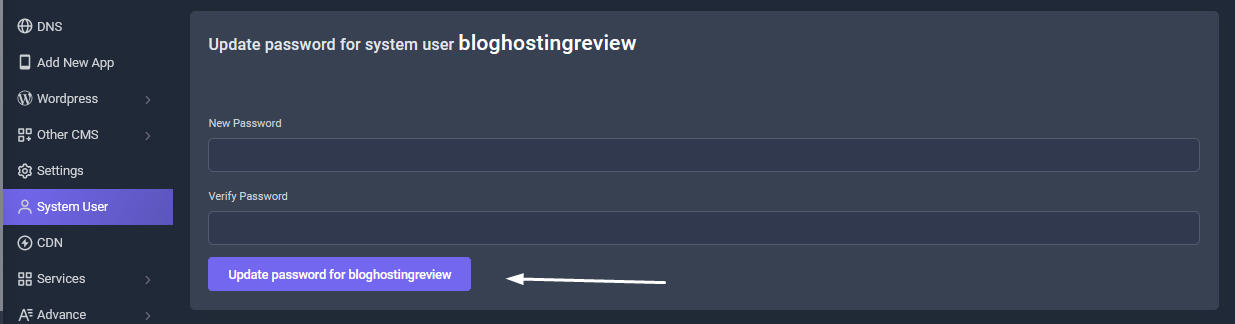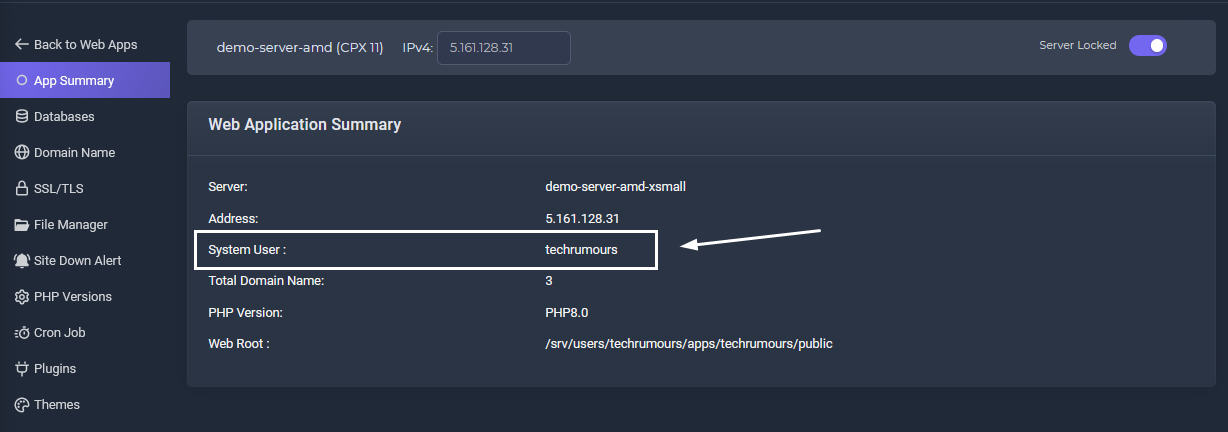System users are SSH or SFTP users that SellCloud creates on your server. Every app belongs to and runs as one of these system users. You can log in to your server as a system user to deploy or update an app's code or view an app's log files.
You can use your System user username and password to either SSH into your server by using the built-in SSH Terminal console or use the built-in Filemanager to upload/download files & folders to your server and even edit it from your browser directly . You can also use 3rd party SFTP tools like Filezilla or Cyberduck to upload files/folders to your server
By default, SellCloud creates a separate system user for each app. This provides security isolation between your apps. Additionally, running each app under a separate system user makes debugging easier and provides a way for you to give your developers or clients access only to the apps they should have access to.
How to create new System Users
System User Tab
Log in your Sellcloud panel, enter your System User tab management page. Click on Create button
Create New User
This will create a new System user for your server. This user will be able to add new Web Applications. Please make sure the chosen username is not used by any other service (nginx, apache, mysql, etc). Choose a real username like john, bob, or harley. Take note that we do not store or capture your password by any means. Warning: Deleting a System User will delete all Apps (and Databases) associated. Therefore we have disabled the delete function for System User.
Change System User password
This "padlock" icon when click opens new page where you can change or create new password
Update Password
If you had forgotten your system user password, you can create new one which will overwrite the previous password.
App Summary Tab
You can view which System User is associated with an App in the App Summary Tab.