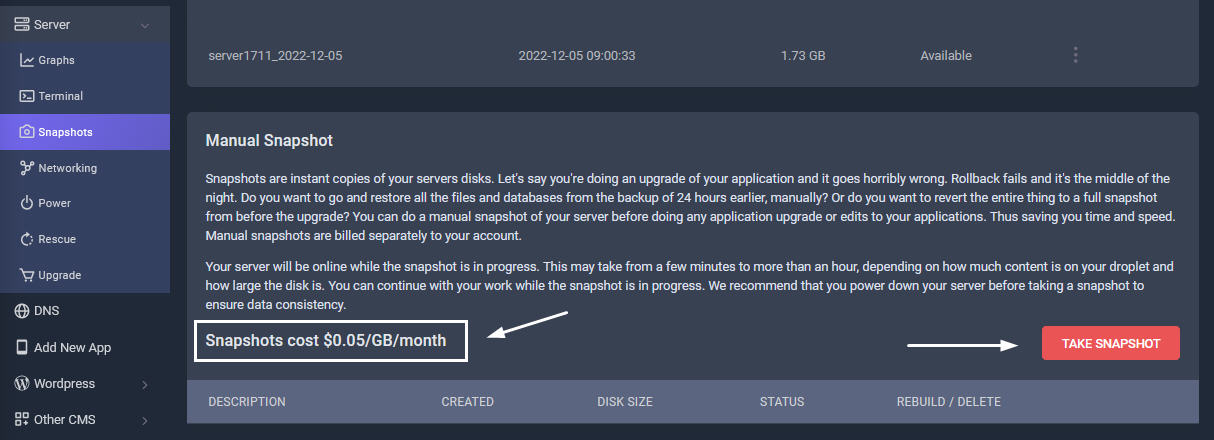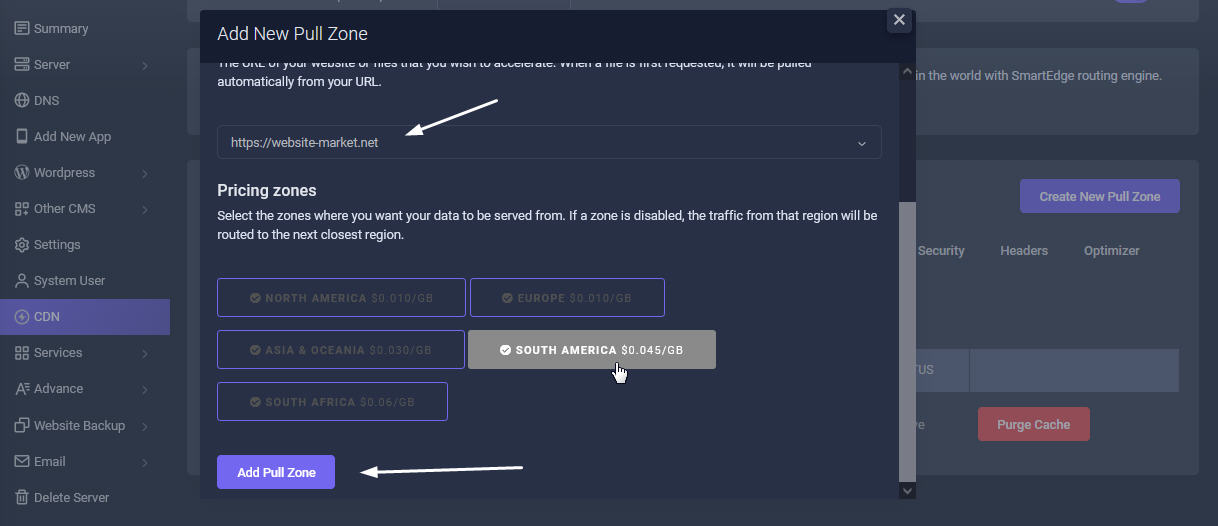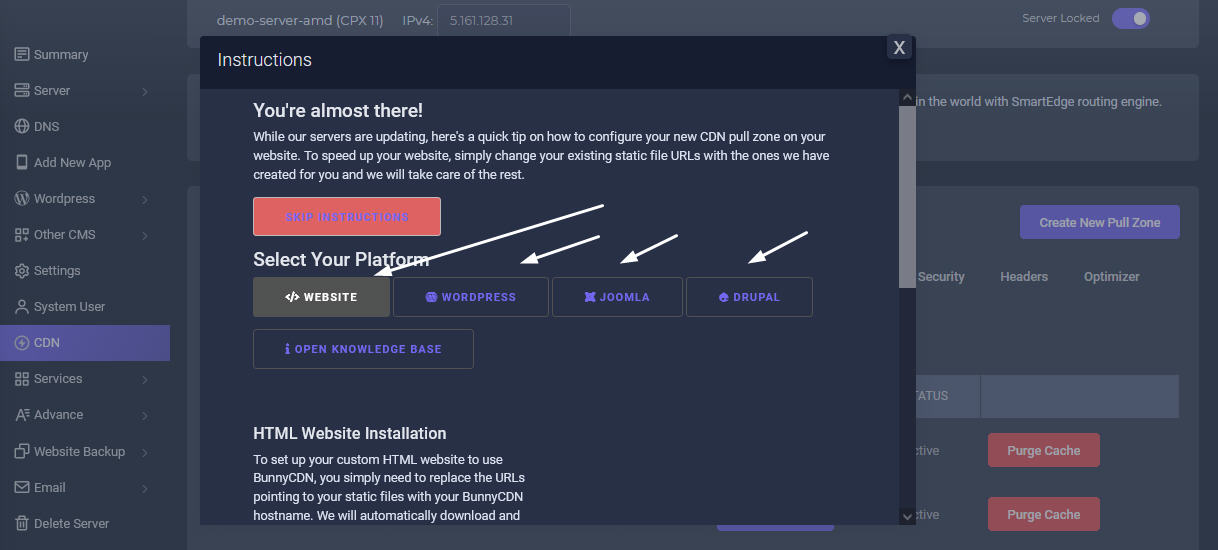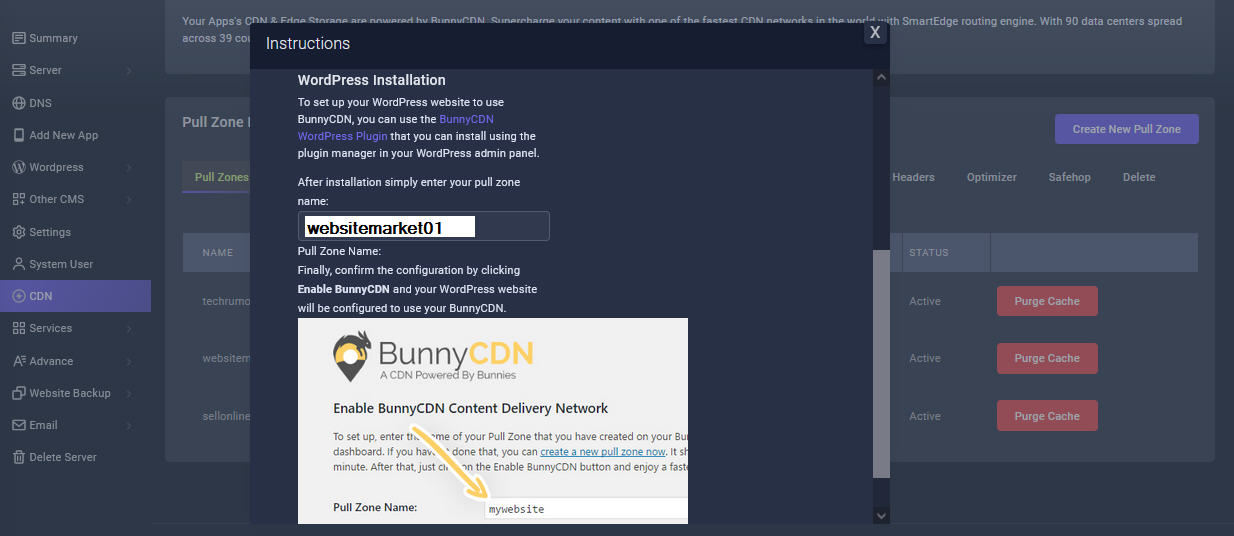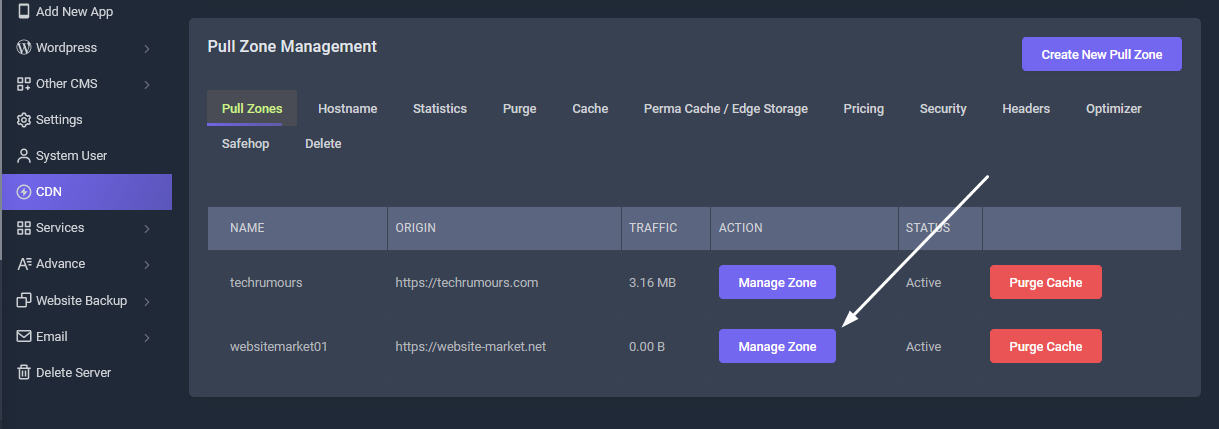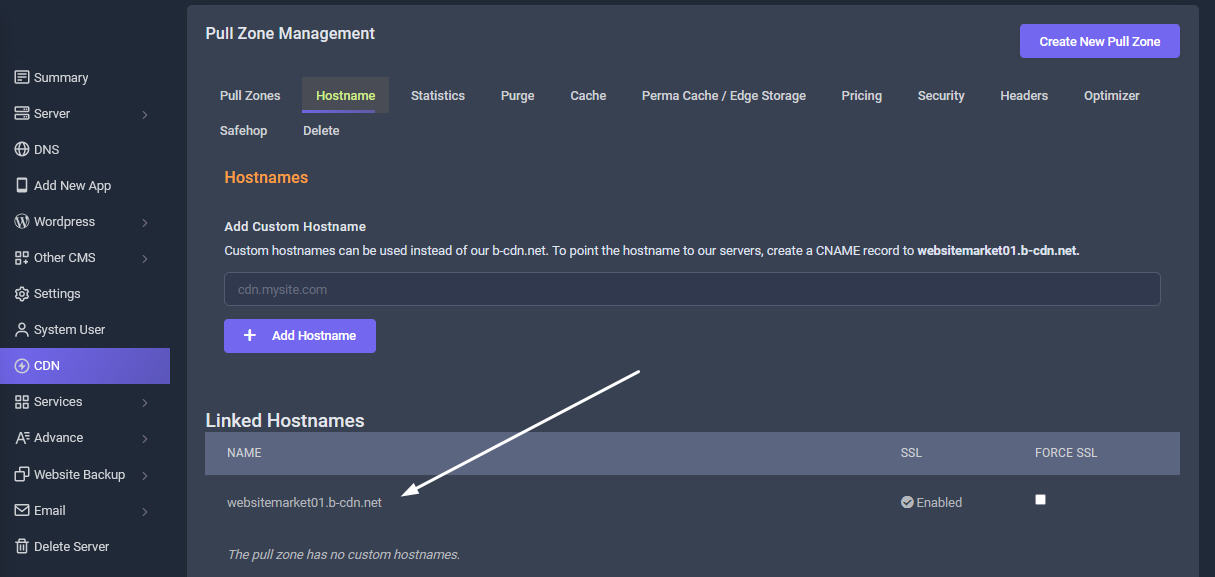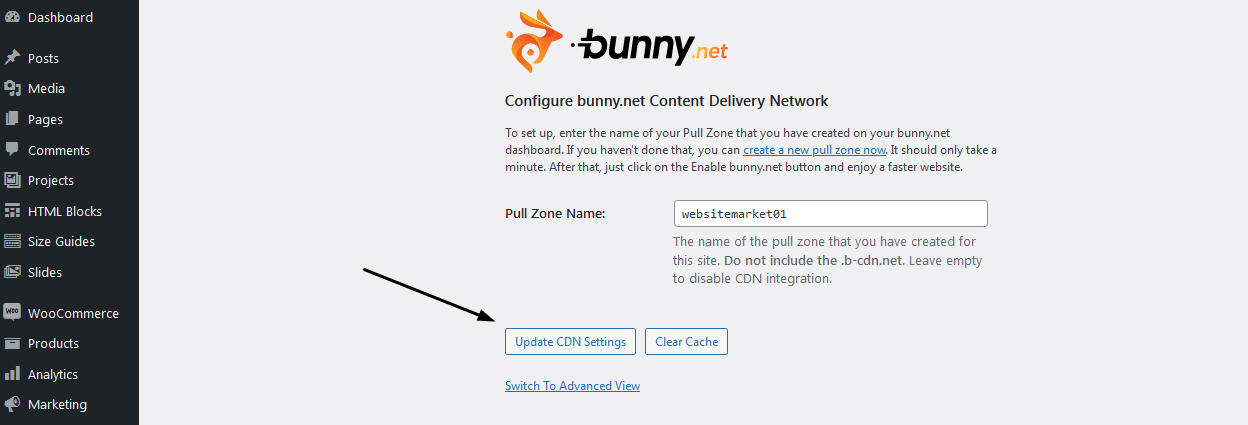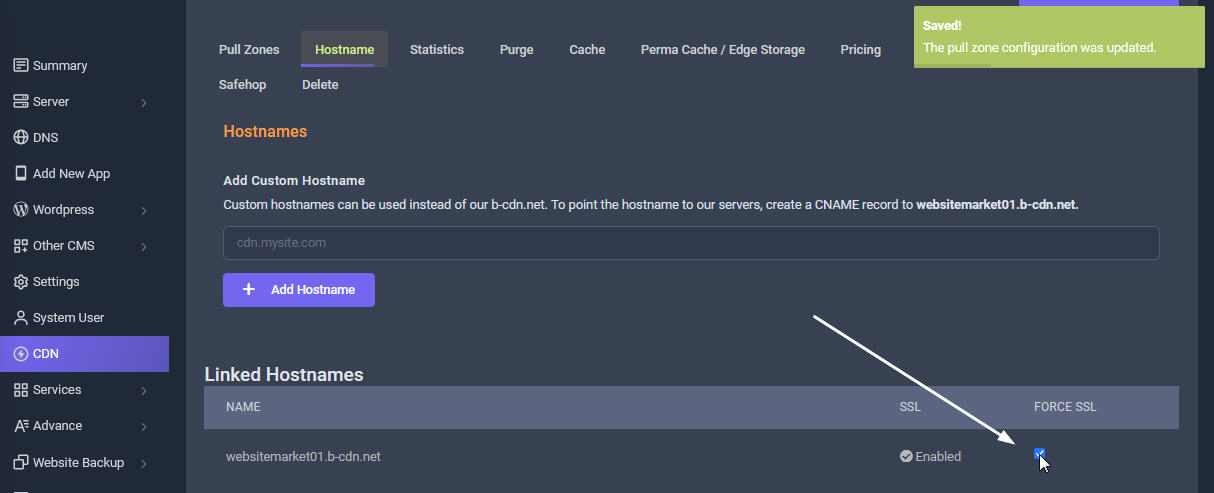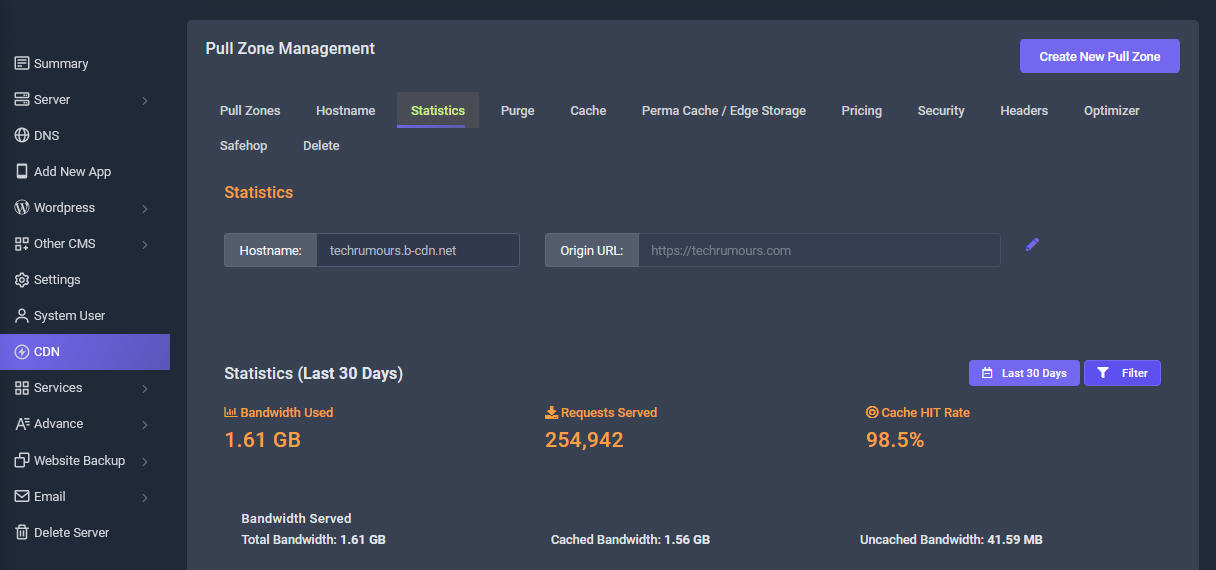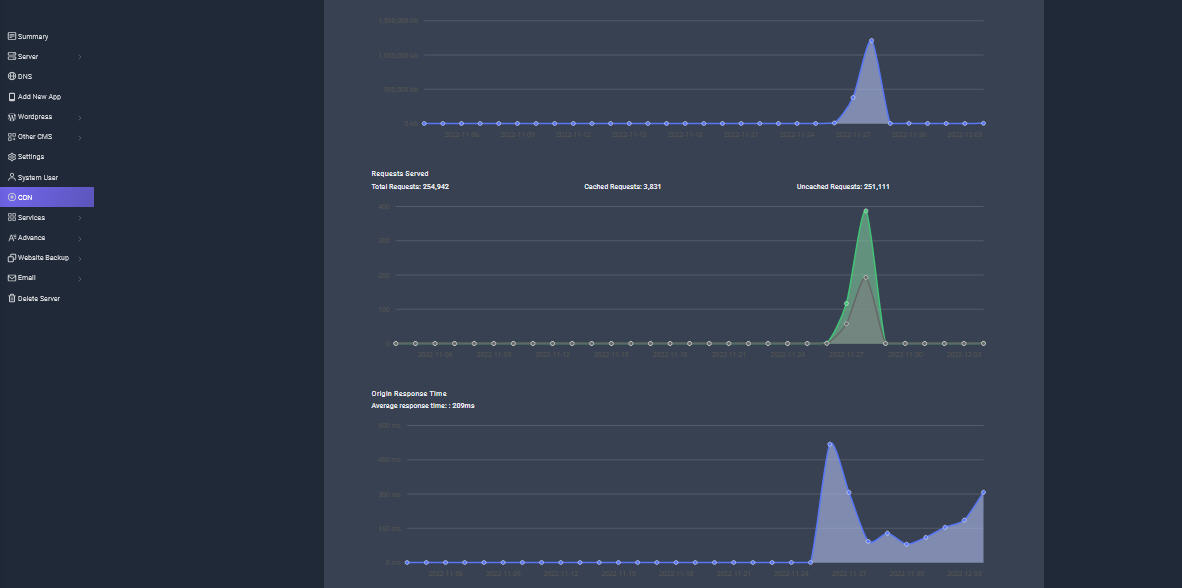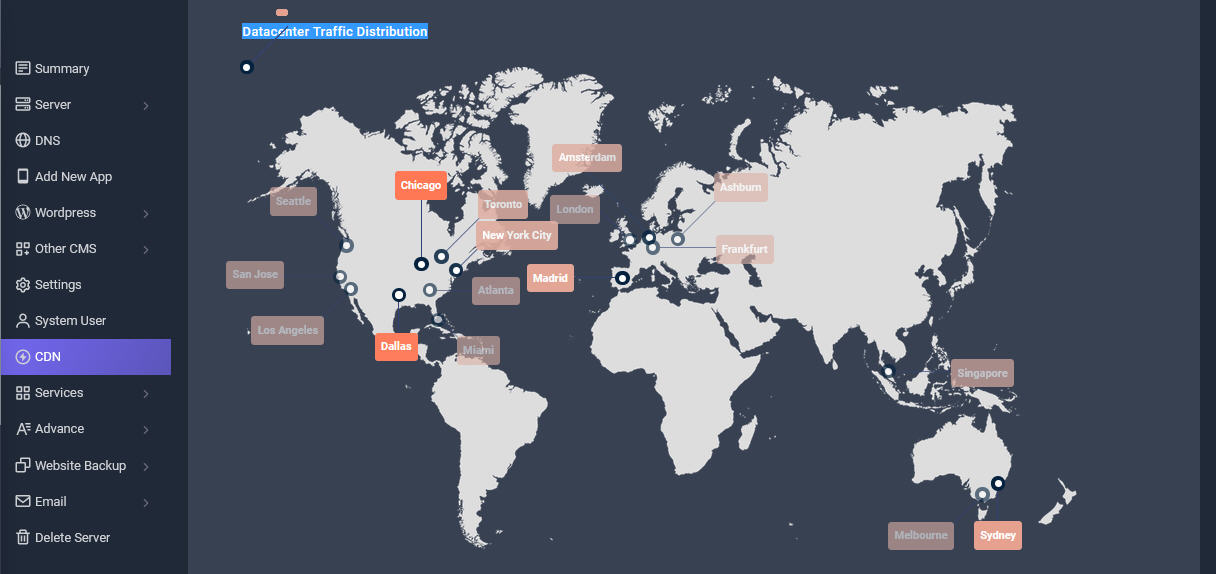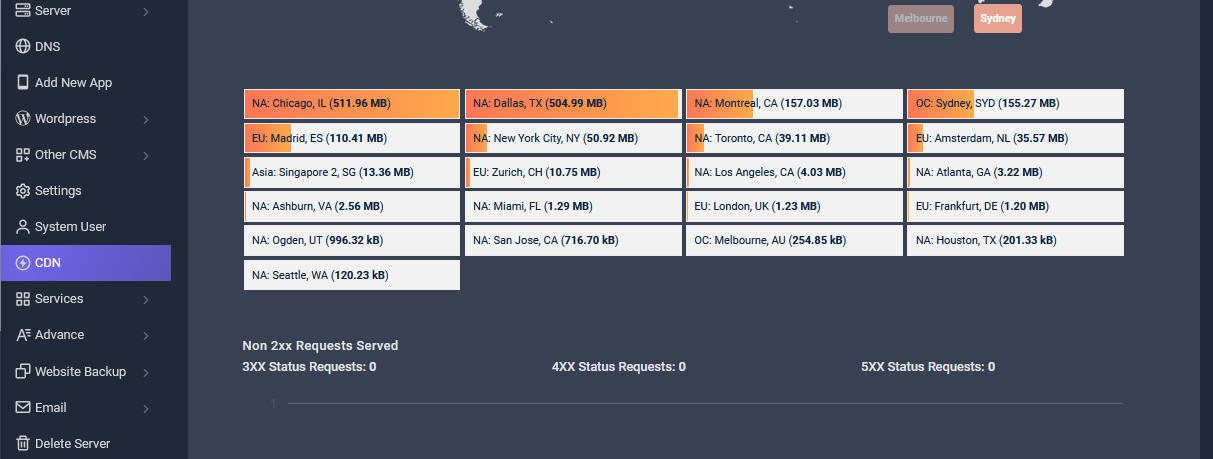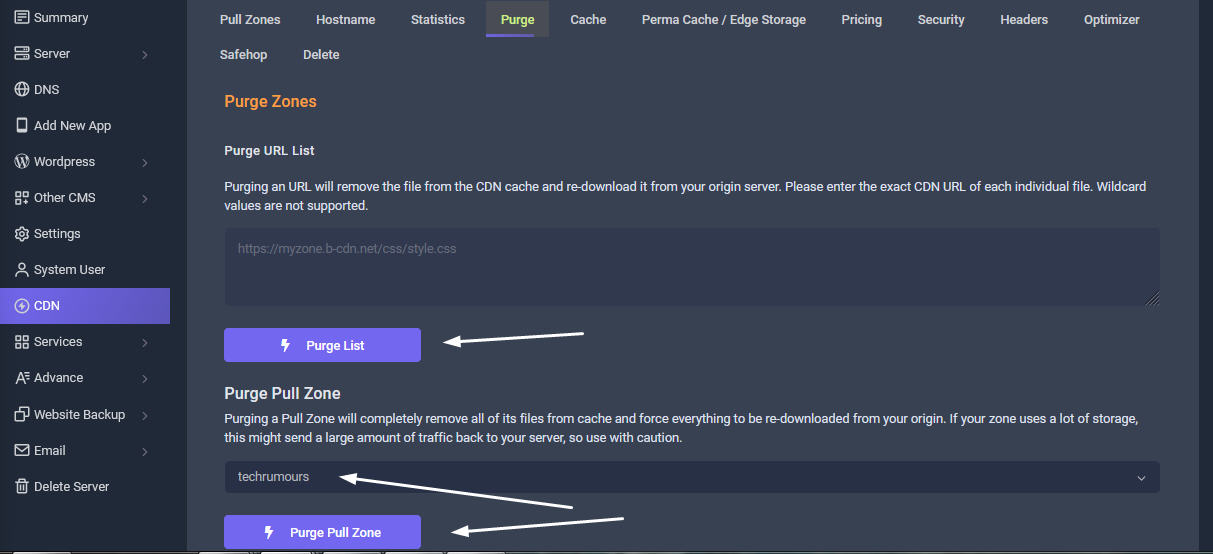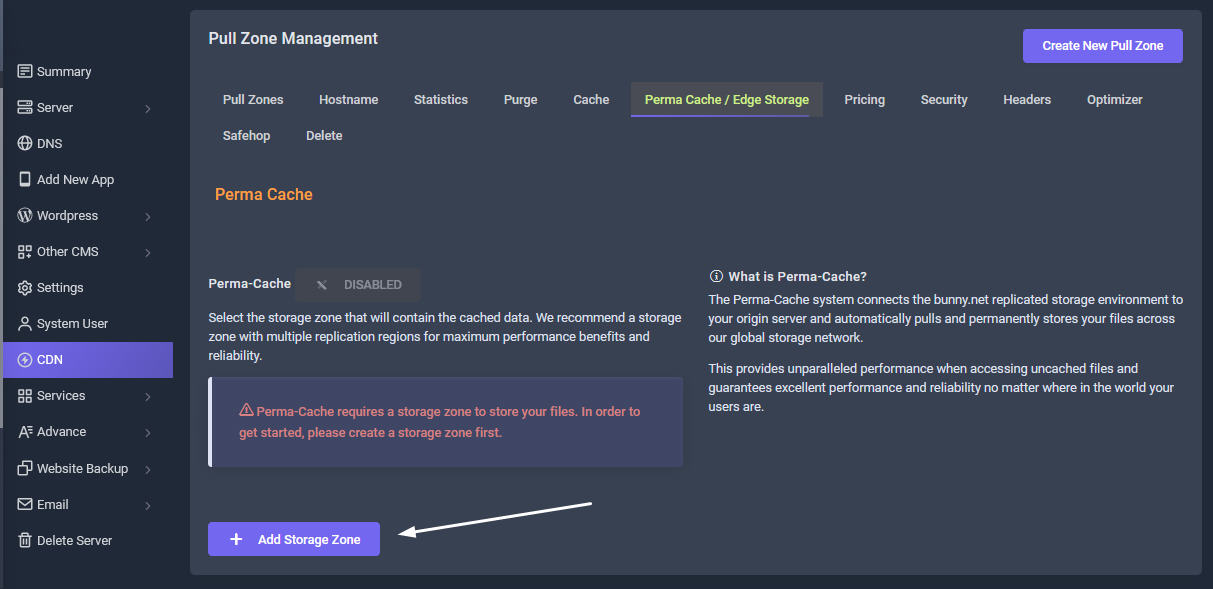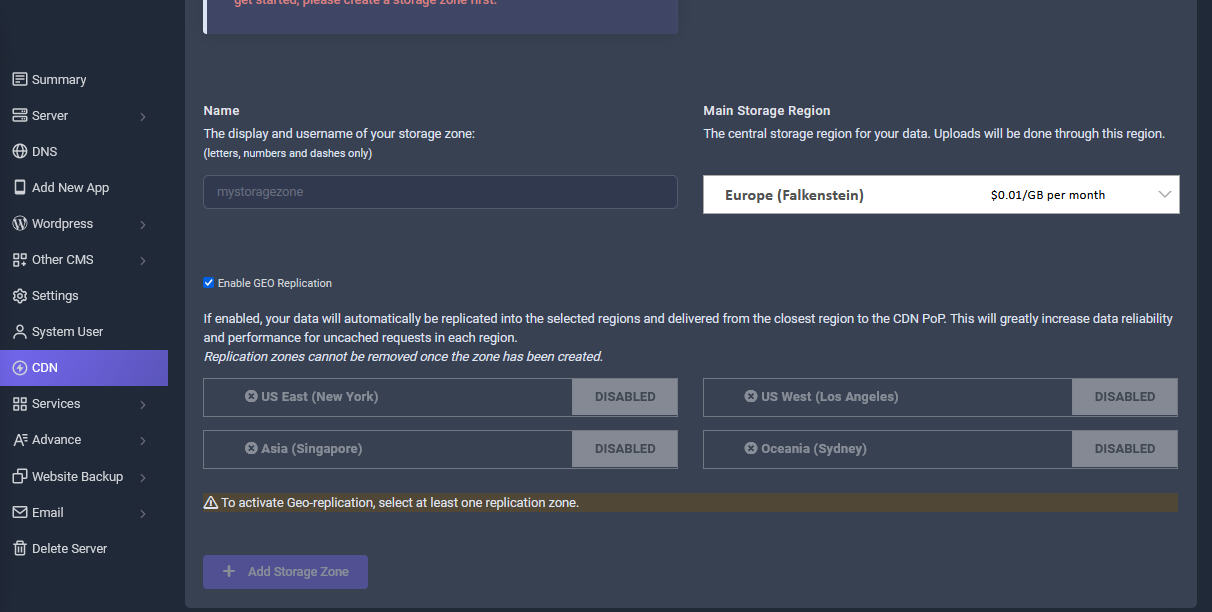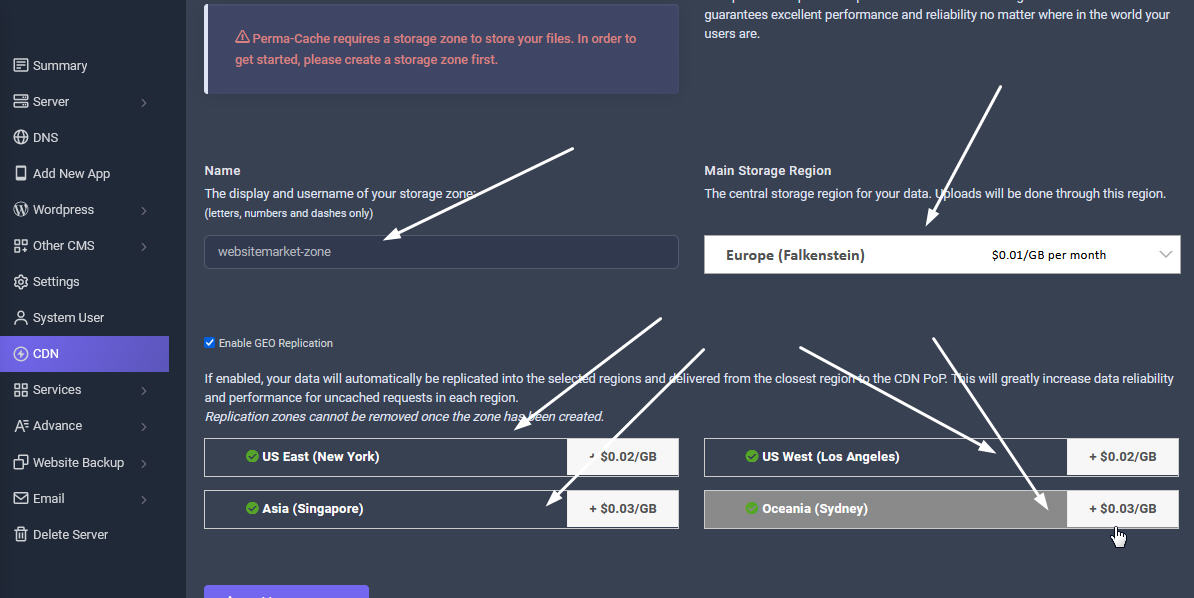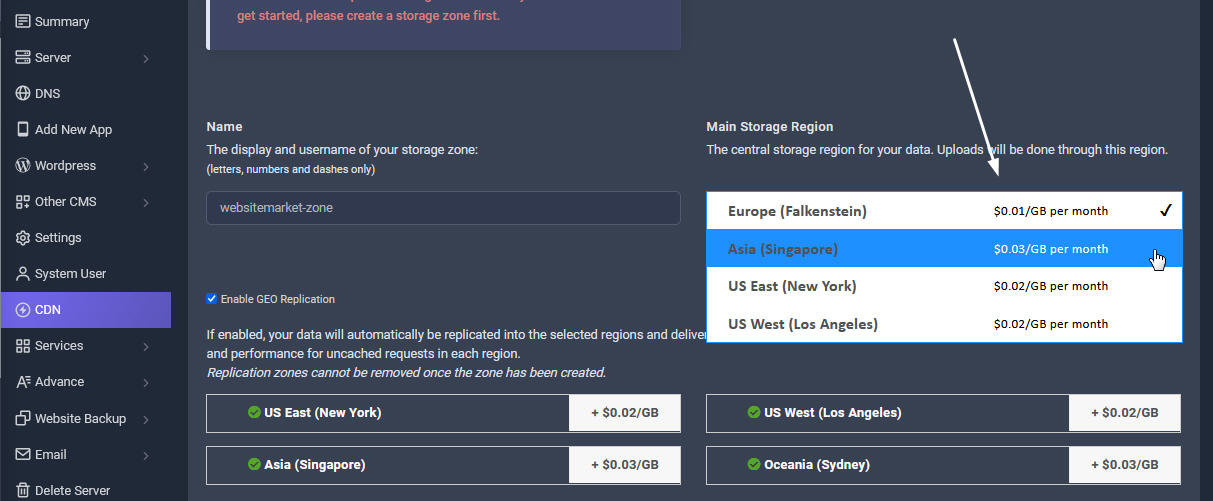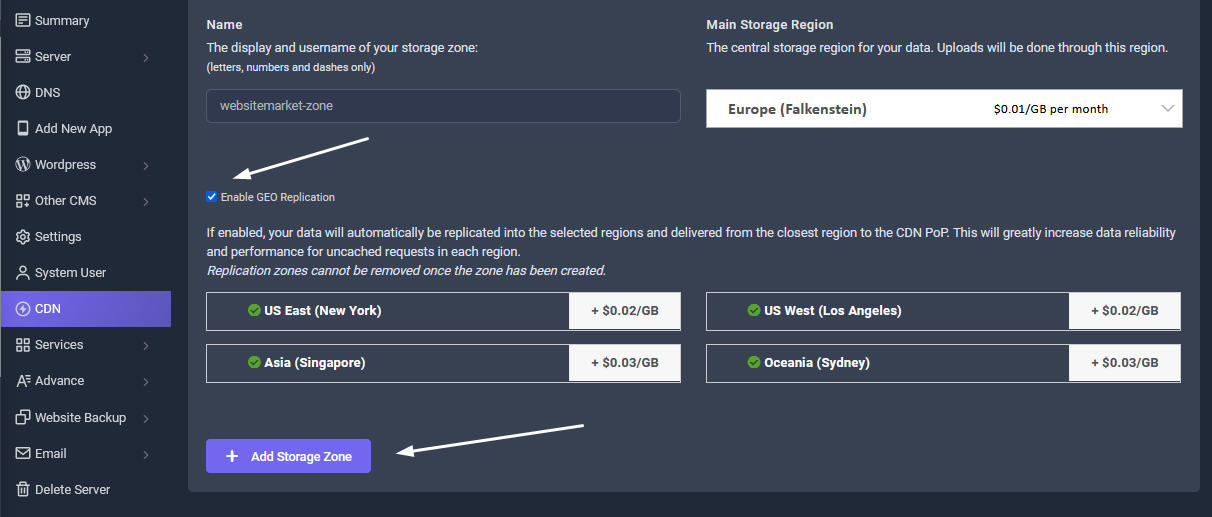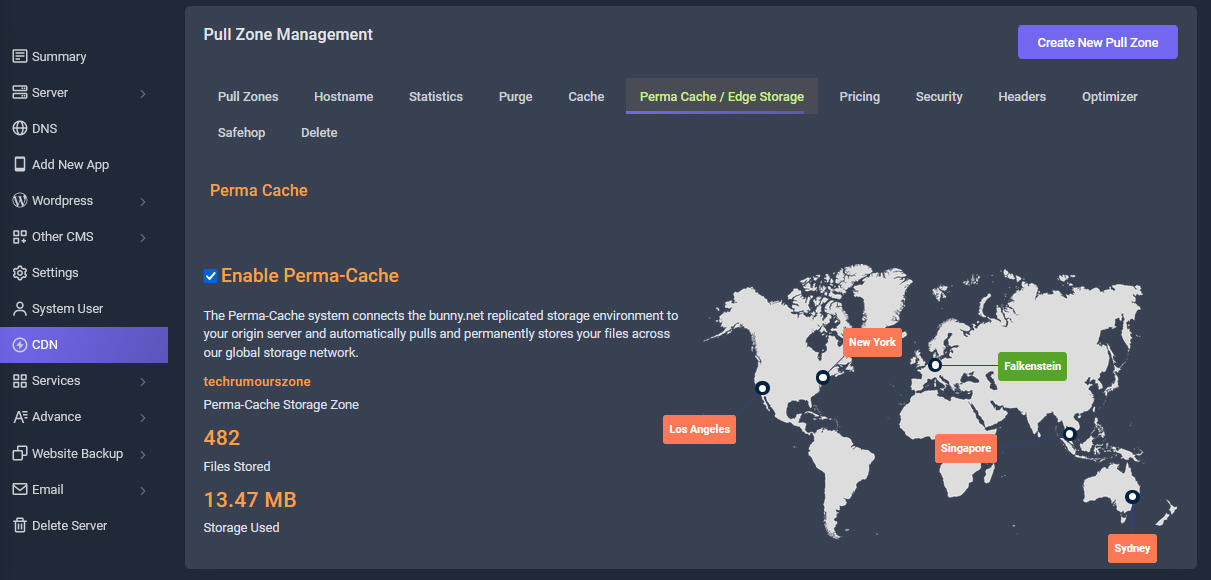test
Manual backups are useful if you're planning significant changes in your website within a short timeframe. This includes theme change, major Wordpress updates, plugins updates, site migrations, CMS changes, and rebranding. To create a manual backup, the first step is to go to the "Manual Backup" page.
Step 2: Choose what to back up In this step, you can select files, folders, and database tables that you want to back up, and exclude files/folders from the backup.
- Database: Exclude certain tables or include additional databases.
- Files & Folders Will Be Backed Up: choose the WordPress files/folders and additional files/folder you want to back up.
- Exclude Additional Files/Folders: Select a folder from the dropdown menu and select files or folders inside, then click Exclude Files/Folders button to exclude them. You can also enter file types to exclude all files of the type from the selected folder. Click the trashcan icon to delete files/folders from exclusion list.
Step 3: Perform the backup Once you are done with the settings, click on Backup Now button to start backing up. You can choose to lock the backup, a locked backup can only be deleted manually.