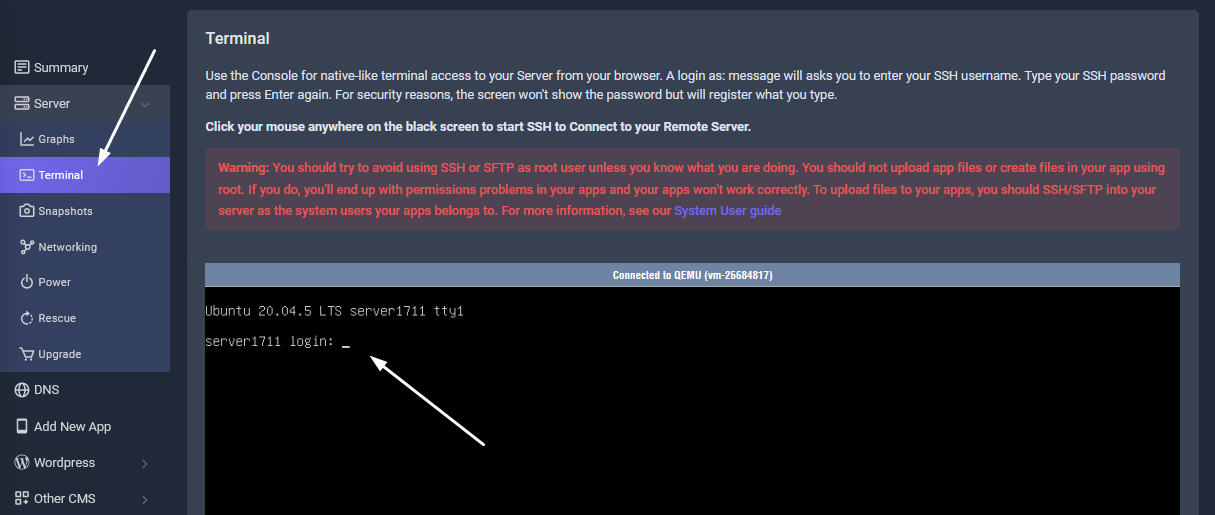From our built-in SSH Terminal, you can access your remote server using a modern web browser on any machine. Web-based SSH access to your Ubuntu servers is very useful when you are protected with a firewall and only HTTPS traffic can get through.
What is SSH?
For those that don't know SSH, it stands for Secure SHell. In very non-technical terms, SSH allows you to access a system running a SSH server over a network. This other system can be another computer in your home or a remote system on the other side of the planet. SSH will allow you to connect to that other system and communicate with it securely. All the data passed back and forth is encrypted, so you don't have to worry about people sniffing your passwords or valuable data.
You may be asking what all of that means to you. What it means is that you can connect to and control a computer that is somewhere else with the computer that is sitting right in front of you. If you have a remote web server running Linux, SSH will let you install software, edit files, change the server configuration, access the database, and more. Did you forget a file on your computer at home? No problem, just SSH into your home computer and send the file to your email account or copy it directly to your office computer.
How to SSH your Server
Access Terminal
Log in your Sellcloud panel, enter your Server tab management page. Click on Terminal tab
Use the Console for native-like terminal access to your Server from your browser. A login as: message will asks you to enter your SSH username. Type your SSH password and press Enter again. For security reasons, the screen won't show the password but will register what you type.
Click your mouse anywhere on the black screen to start SSH to Connect to your Remote Server.