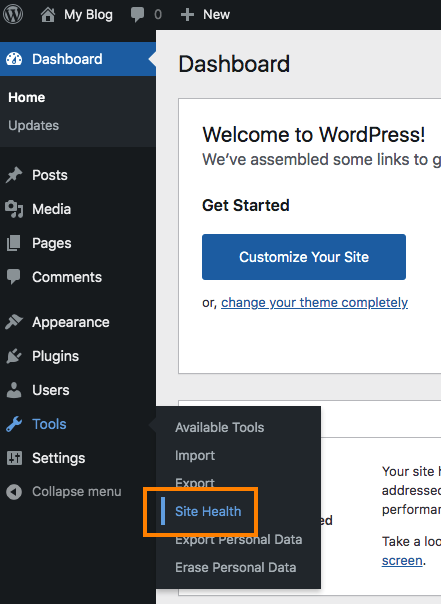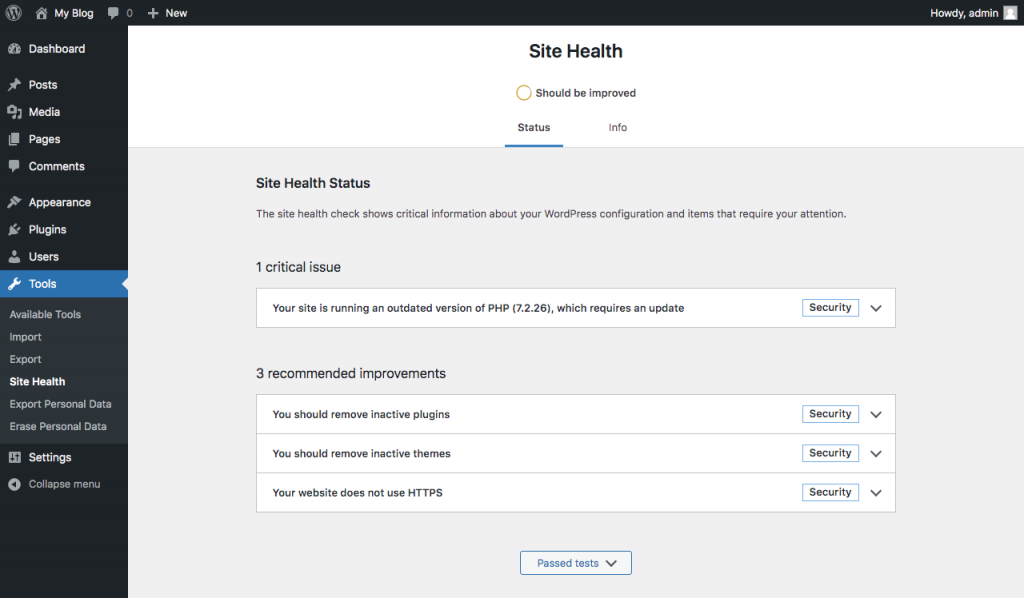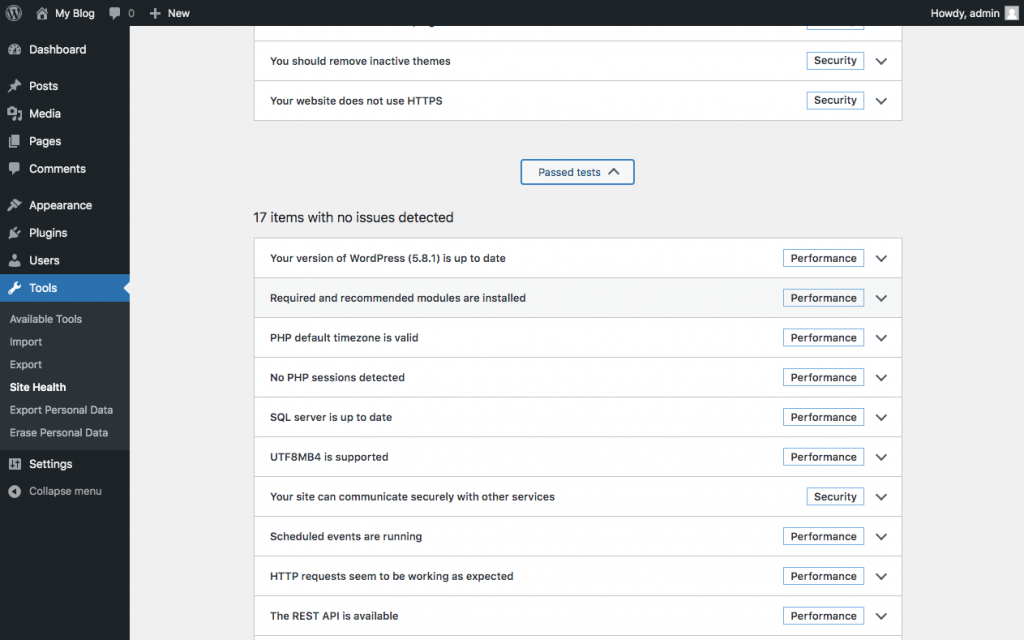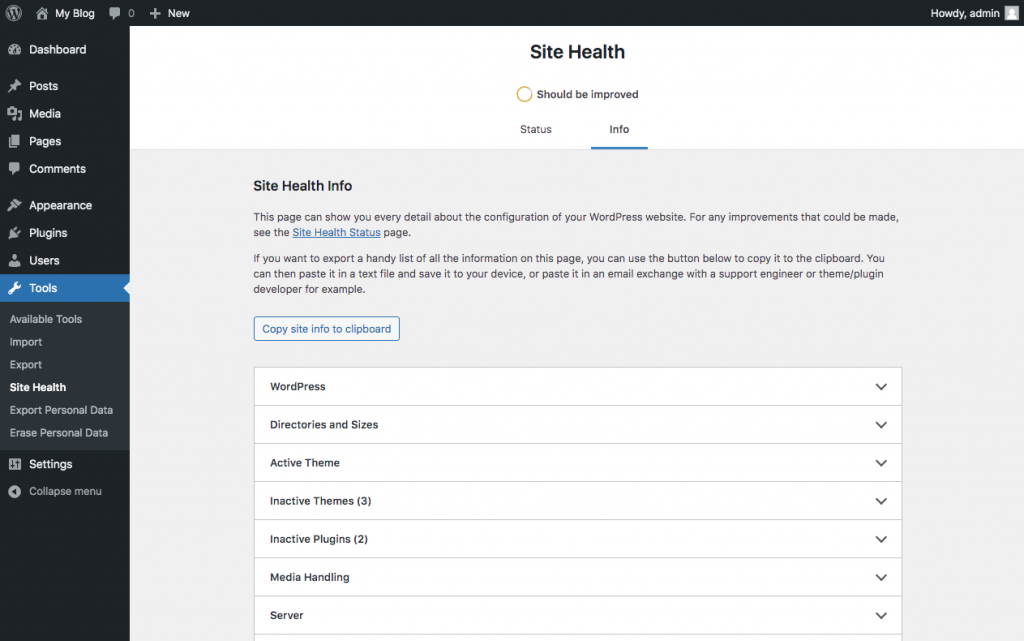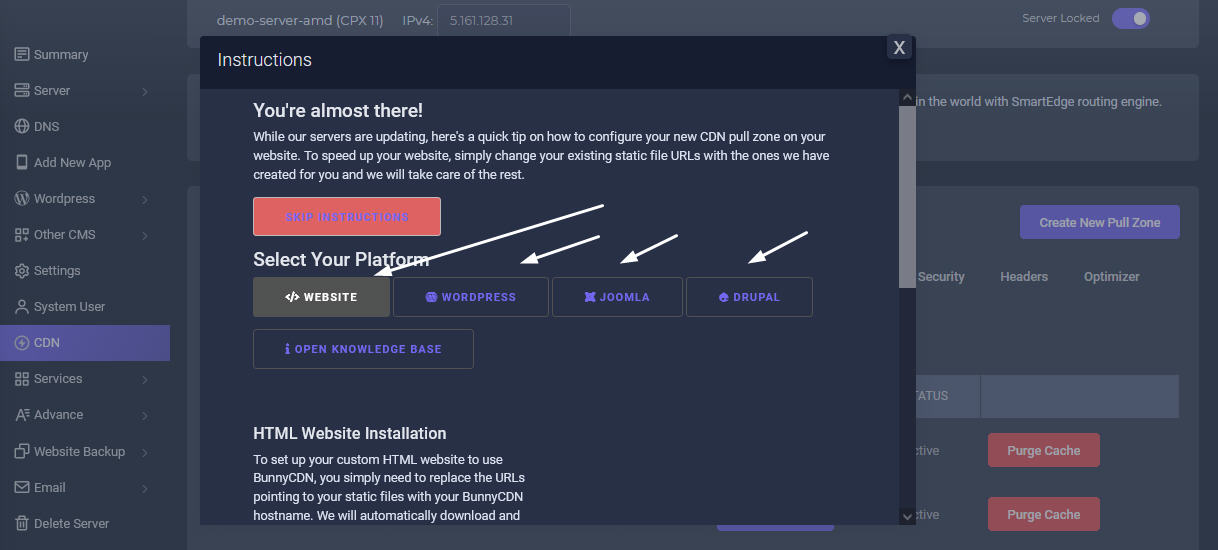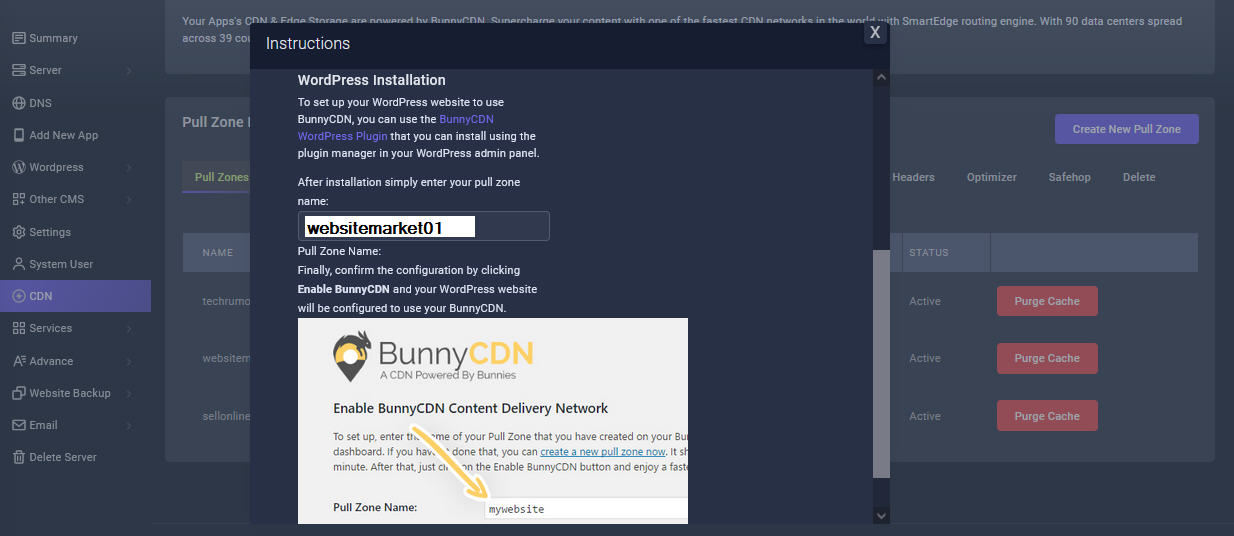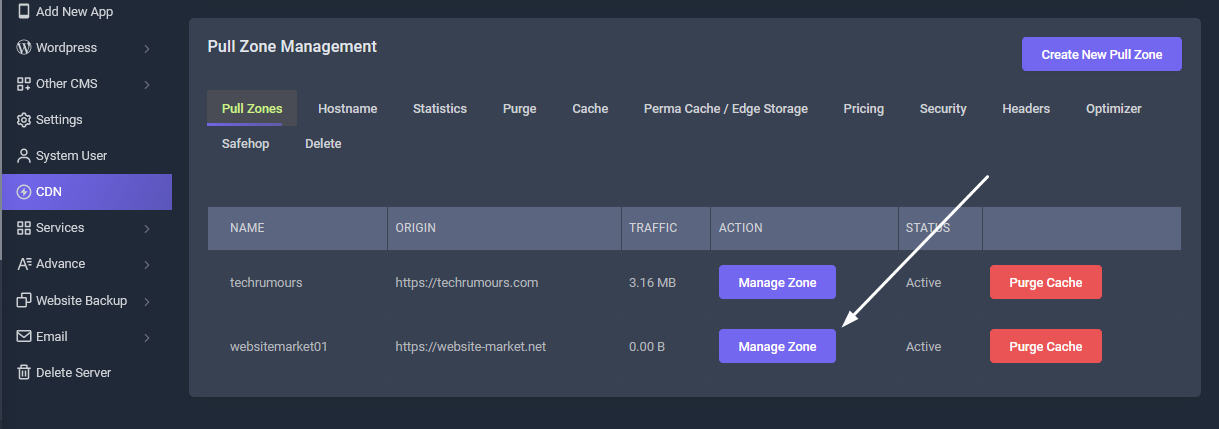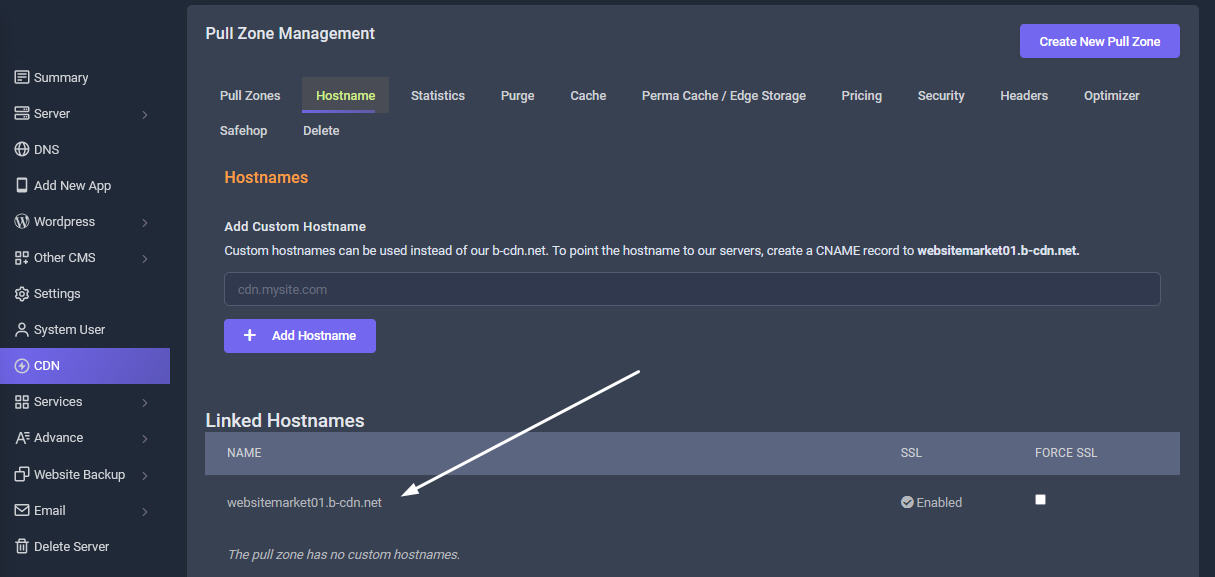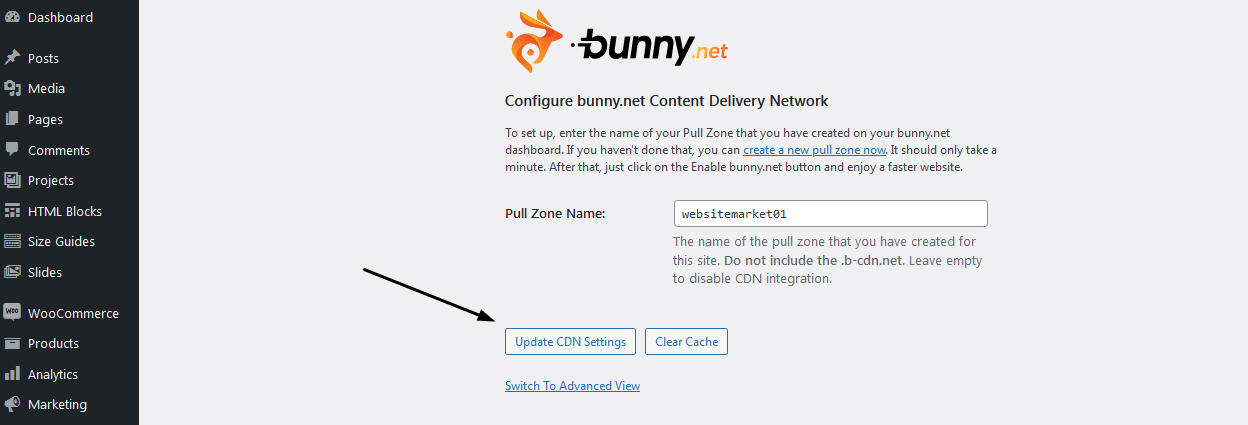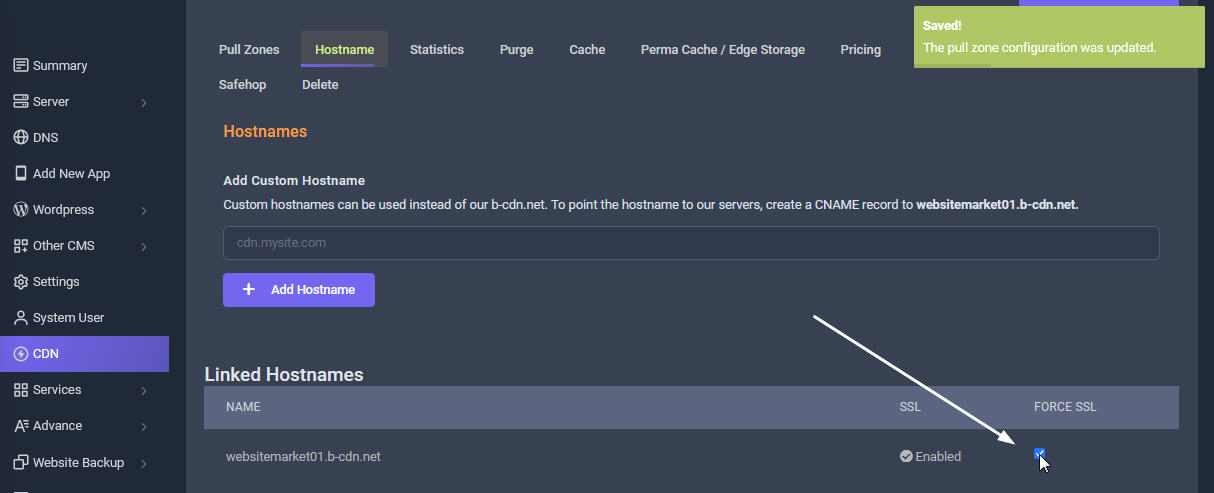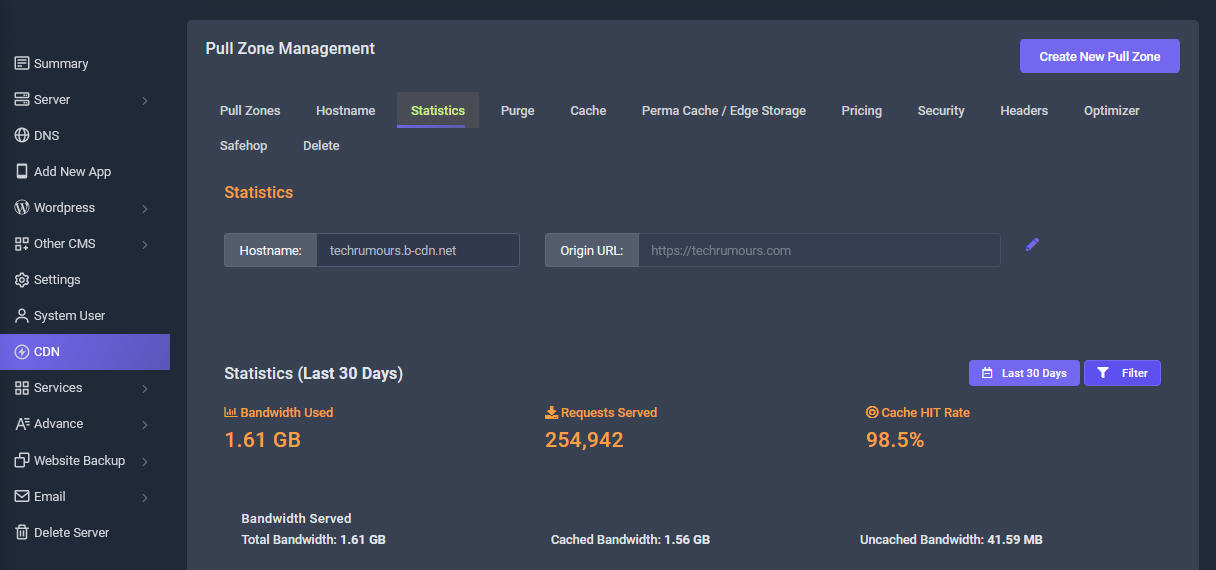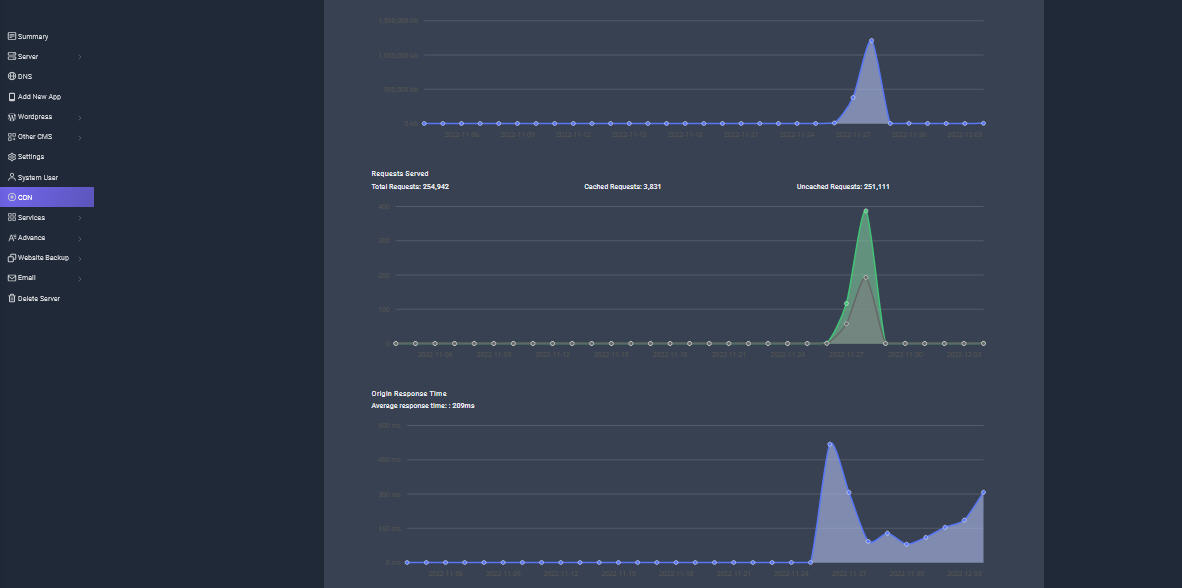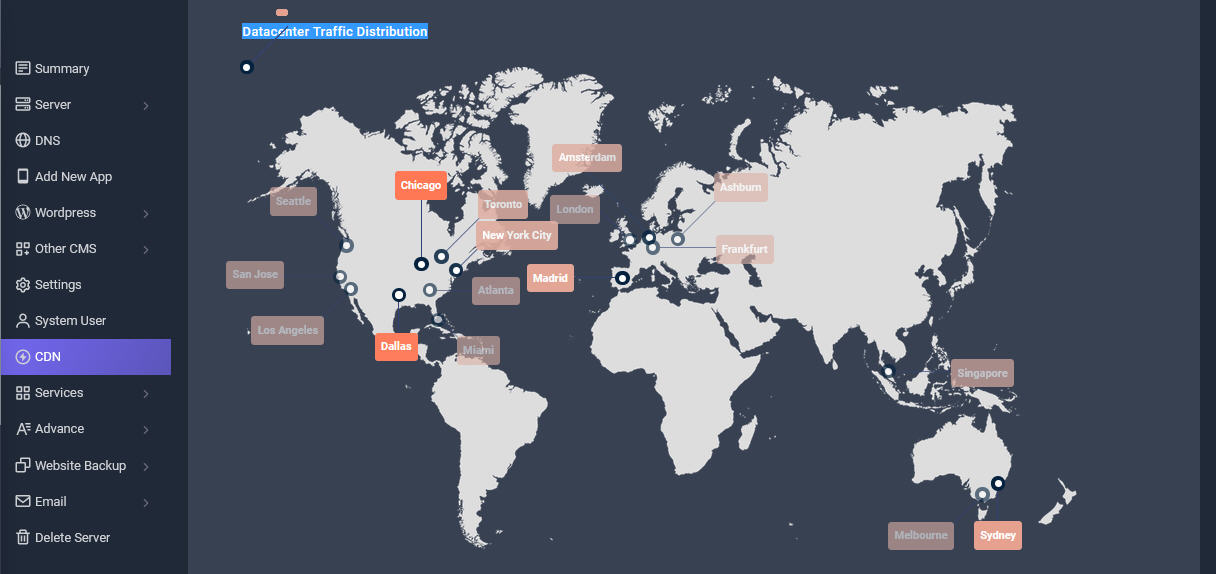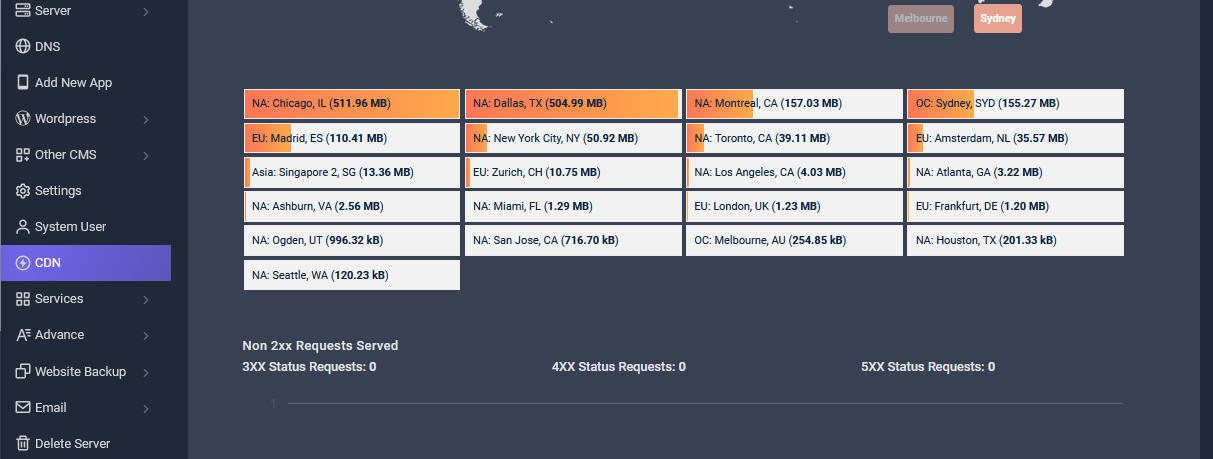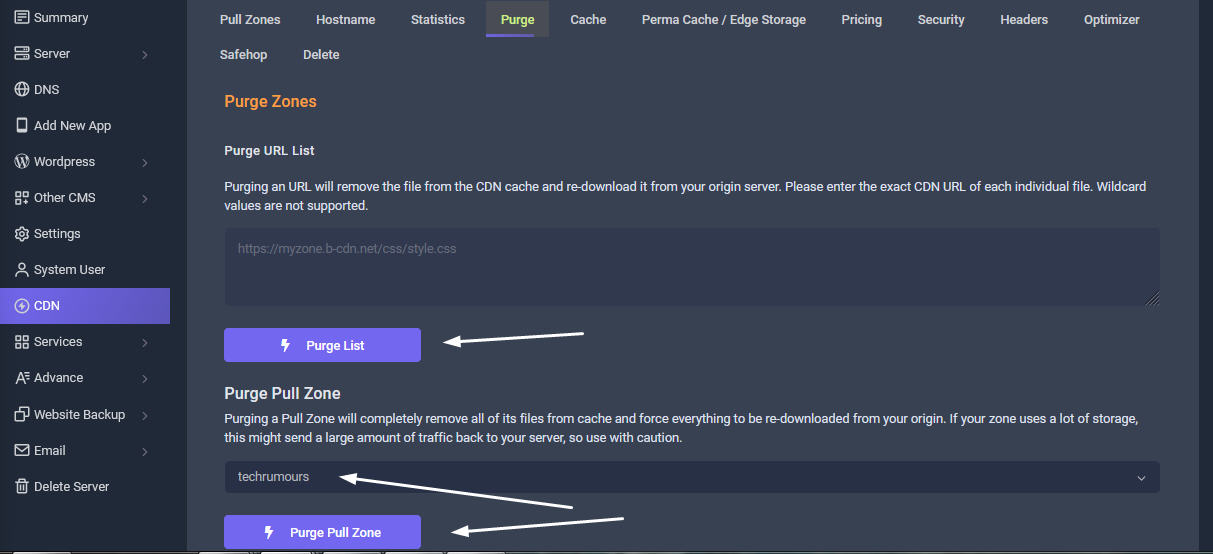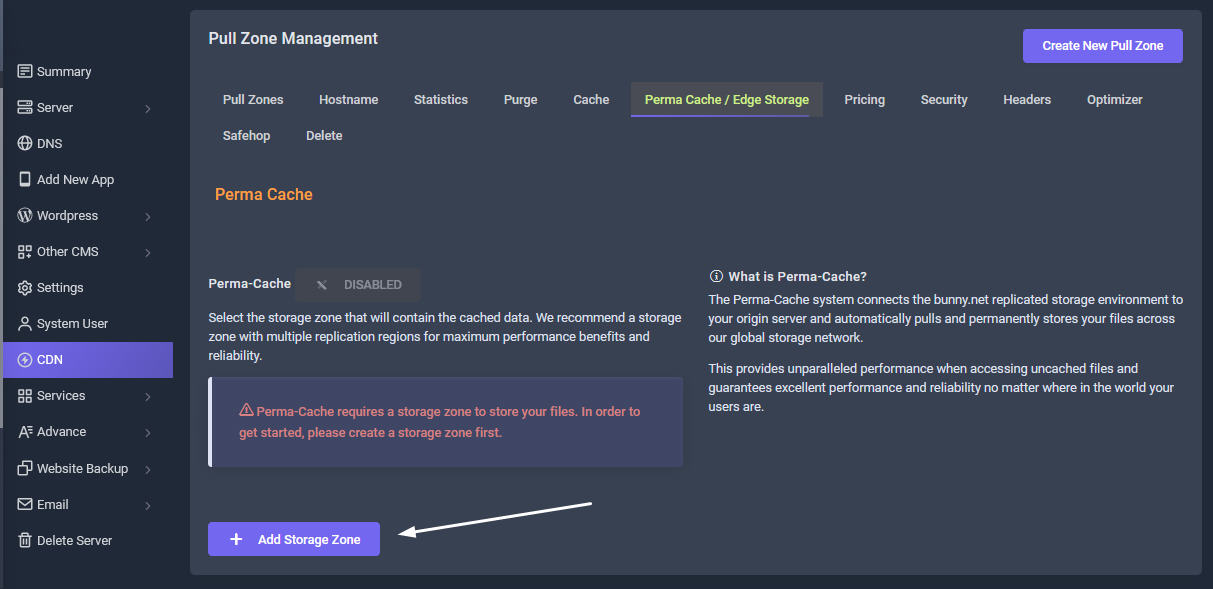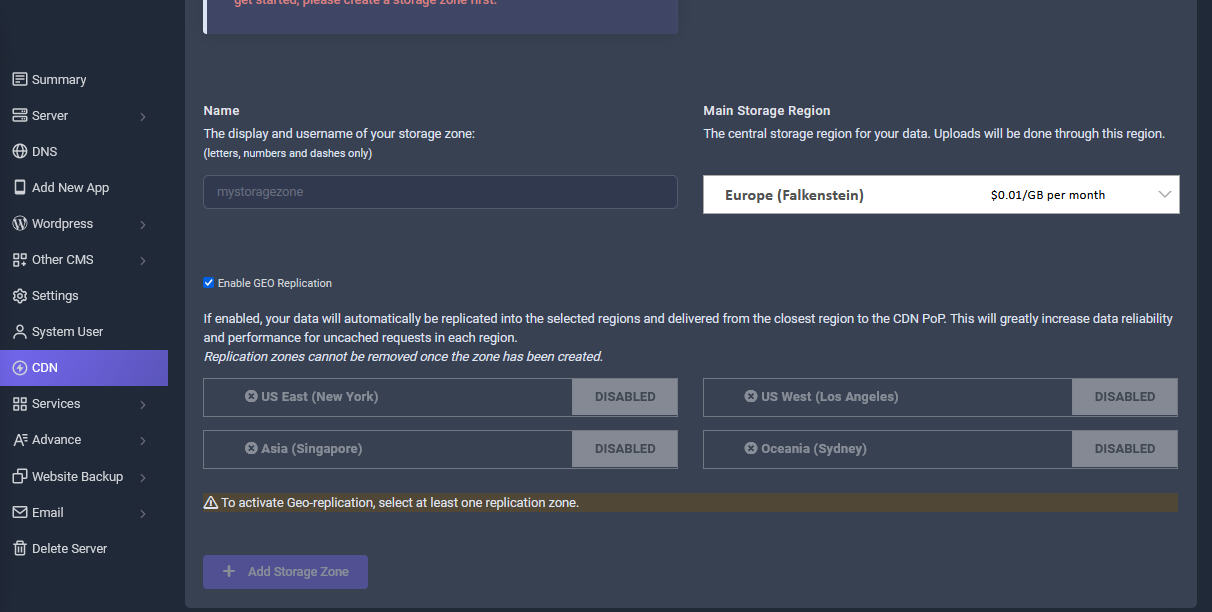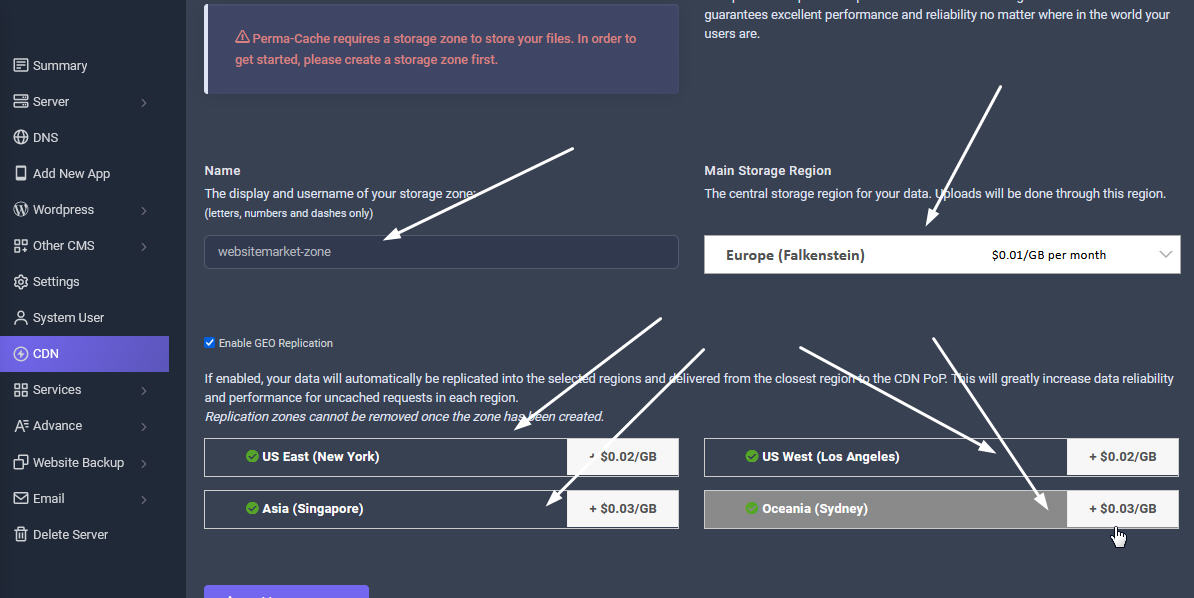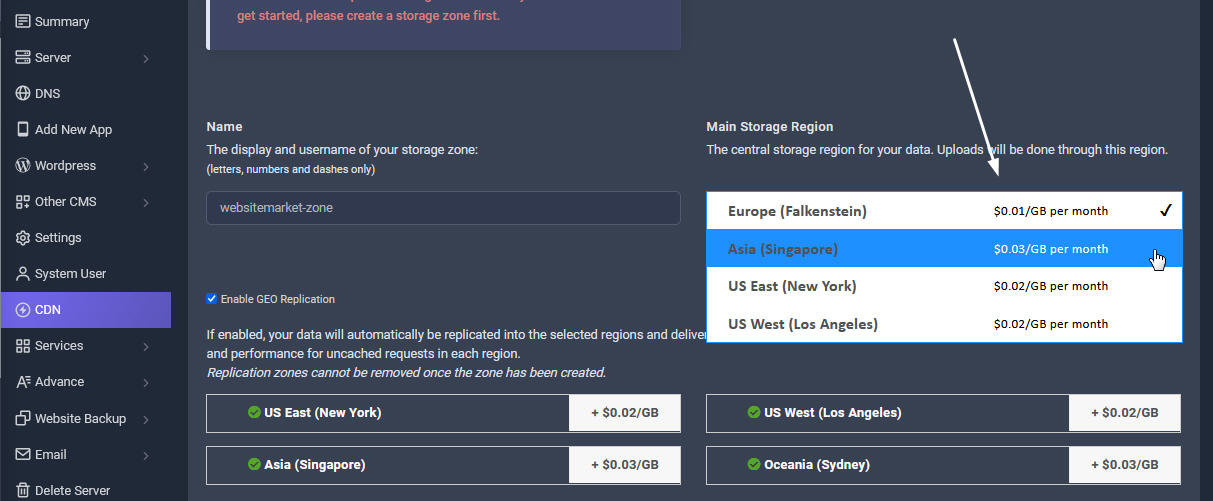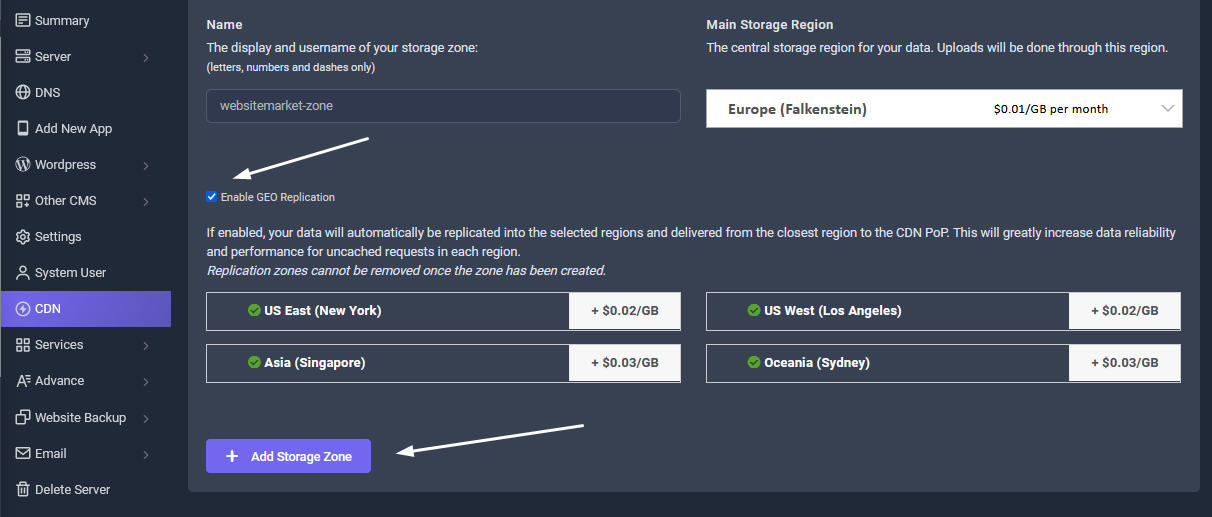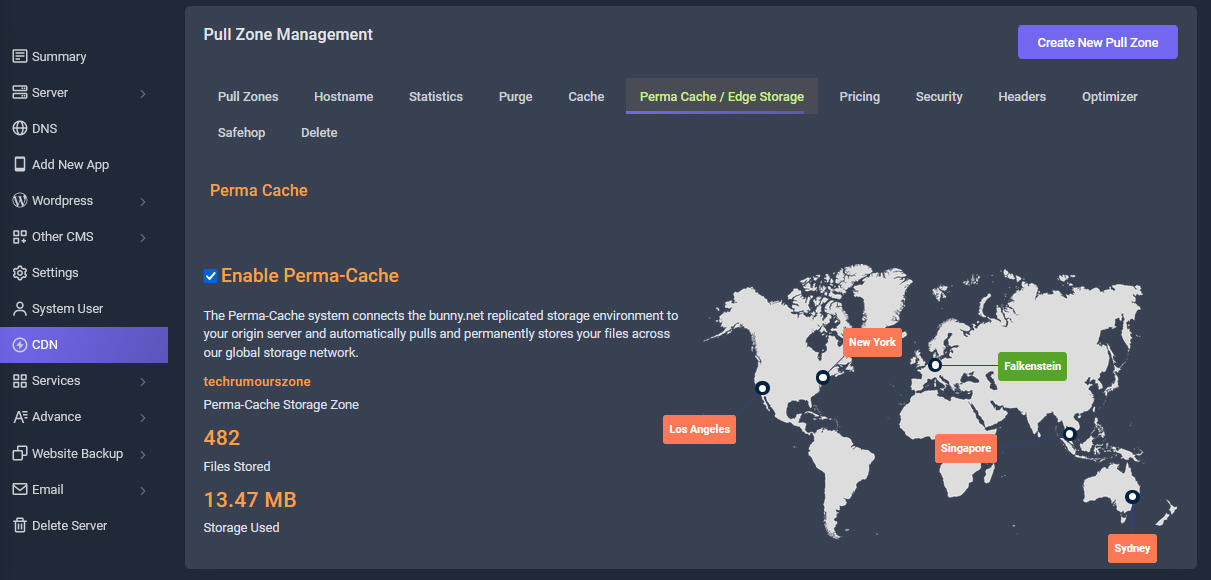Site Health displays critical information about WordPress settings and other items that require attention, as well as information about the plugins and themes that have been installed. WordPress includes a Site Health tool by default, which allows you to diagnose the status of the website.
test
To start using Site Health in WordPress, follow these steps:
- Log in to WordPress
- On the Dashboard in the left sidebar, click Tools, and then click Site Health
The site health feature runs a series of tests to look for common performance and security issues on a WordPress website.
Please note:
Disregard this warning: One or more recommended modules are missing - The optional module, imagick, is not installed, or has been disabled.
Regarding Latest PHPDo not use the very latest version as it may break your site. The reason being most themes and plugins will take long time to update their products to very latest version of PHP. If your site is not compatible with the latest PHP version, you can downgrade to an older PHP version by just changing it in the settings in Sellcloud panel > WordPress > Web Application > App > PHP settings above easily. No need to worry about losing or corrupting your data in the process.