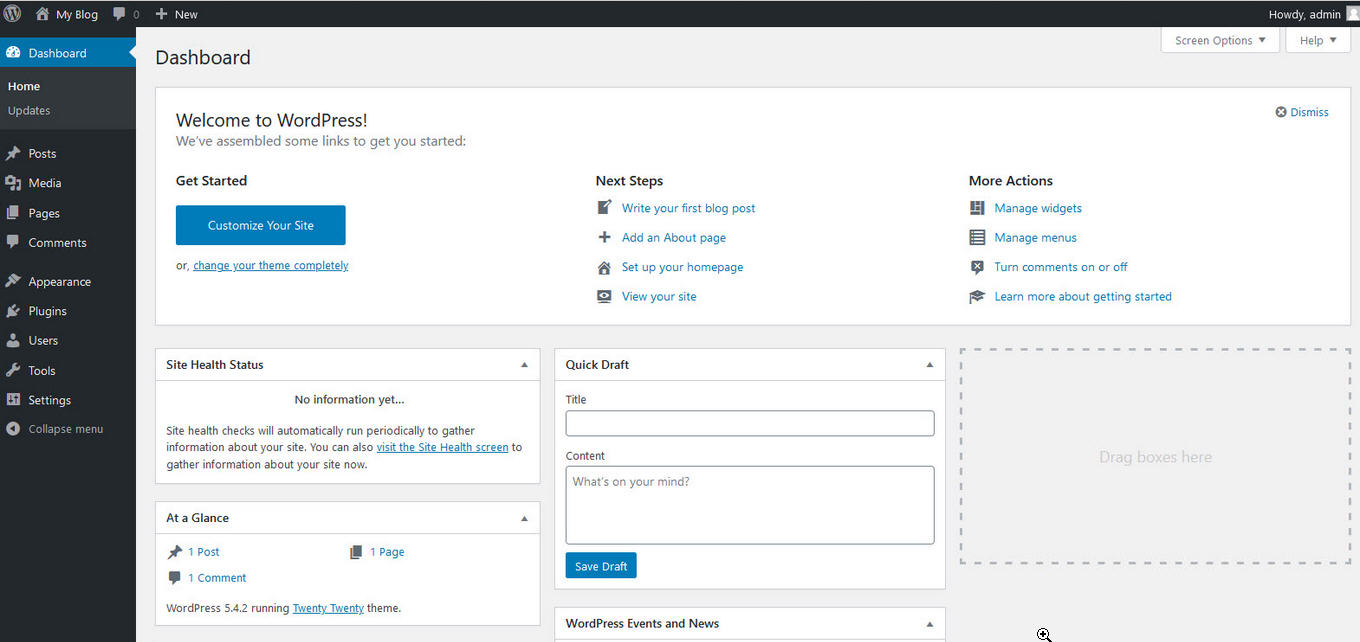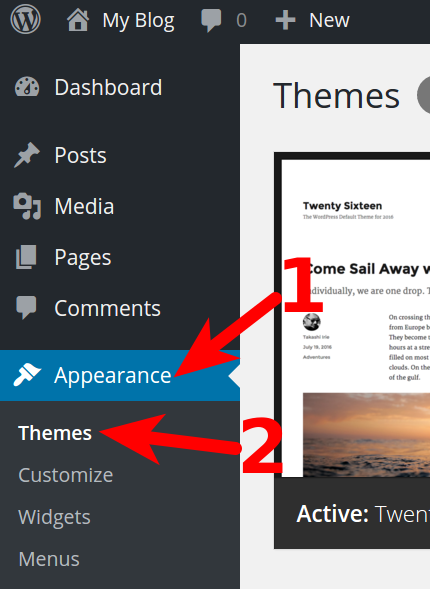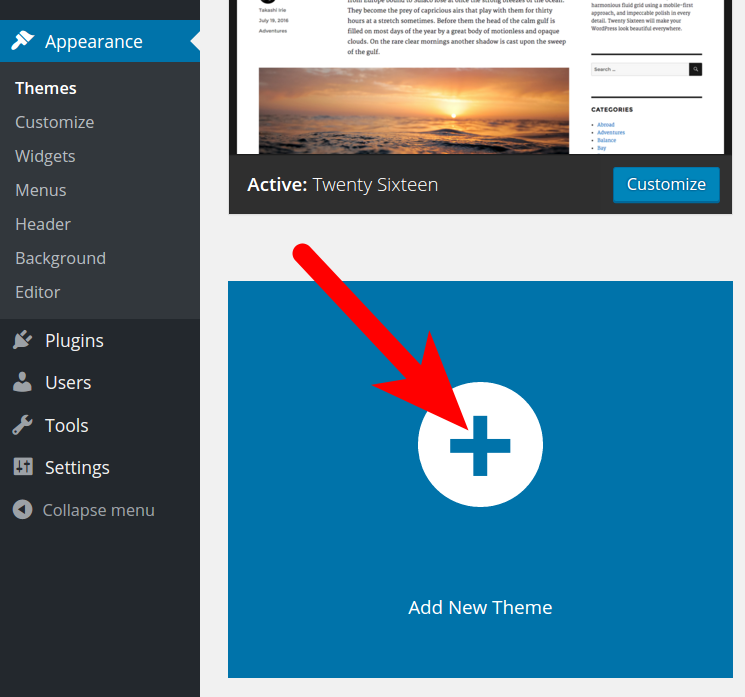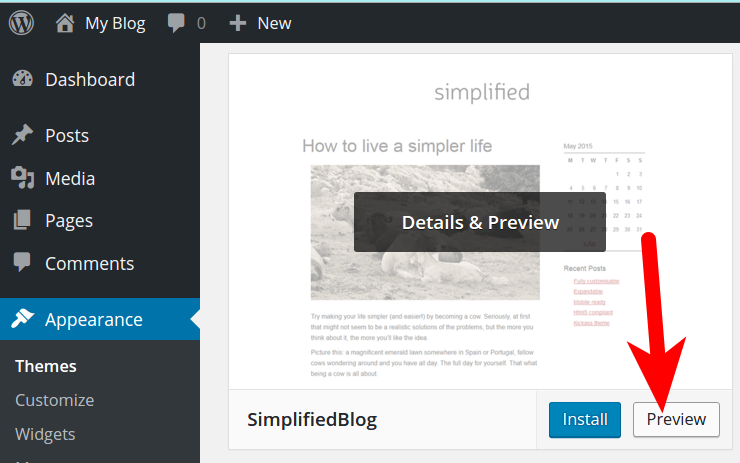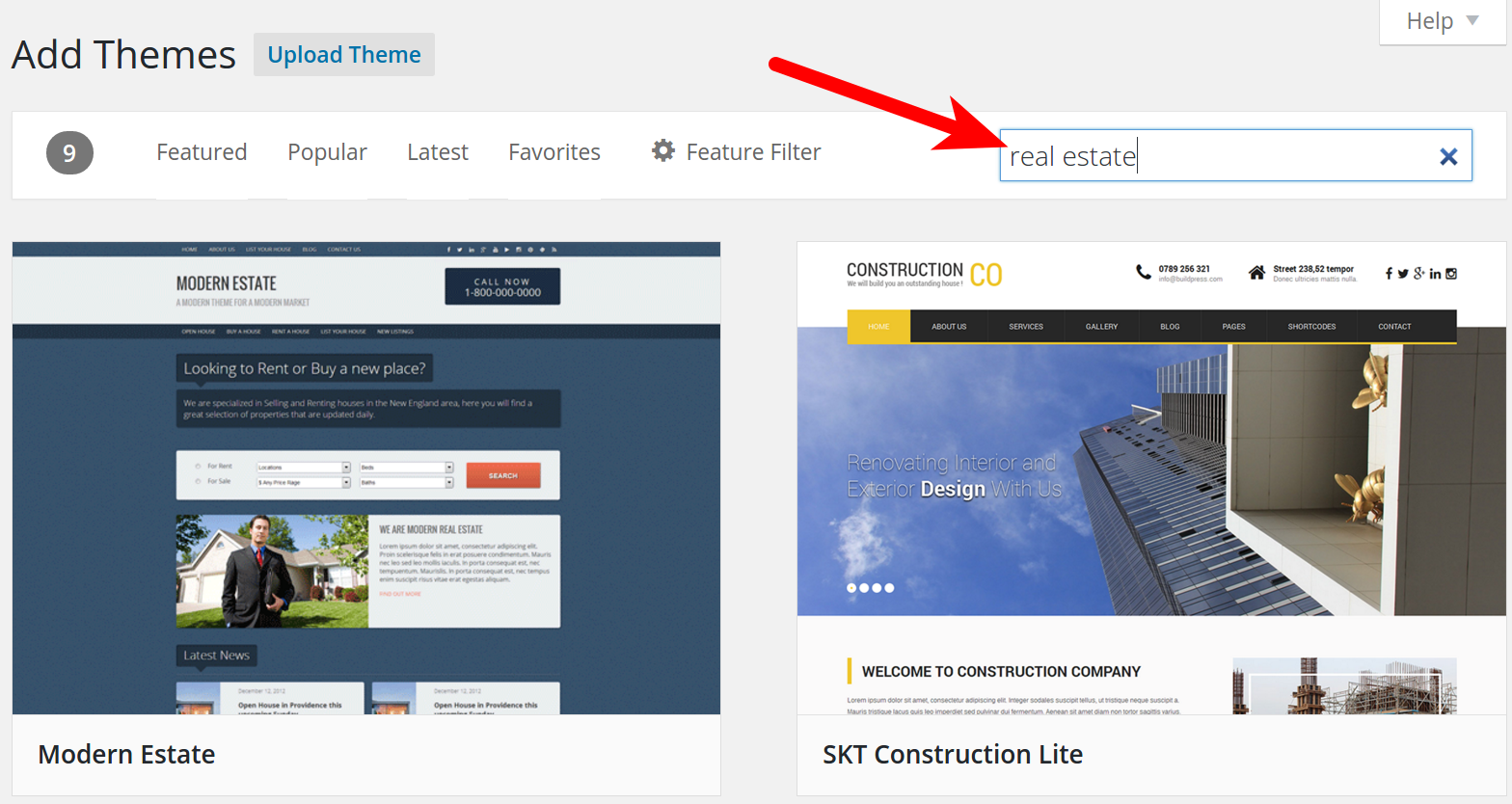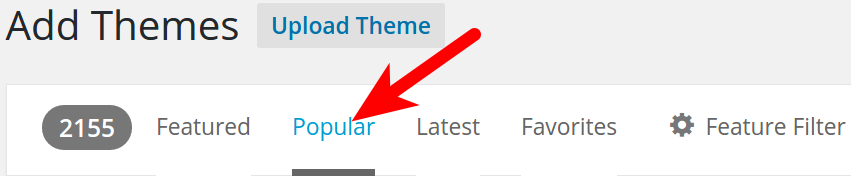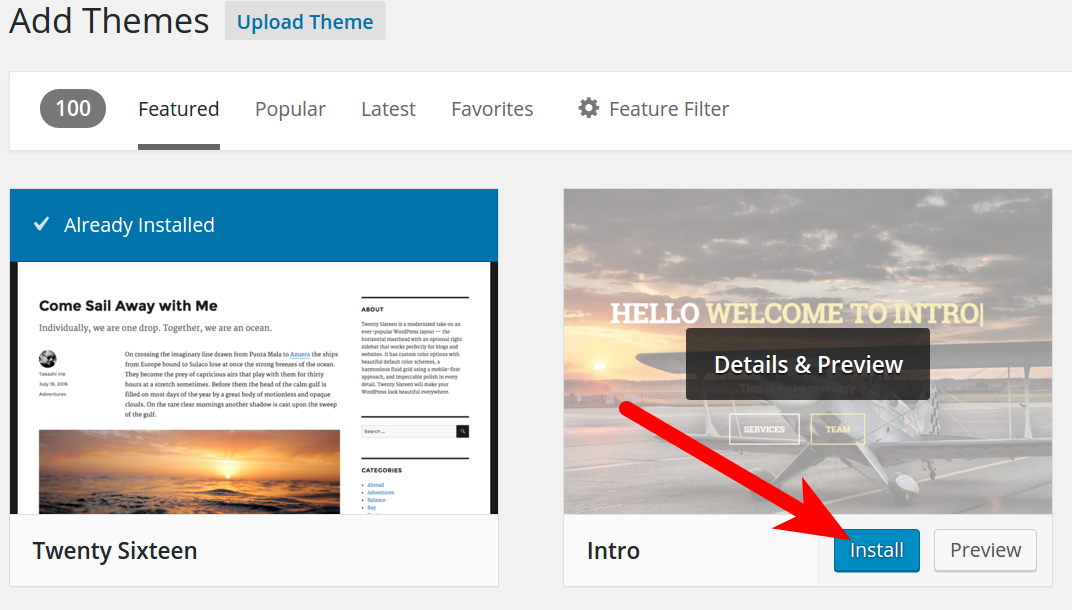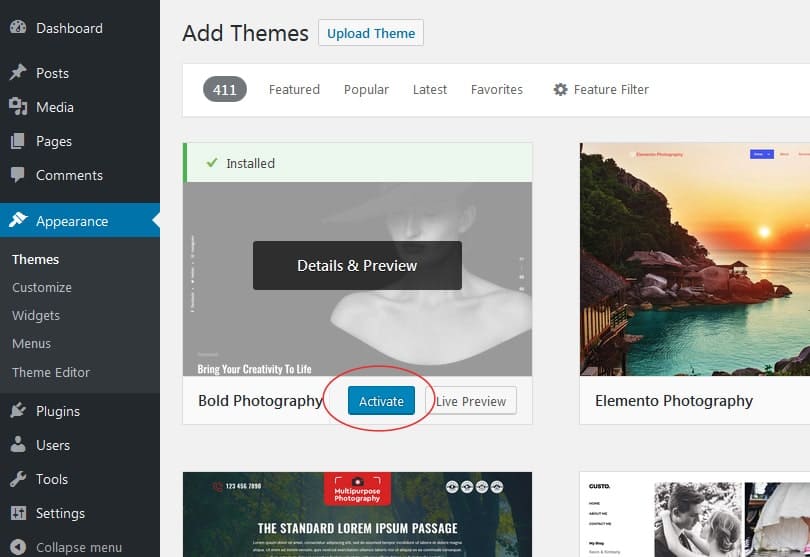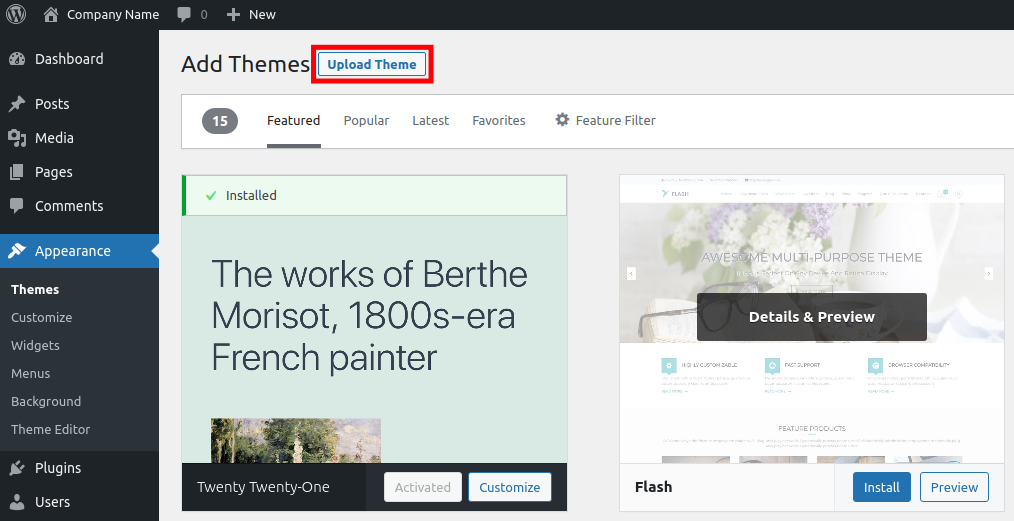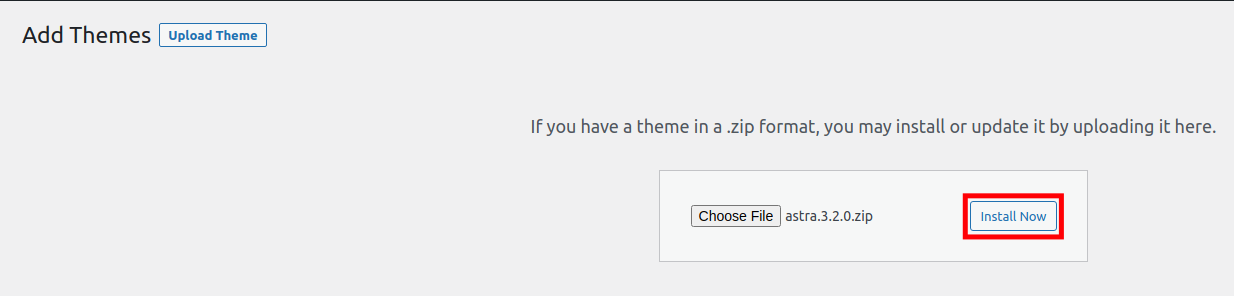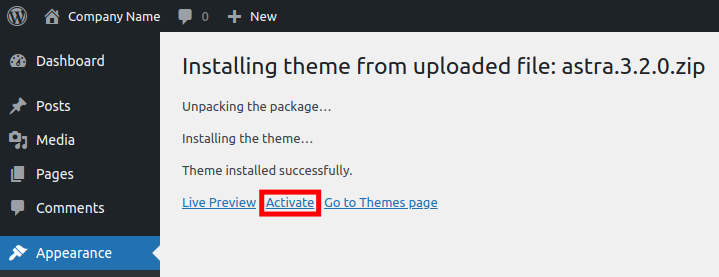2 ways to Install a WordPress Theme
There are thousands of free and commercial themes available to customize the look of your WordPress site. In this tutorial, we will show you how to find and install a WordPress Theme from within the Admin Dashboard and also how to manually install a Theme you have downloaded.
There are many approved WordPress themes available directly in the Dashboard. You can find them using the built-in search tool, then easily install them. In this section, we'll show you how.
1. Install a WordPress Theme With the Built-in Search
Click Appearance, then click Themes.
Click the Add New Theme button.
You will then see the "Featured" Themes displayed. Roll your mouse over the Theme and click Preview to test it out:
.
You can search for additional Themes in the available box
Click the links on top to view "Popular," "Latest," or "Favorite" Themes
When you find the Theme you want to use; roll your mouse over it, and click the Install button.
Once you see the "Successfully installed" message, click the Activate button to use the Theme.
2. Install a WordPress Theme You Downloaded
When you purchase a theme, it is often provided to you as a downloaded .zip (compressed) file. In this case, you will have to upload the theme before it can be installed. Here are the steps to manually install a WordPress theme.
Click Appearance then Themes in the navigation menu. Then click the Add New button. Then click the Upload Theme button.
Click the Choose File button, then select and open your downloaded theme file from your computer. It should be in a ".zip" format.
Click the Install Now button.
The theme will then be installed. Click the Activate button to enable this theme.
Congratulations, now you know how to install a WordPress Theme from the using search, or using a downloaded file.