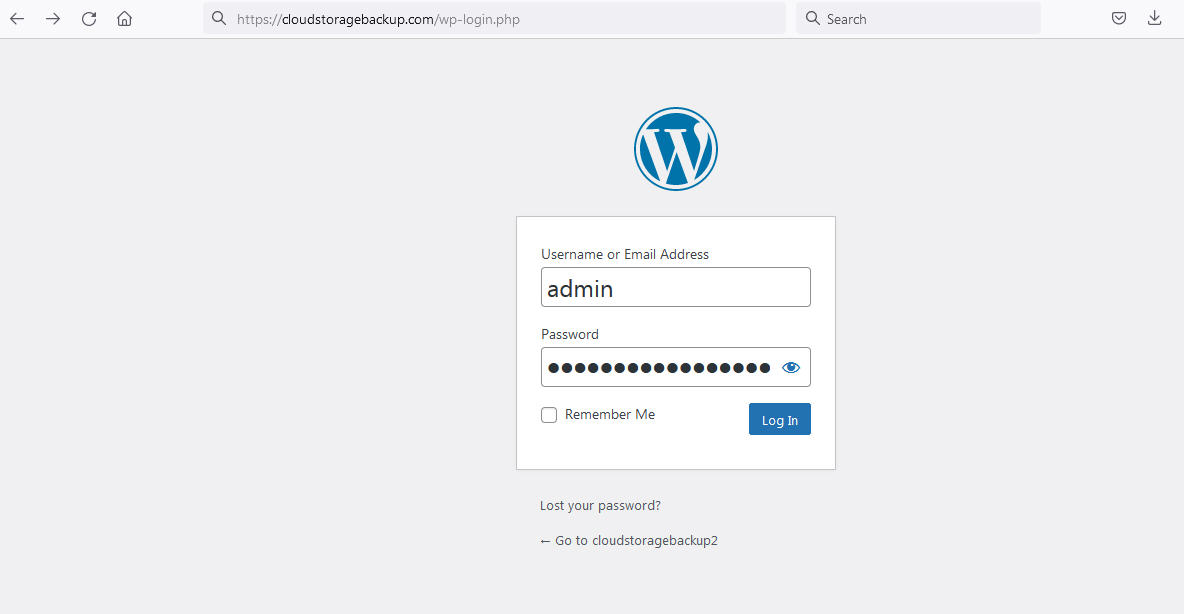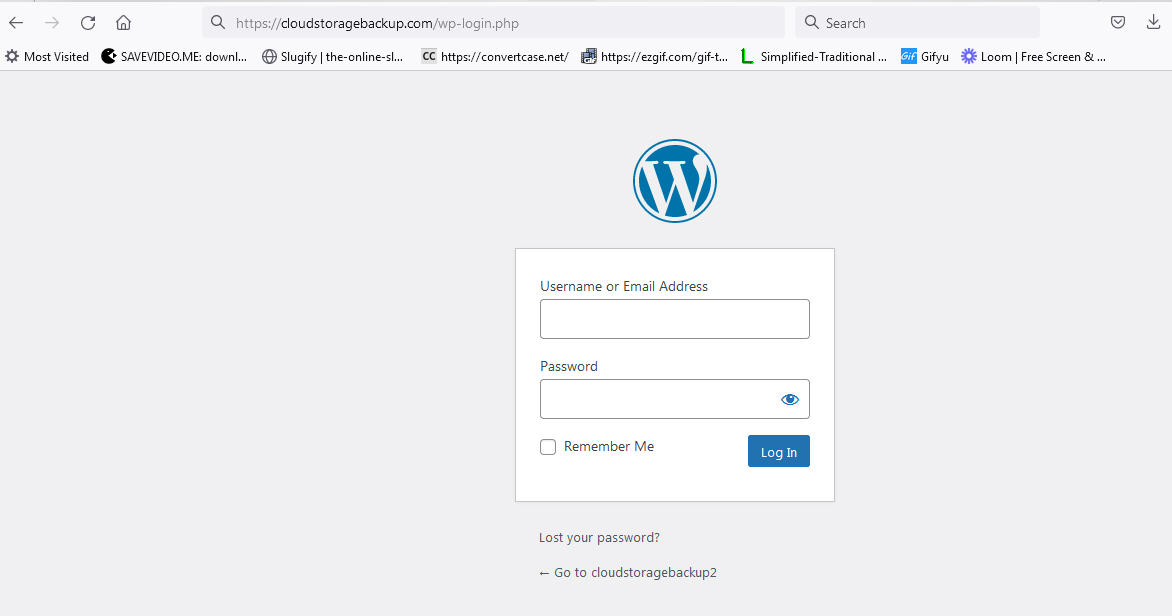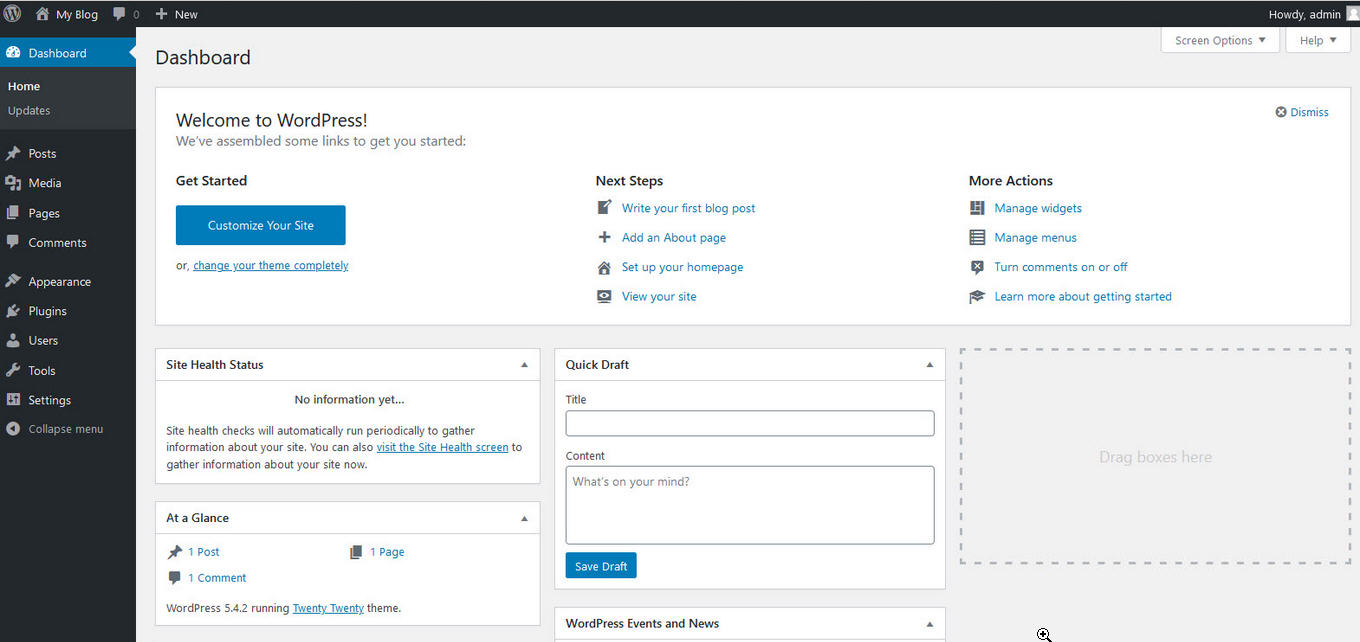Login to Your WordPress Dashboard
Once you have completed the installation of WordPress, you can log in to your WordPress dashboard. The admin section of WordPress, the "WordPress Dashboard", is where you will begin building your WordPress site. Please take note that your login credentials are not the same as your cPanel username and password unless you set them up as the same.
- WordPress Installation URL: if you installed WordPress on the root of your domain, your URL to access WordPress would be: example.com/wp-admin
- WordPress Username: This is the username you set up when initially installing WordPress.
- WordPress Password: This is the password you set up when installing WordPress. If you emailed the installation details during the installation process it will be in that email as well.
Add Credentials
To access the WordPress dashboard you simply need to add /wp-admin to the end of the URL where you installed WordPress. For example:
example.com/wp-admin
Type the username and password you used when you installed your WordPress. Note! Your WordPress login is a different login than your SellCloud panel login. If you cannot remember your Username or Password, Please see our article on Resetting your WordPress Admin Password
WordPress dashboard
Once you login you will see the WordPress dashboard. If you installed WordPress on a new domain or on a domain that the DNS is not yet propagated to your server ip, you will not be able to use the dashboard until the DNS changes take effect. It may take up to few minutes to an hour or more for DNS propagation. Pleack check the DNS tutorial for setting up DNS for your site domain.