In this article, we will set up BunnyCDN with your WordPress site using our plugin.
1. Create a Pull Zone for your website
The first thing to do is create a pull zone for your website where your WordPress is installed. Make sure to use the correct protocol that matches exactly your website address, including the HTTP or HTTPS protocol. If you need help creating your zone, you can have a look at our article explaining how to create your first pull zone.
2. Install the BunnyCDN WordPress plugin
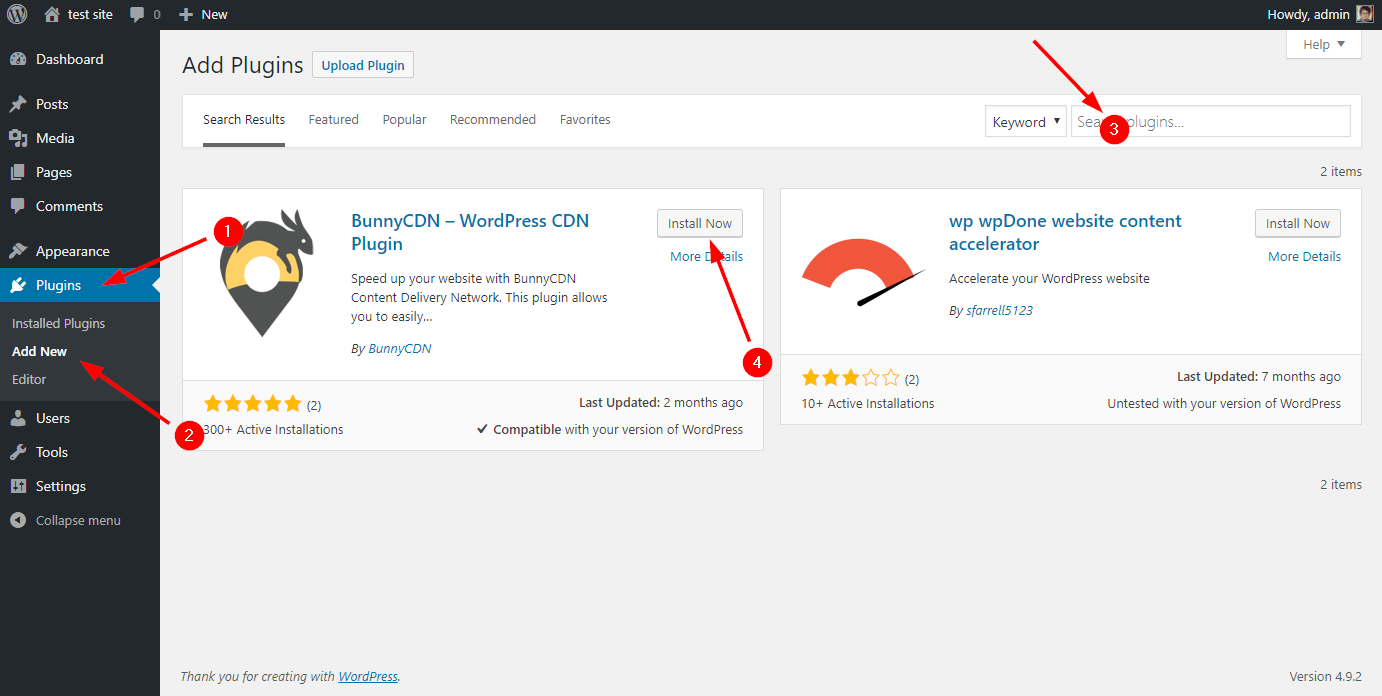
Next, log in to your WordPress admin panel, click on the Plugins and then the Add New button in the menu. On the top right side, a search box will open. Search for BunnyCDN and click on the Install Now button.
3. Configure the BunnyCDN WordPress plugin
After installing the plugin, a new BunnyCDN button will appear in your WordPress menu. Click on it to open the settings. This will show you the basic setting page that only requires you to enter the name of the pull zone that you have created in step 1. After that, just enable the plugin and you're all set. The plugin will automatically rewrite all the asset URLs to use BunnyCDN, making your page faster and more responsive.
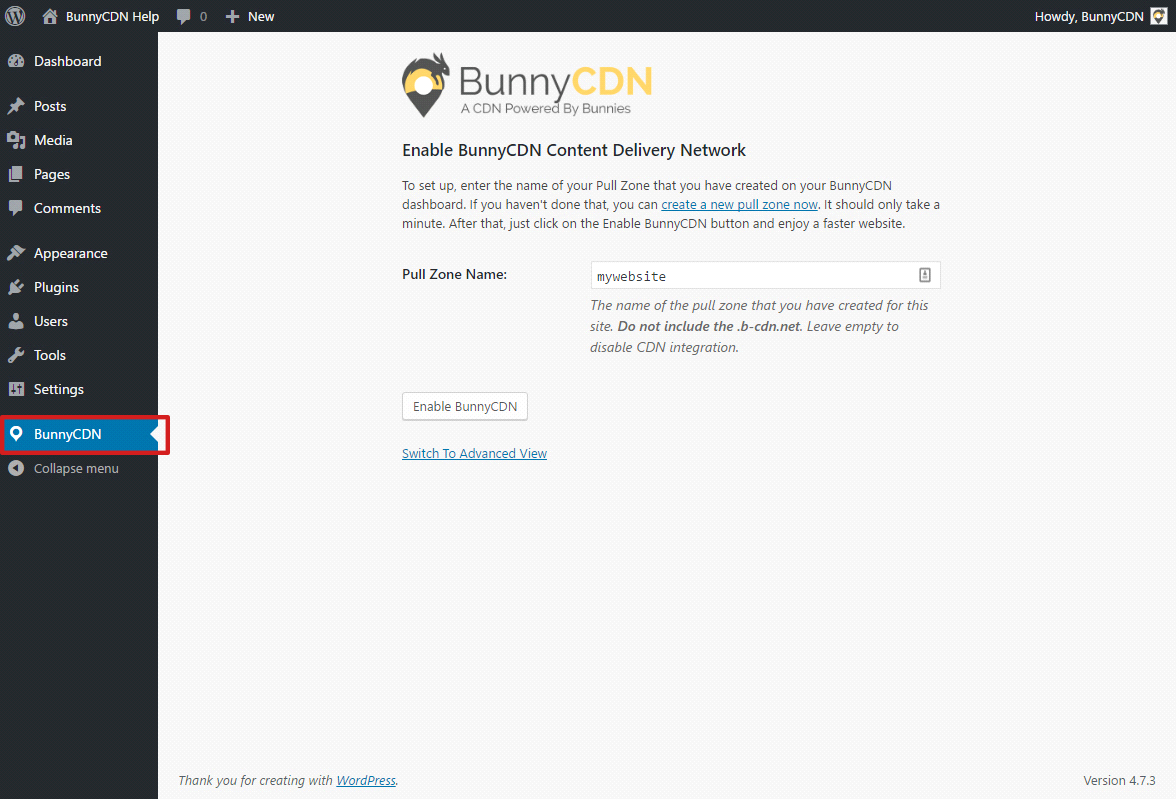
4. Advanced options (optional)
If you want more options about what and when to cache you can switch to the advanced view by clicking on the link on the bottom of the settings page.
The first field requires you to enter CDN domain name. For instance, if you were to enter mywebsite in the simple view, you would have to enter mywebsite.b-cdn.net in this mode to get the pull zone working. This gives you an option to use custom pull zone names by redirecting one of your own domains/subdomains to our CDN via CNAME record.
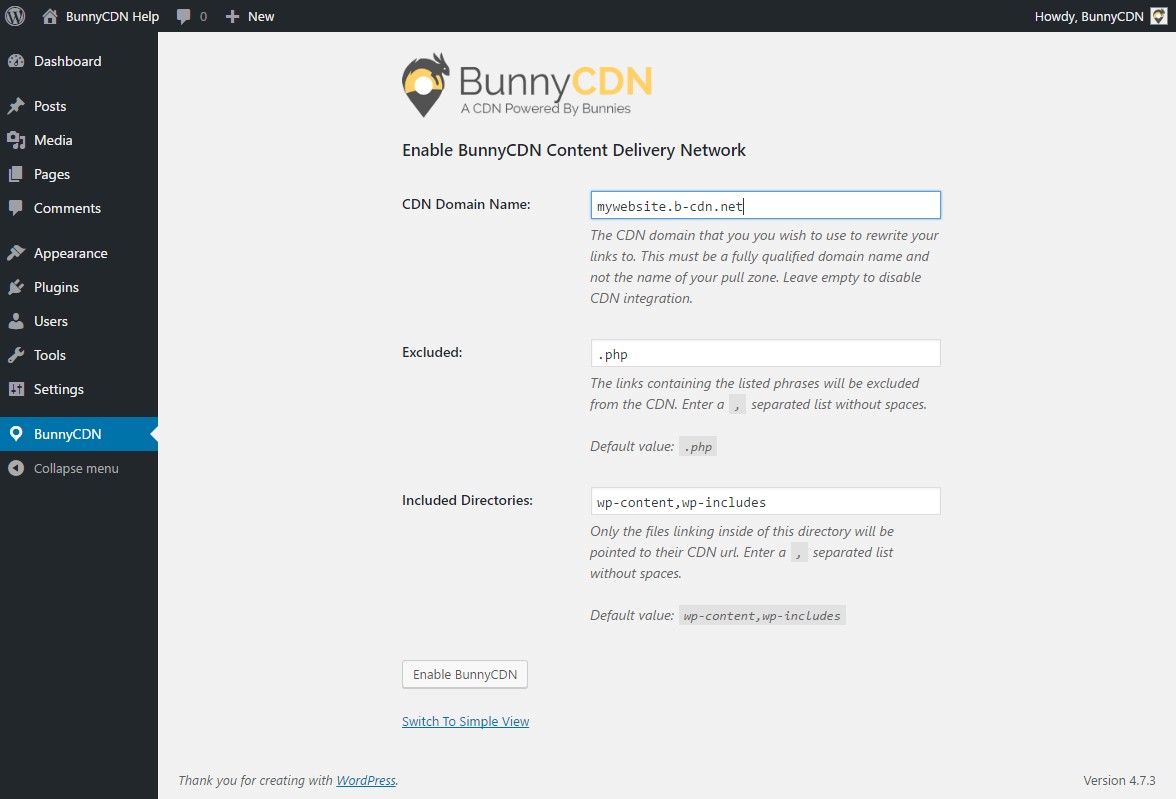
You can exclude certain file types from being cached. Some files should not be handled by CDN, for instance, php files cannot and will not work over a CDN. Maybe you are still actively developing your page and are changing javascript files a lot. In this case, you might want to exclude all javascript files by including .js in the excluded text box.
The last tool at your disposal is the setting that tells the CDN which folders you want it to cache. WordPress usually has static files in wp-content so you should definitely include that folder. If you have other folders of interest, add them in the Included Directories section.
To recap, what will BunnyCDN handle and cache after we fill the advanced form? All files that are inside the folders specified in the Included Directories text field AND are of a type that is NOT specified in the Excluded field.
Alert: For Control Panel Help & Tutorials, click here: Panel Tutorials




























