To help you have the easiest experience using SFTP for your WordPress apps, we recommend adjusting these settings as soon as you have installed Cyberduck.
Set the Default Protocol
Because SellCloud only works over SSH/SFTP, first, set Cyberduck's default protocol to SFTP.
Open the General tab in the program preferences and select SFTP (SSH File Transfer Protocol) as your default protocol.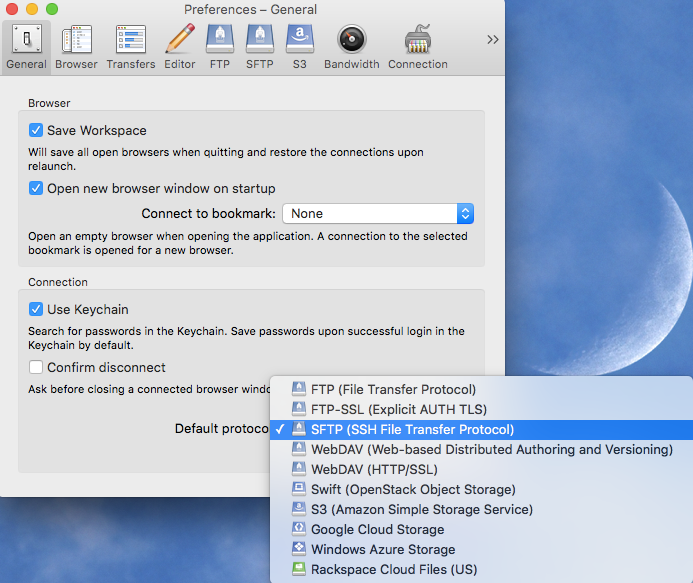
Show Hidden Files
A hidden file is not normally visible when examining the contents of a directory. Hidden files often begin with a dot (.), such as .htaccess and .htpasswd.
When migrating an app from one server to another, it's important for you to see hidden files so they are not skipped in the transfer.
To see your hidden files in Cyberduck, open the Browser settings in the program preferences. Make sure a check mark is placed next to Show hidden files.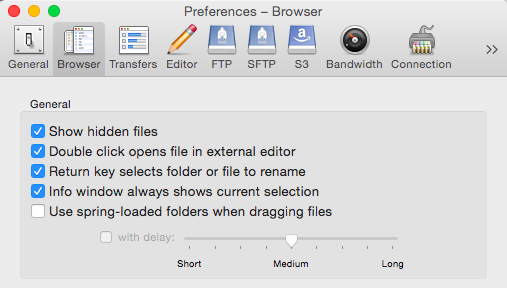
Set Your External Editor
To more easily edit your files in Cyberduck, follow these steps.
First, open the Browser settings and place a check mark next to Double click opens files in external editor, as shown above.
Then, click the Editor tab and select your text editor from the drop-down list. Place a check mark next to Always use this application.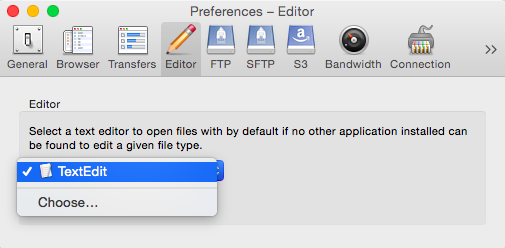
If you don't have a favorite text editor, WordPress has a list of examples you can choose from. Note that Cyberduck defaults to TextEdit; if you decide to use TextEdit, make sure to turn off smart quotes.
Exit the preferences to save your settings.
Alert: For Control Panel Help & Tutorials, click here: Panel Tutorials




























