The Cyberduck SFTP client is available for download for both Mac OS X and Windows from https://cyberduck.io.
Cyberduck for Mac
On Cyberduck's homepage, click Download Cyberduck-x.x.x.zip (where "x.x.x" is the latest file version).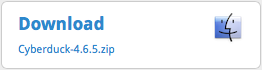
After the file downloads and automatically unzips, move it from your computer's Downloads folder to your computer's Applications folder.
Easy as pie.
Cyberduck for Windows
On Cyberduck's homepage, click Download Cyberduck-Installer-x.x.x.exe (where "x.x.x" is the latest file version).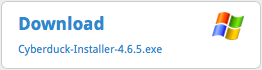
A new dialog box will appear. Click Run.
Click Yes to allow the installer to make changes to your computer. The Cyberduck wizard will start.
Click Next in the wizard's first window. Click Next again because you don't need to install Bonjour.
Browse to your specified destination folder for the program. Click Install.
After the installation completes, a new window appears. Check the box for Run Cyberduck. Click Finish.
Now that you've installed Cyberduck, you're ready to configure Cyberduck and start uploading files using SFTP.
Alert: For Control Panel Help & Tutorials, click here: Panel Tutorials




























