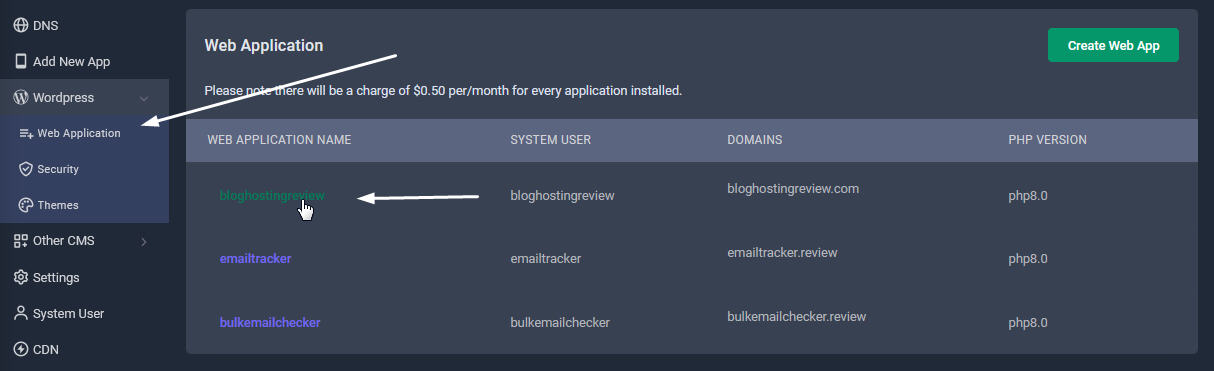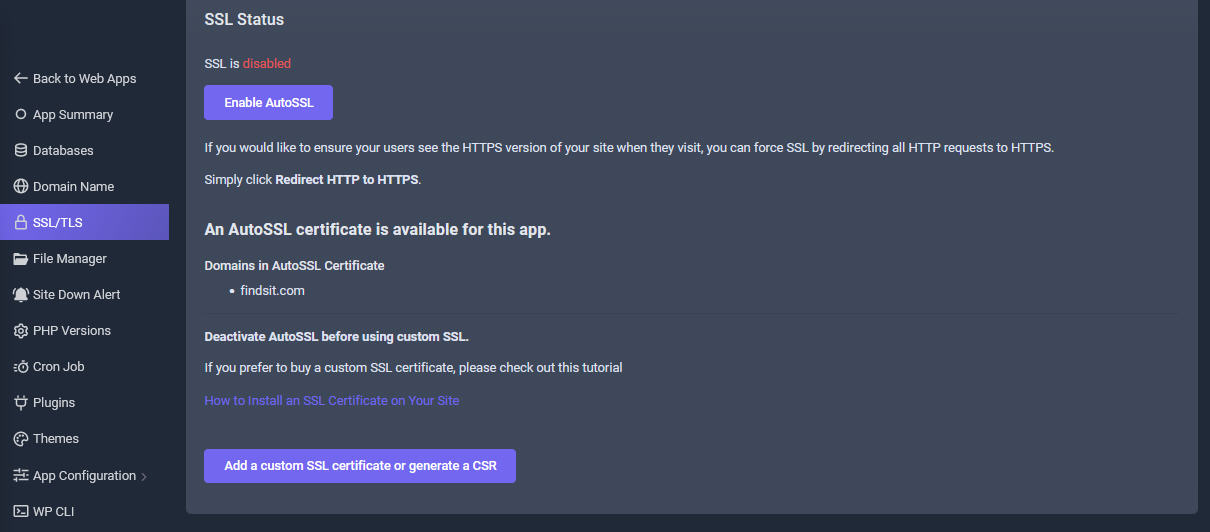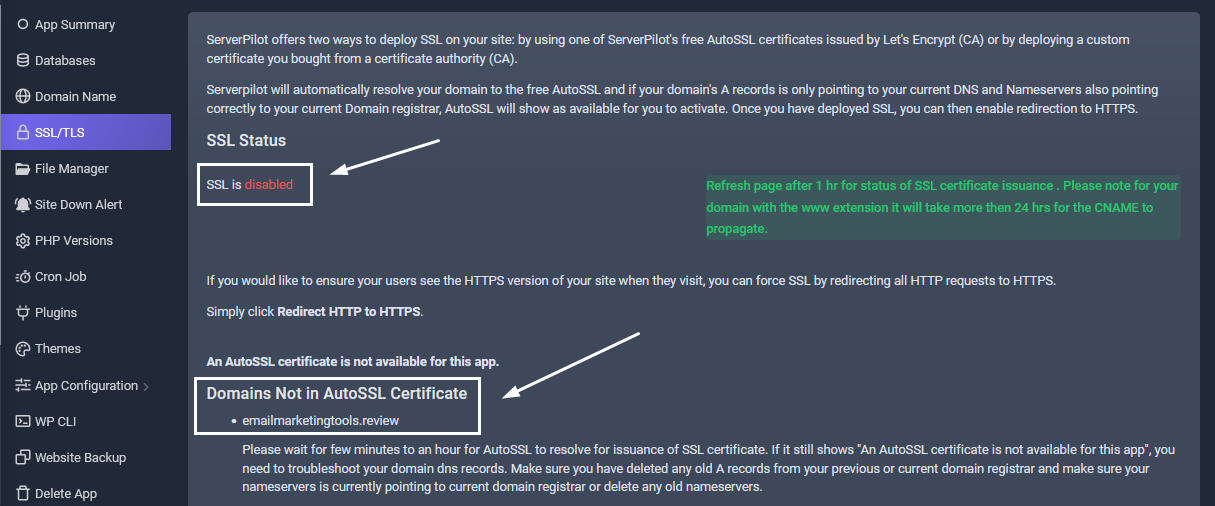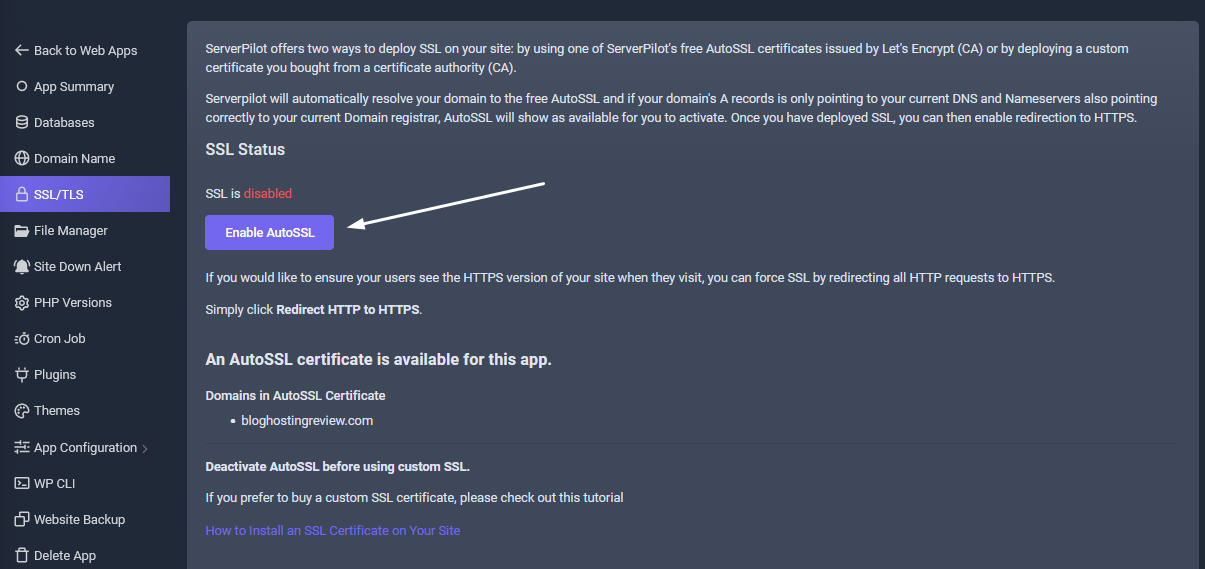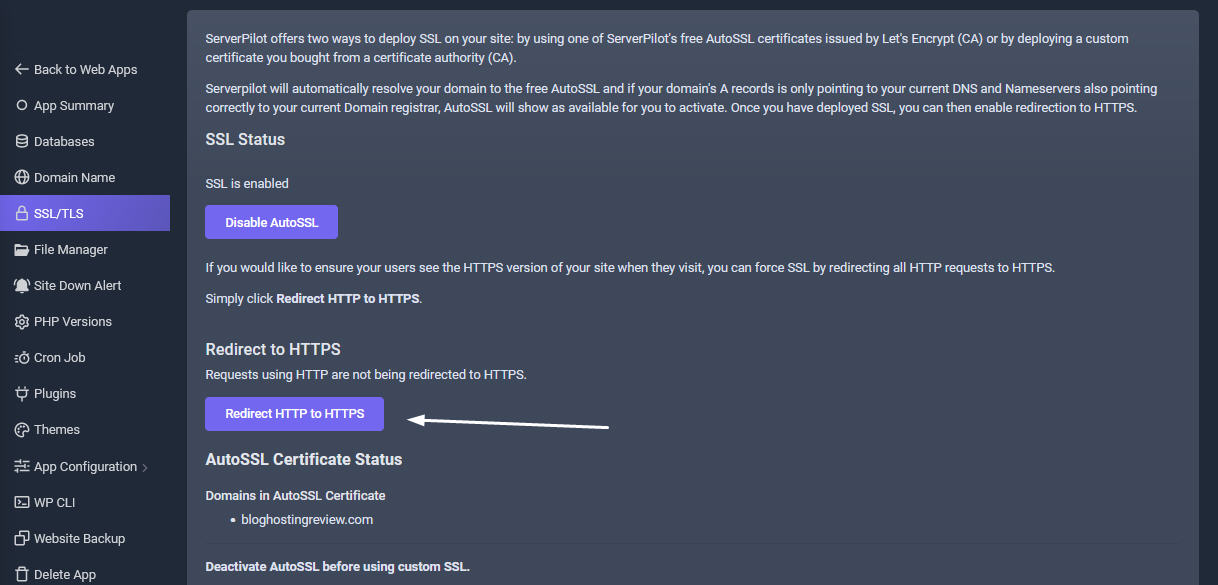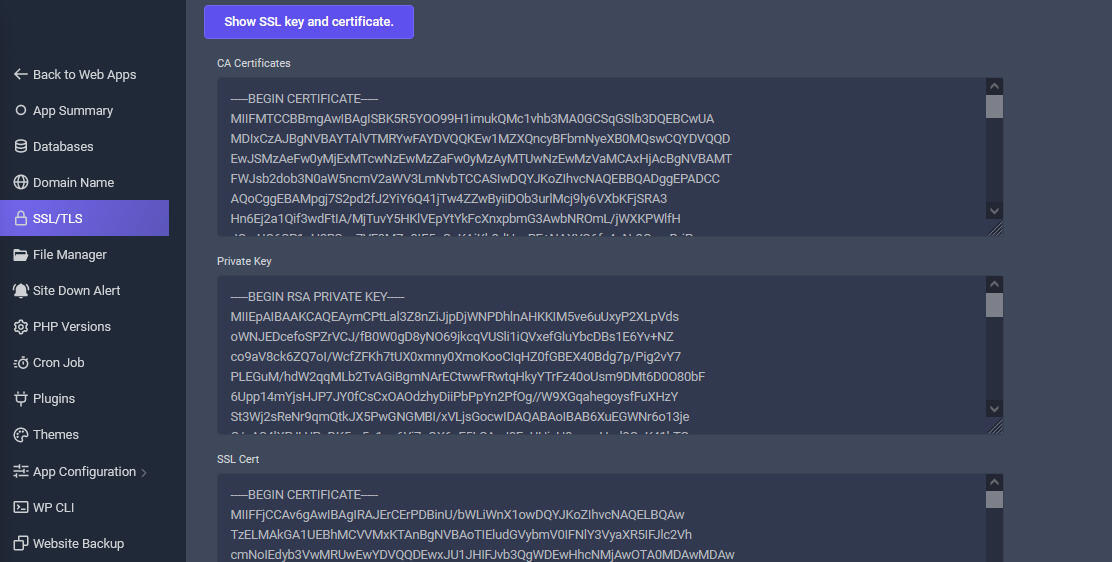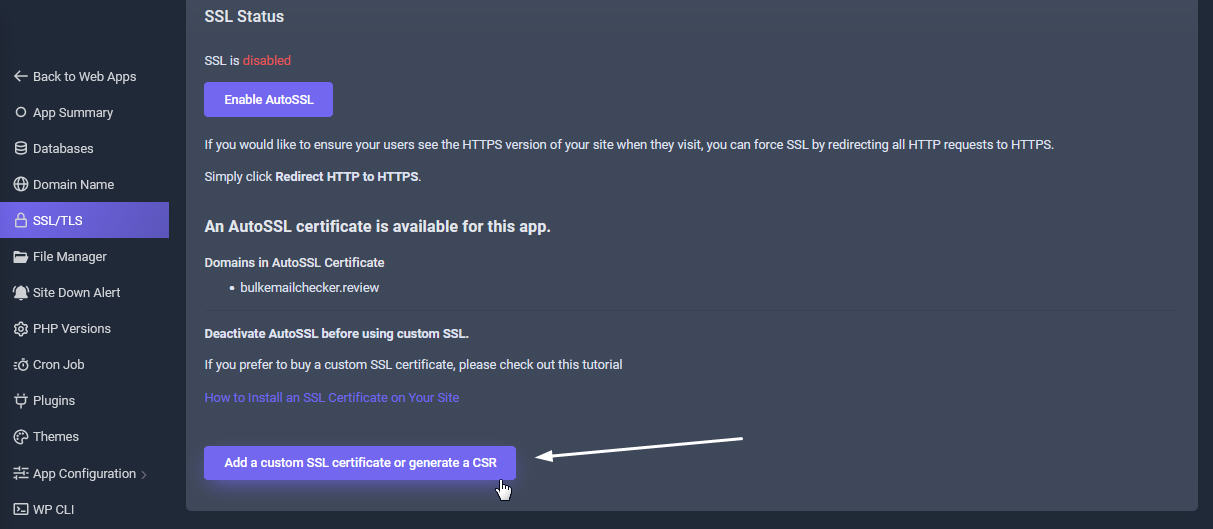SellCloud offers two ways to deploy SSL on your site: by using one of ServerPilot's free AutoSSL certificates issued by Let's Encrypt (CA) or by deploying a custom certificate you bought from a certificate authority (CA).
SellCloud will automatically resolve your domain to the free AutoSSL and if your domain's A records is only pointing to your current DNS and Nameservers also pointing correctly to your current Domain registrar, AutoSSL will show as available for you to activate. Once you have deployed SSL, you can then enable redirection to HTTPS.
How to Activate SSL
Navigate to your App's Page
Log in your Sellcloud panel, enter your Wordpress tab management page. Click the newly created Application name and you will be shown the app's details page with many tab functions for you to set. From this app's page, scroll down to SSL tab
Deploy SSL On Your Site
Having an SSL certificate on your site is one of the best ways to build trust with your visitors, especially if your site is an ecommerce store. SSL creates a private, encrypted connection from your server to your visitors' browsers and allows personal information to be relayed without eavesdropping, tampering, or forgery.
SellCloud offers two ways to deploy SSL on your site: by using a free AutoSSL certificates issued by certificate authority, Let's Encrypt (CA) or by deploying a custom certificate you bought from a certificate authority (CA).It will automatically resolve your domain to the free AutoSSL and if your domain's A records is only pointing to your current DNS and Nameservers also pointing correctly to your current Domain registrar, AutoSSL will show as available for you to activate. Once you have deployed SSL, you can then enable redirection to HTTPS.
Waiting For SSL To Resolve
For Let's Encrypt certificates the issuance is generally between 30 minutes and 1 hour. If it still shows "An AutoSSL certificate is not available for this app", you need to troubleshoot your domain dns records. Make sure you have added an "A" record in the DNS tab in your control panel and also deleted any old A records from your previous or current domain registrar and also make sure your nameservers is currently pointing to current domain registrar or delete any old nameservers.
Enable SSL
Once you've added your app's domains, you'll have an AutoSSL option available in your app's SSL tab. After few minutes to an hour, If DNS resolves well, you will notice Enable AutoSSLbutton. Then Click Enable AutoSSL, and SellCloud will enable SSL for your app using an AutoSSL certificate. This certificate will be automatically renewed everytime before it expires.
Redirect HTTP to HTTPS
If you would like to ensure your users see the HTTPS version of your site when they visit, you can force SSL by redirecting all HTTP requests to HTTPS. Simply click Redirect HTTP to HTTPS.
Show SSL Certificate.
You can view and copy your issued SSL certificates at any time here.
Custom SSL Certificate
If you prefer to buy a custom SSL certificate, do not enable Auto SSL button. Click the "Add a custom SSL Cerificate or Generate a CSR" button
How to Install an SSL Certificate on Your Site