If you have connected your server to SellCloud, you can install WordPress with one click when you create an app.
Step One: Create an App in SellCloud
An app is a web application, such as WordPress.
In SellCloud, click + Create App; this can be done immediately after connecting a server or by going to the Apps page.
Give your app a name and enter your site's domain if you have one. Select the PHP version and the server you want this app to be on (probably the one you just set up). You may also select the system user you want to run this app.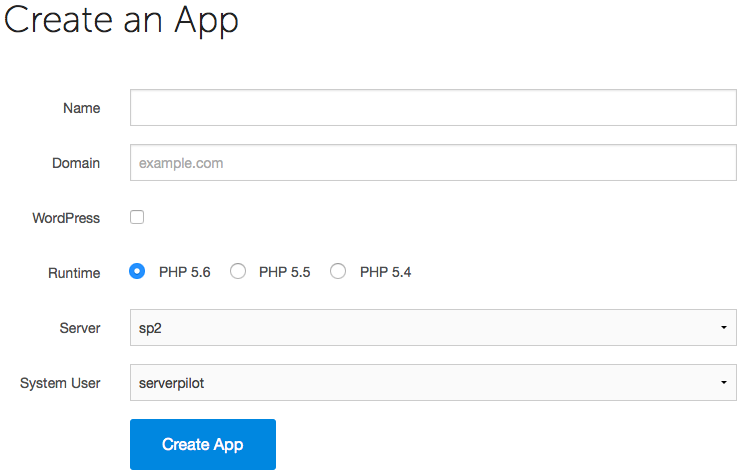
Step Two: Use the One-Click Installer
Now, place a check mark next to WordPress; a new form will appear.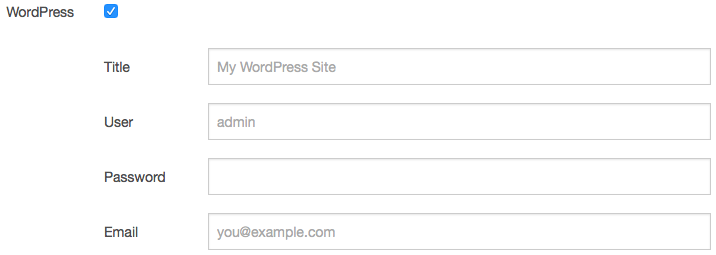
Enter your site title, your administrator username, a password, and your email address for setup confirmation. The administrator username and password are not the same as those for the app's system user.
Click Create App to submit the form. You'll be shown some details about the app.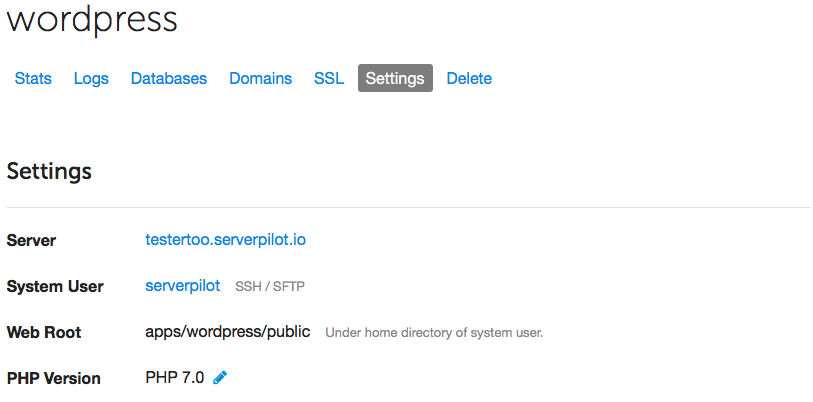
Step Three: Review Your Database
SellCloud's one-click WordPress installer automatically generates your MySQL database name, username, and password. You can review these in SellCloud.
Open your app in SellCloud and go to the Databases tab. Click + Create Database.
You'll see your database name and username.
Clicking on the username will allow you to change the database password, if you want to install Adminer.
That's It!
Now, you'll be able to log in to your brand new, blazingly fast WordPress Dashboard when you visit your server's IP address or your domain after you configure DNS to point to your server.
Your WordPress files will be stored on your server in your app's public folder (also known as the web root directory) at apps/APPNAME/public.
SellCloud will keep your server's system packages updated with security updates. SellCloud also configured a firewall on your server so you don't have to worry about that.
We've taken the pain out of server management so you can focus on your apps.
Happy developing!
Alert: For Control Panel Help & Tutorials, click here: Panel Tutorials




























