If you have connected your server to SellCloud, this tutorial will show you how to use SellCloud to install WordPress on your server through SSH.
Creating an App
An app is a web application, such as WordPress.
In SellCloud, click + Create App; this can be done immediately after connecting a server or by going to the Apps page.
Give your app a name and select the server you want this app to be on (probably the one you just set up). Do not check the box next to WordPress as we are performing a manual install with these instructions.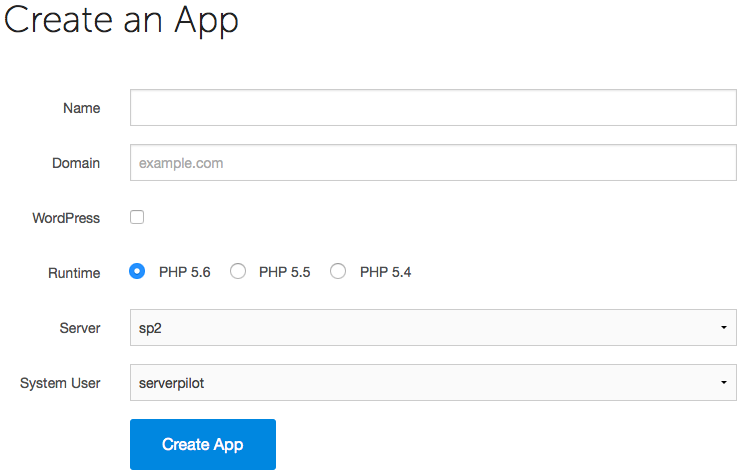
You may also select the system user you want to run this app.
Go ahead and submit the form. You'll be shown some details about the app.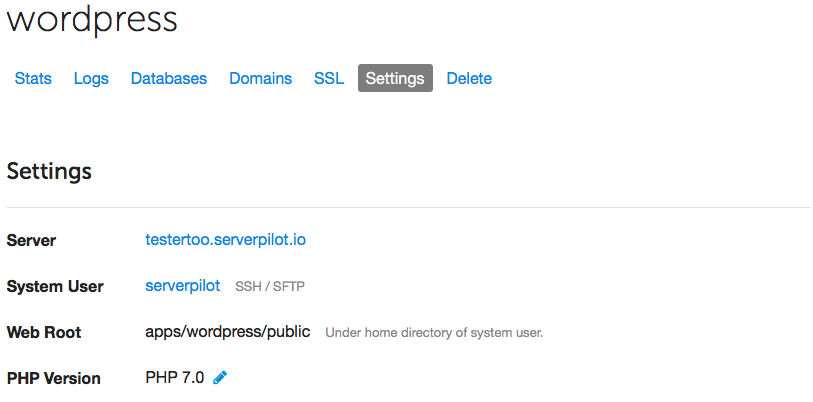
Installing WordPress through SSH
SSH into your server with the username sellcloud and the password you created when you connected your server to SellCloud.
Next, run the following commands. If you didn't call your app "wordpress", then change the commands below to use your app's name.
cd apps/wordpress/public wget https://wordpress.org/latest.tar.gz tar xzf latest.tar.gz mv wordpress/* . rm latest.tar.gz rmdir wordpress
You should now be able to bring up your server's IP address (e.g., http://123.45.67.89) in your browser and see the WordPress installer.
Creating a Database
The WordPress Installer will ask you for a database name and database user. Let's create those now.
Open your app in SellCloud and go to the Databases tab. Click + Create Database.
Choose a database name. A database username and password will be generated for you. Copy these into the WordPress Installer and then submit the form in SellCloud to create the database. If you forgot to copy the database password into the WordPress Installer and need to reset it, just click on the database user in SellCloud to see the change password form.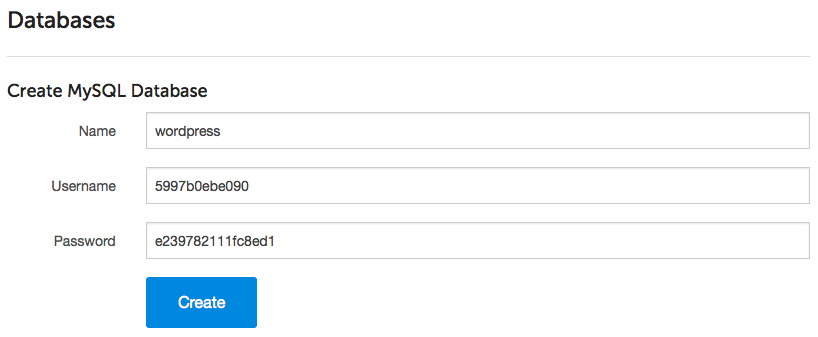
Finish the Installer
Finally, answer the rest of the questions in the installer. When finished, you'll be able to log in to your brand new, blazingly fast WordPress installation.
That's It
SellCloud will keep your server's system packages updated with security updates. SellCloud also configured a firewall on your server so you don't have to worry about that.
We've taken the pain out of server management so you can focus on your apps.
Happy developing!
Alert: For Control Panel Help & Tutorials, click here: Panel Tutorials




























